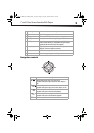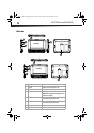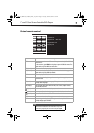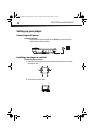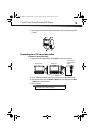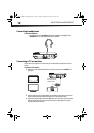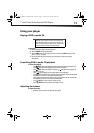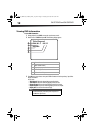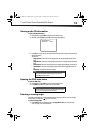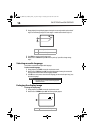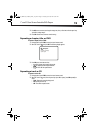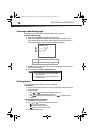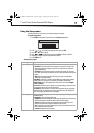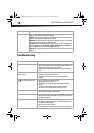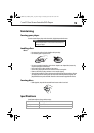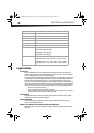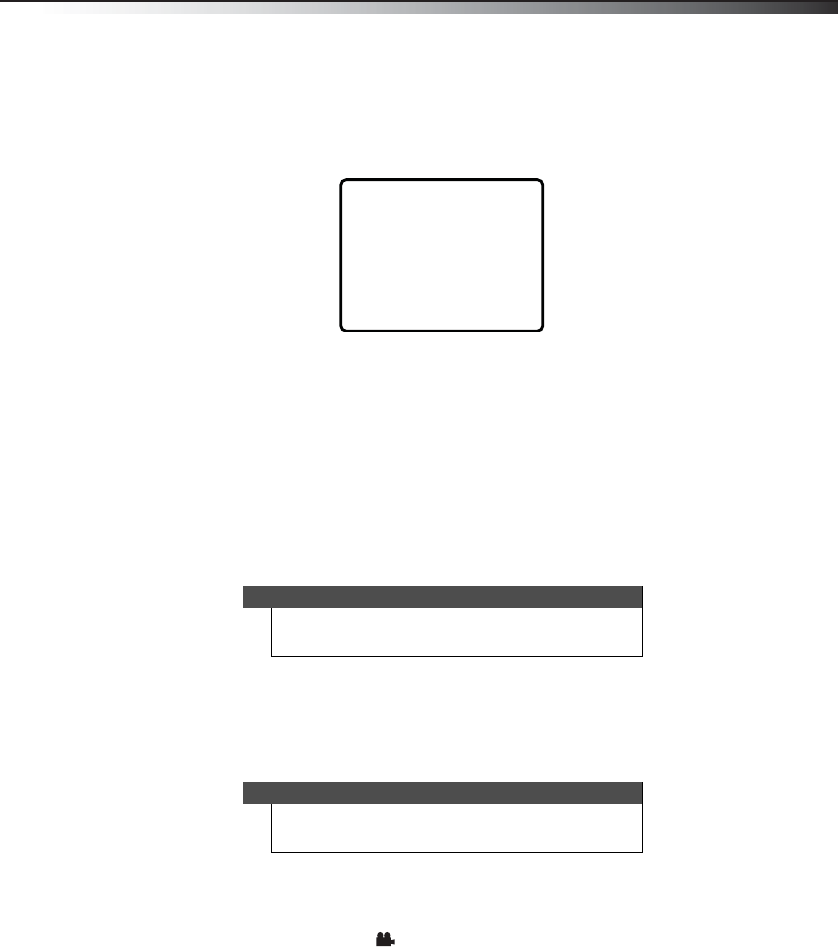
7” and 9” Dual-Screen Portable DVD Players
13
Viewing audio CD information
To view audio CD information:
1 During playback, press FUNC. to enter the virtual remote control.
2 Move the cursor to DISP and press OK. The following display appears.
3 Press OK one or more times to view specific DVD information when the panel says “press OK to
display information.”
You can view:
• Single Elapsed–Shows the currently playing track and the elapsed playing time for the
track.
• Single Remain–Shows the currently playing track and the remaining playing time for the
track.
• Total Elapsed–Shows the currently playing track and the elapsed playing time for the CD.
• Total Remain–Shows the currently playing track and the remaining playing time for the
CD.
• Display Off–Turns off the information display.
Opening the DVD main menu
To open the DVD menu:
1 During playback, press FUNC. to enter the virtual remote control.
2 Press MENU. If the DVD has a main menu, the menu opens.
Selecting a viewing angle
Some DVDs are recorded with multiple viewing angles for some scenes. When a scene has multiple
viewing angles, the angle icon appears on the screen.
To select a viewing angle:
1 Press SETUP to enter the Setup menu, then set Angle Mark to ON. See “Using the Setup
menu” on page 17 for more information.
Note
The information display automatically turns off if you do not
press OK within eight seconds.
Note
Contents of DVD main menus vary from DVD to DVD. Some DVDs
only let you start playback from the main menu.
Single Elapsed
Track 1/24 00:00
DX-D7_D9PDVD_12-0605_MAN_V1_EN.fm Page 13 Tuesday, June 26, 2012 9:10 AM