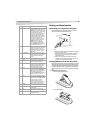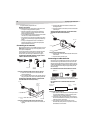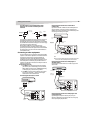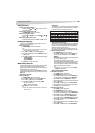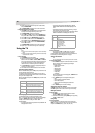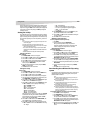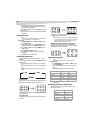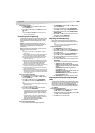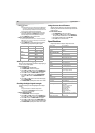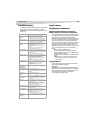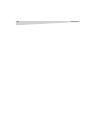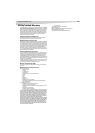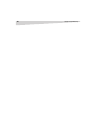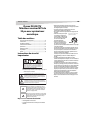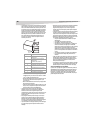Using the TV
13
To reset the picture adjustment:
1 Press MENU/ENTER, then press the CH + and CH - buttons to
select the PICTURE menu.
2 Press the CH + and CH - buttons to select RESET, then press the
VOL + button.
Note:
When you press RESET in the PICTURE menu, the picture adjustments
return to the factory preset levels.
Controlling closed captioning
This television has the capability to decode and display closed captioned
television programs. Closed captioning displays text on the screen for
hearing-impaired viewers or translates and displays text in another
language.
Captions: This closed caption mode displays text on the screen in
English or another language. Generally, closed captions in English are
transmitted on C1 and closed captions in other languages are
transmitted on C2.
Text: The text closed caption mode usually fills ½ of the screen with a
programming schedule or other information.
Notes:
If the program or video you select is not closed-captioned, no captions
display on-screen.
If text is not available in your viewing area, a black rectangle may appear
on-screen. If this happens, set the closed caption feature to OFF.
When selecting closed captions, the captioning delays about ten seconds.
If no caption signal is received, no captions appear, but the television
remains in the caption mode.
Misspellings or unusual characters may occasionally appear during closed
captioning. This is normal with closed captioning, especially with live
programs. This is because during live programs, captions are also
entered live. These transmissions do not allow time for editing.
When captions are being displayed, on-screen displays, such as volume and
mute, may be seen but may interfere with closed captions.
Some cable television systems and copy protection systems may interfere
with the closed captioned signal.
If using an indoor antenna or if television reception is very poor, the closed
caption decoder may not appear or may appear with strange characters
or misspelled words. In this case, adjust the antenna for better reception
or use an outdoor antenna.
To turn on closed captions (analog mode):
1 Tune the television to the desired program in analog mode.
2 Press MENU/ENTER, then press the VOL + and VOL - buttons to
display the OPTION menu.
3 Press the CH + and CH - buttons to select CLOSED CAPTION.
Press the VOL - button to display the CLOSED CAPTION menu.
Notes:
Depending on the broadcast signal, some analog captions function with a
digital broadcast signal.
This screen can be displayed by pressing CCD.
4 Press the CH + and CH - buttons to select the desired closed
caption mode, then press MENU/ENTER.
• To view captions, select C1 or C2. C1 displays translation of the
primary language in your area. If the program or video you
selected is not closed captioned, no captions will display on
screen.
• To view text, select T1 or T2. If text is not available in your
viewing area, a black rectangle may appear on screen. If this
happens, set the Closed Caption feature to OFF.
• To turn the closed caption feature off, select OFF.
5 Press EXIT to return to the normal screen.
To turn on closed captions (digital mode):
1 Tune the television to the desired program in digital mode.
2 Press MENU/ENTER, then press the VOL + and VOL - buttons to
display the OPTION menu.
3 Press the CH + and CH - buttons to select CLOSED CAPTION.
Press the VOL + button to display the CLOSED CAPTION menu.
4 Press the CH + and CH - buttons to select ANALOG CAPTION or
DIGITAL CAPTION.
5 Press the VOL + and VOL - buttons to select the desired closed
caption mode, then press MENU/ENTER.
6 Press EXIT to return to the normal screen.
Adjusting closed captioning
Closed captions are factory preset. However you can adjust them
individually. This feature is designed to customize digital captions only.
Note:
Do not set the closed caption TEXT COLOR and BACKGROUND COLOR the
same, or you will not be able to see the text.
To adjust closed captioning:
1 Press MENU/ENTER. The menu screen appears.
2 Press the VOL + and VOL - buttons to select the OPTION menu.
3 Press the CH + and CH - buttons to select DIGITAL SETUP, then
press the VOL + button.
4 Press the CH + and CH - buttons to select CC ADVANCED, then
press the VOL + button. The CC ADVANCED menu appears.
5 Press the CH + and CH - buttons to the item you want to adjust,
then press the VOL + button.
6 Press the CH + and CH - buttons to select the setting, then press
MENU/ENTER.
You can select from among the following items and parameters.
• TEXT SIZE: AUTO, SMALL, STANDARD, LARGE
• TEXT TYPE: AUTO, DEFAULT, MONO W. SERIF, PROP W. SERIF,
MONO W/O. SERIF, PROP W/O. SERIF, CASUAL, CURSIVE, SMALL
CAPITALS
• TEXT COLOR: AUTO, BLACK, WHITE, RED, GREEN, BLUE,
YELLOW, MAGENTA, CYAN
• TEXT EDGE: AUTO, NONE, RAISED, DEPRESSED, UNIFORM, LEFT
DROP SHADOW, RIGHT DROP SHADOW
• BACKGROUND COLOR: AUTO, BLACK, WHITE, RED, GREEN,
BLUE, YELLOW, MAGENTA, CYAN
7 Press MENU/ENTER repeatedly until the menu screen is cleared.
Selecting Stereo/Second Audio Program
(SAP)
The multi-channel TV sound (MTS) feature provides high-fidelity stereo
sound. MTS also can transmit a second audio program (SAP) containing a
second language or other audio information. When the television
receives a stereo or SAP broadcast, the word STEREO or SAP displays
on-screen every time you turn the television on, change the channel, or
press -/DISPLAY.
To select Stereo/Second Audio Program:
1 Press MENU/ENTER in the analog mode, then press the VOL +
and VOL - buttons to select the OPTION menu.
2 Press the CH + and CH - buttons to select SAP, then press the VOL
+ and VOL - buttons to select OFF or ON.
3 Press EXIT to return to the normal screen.