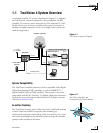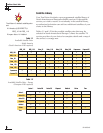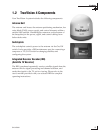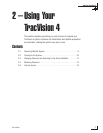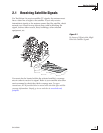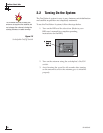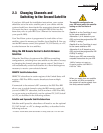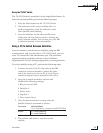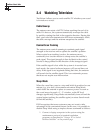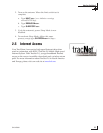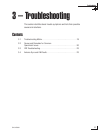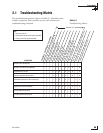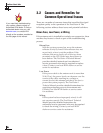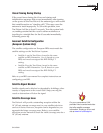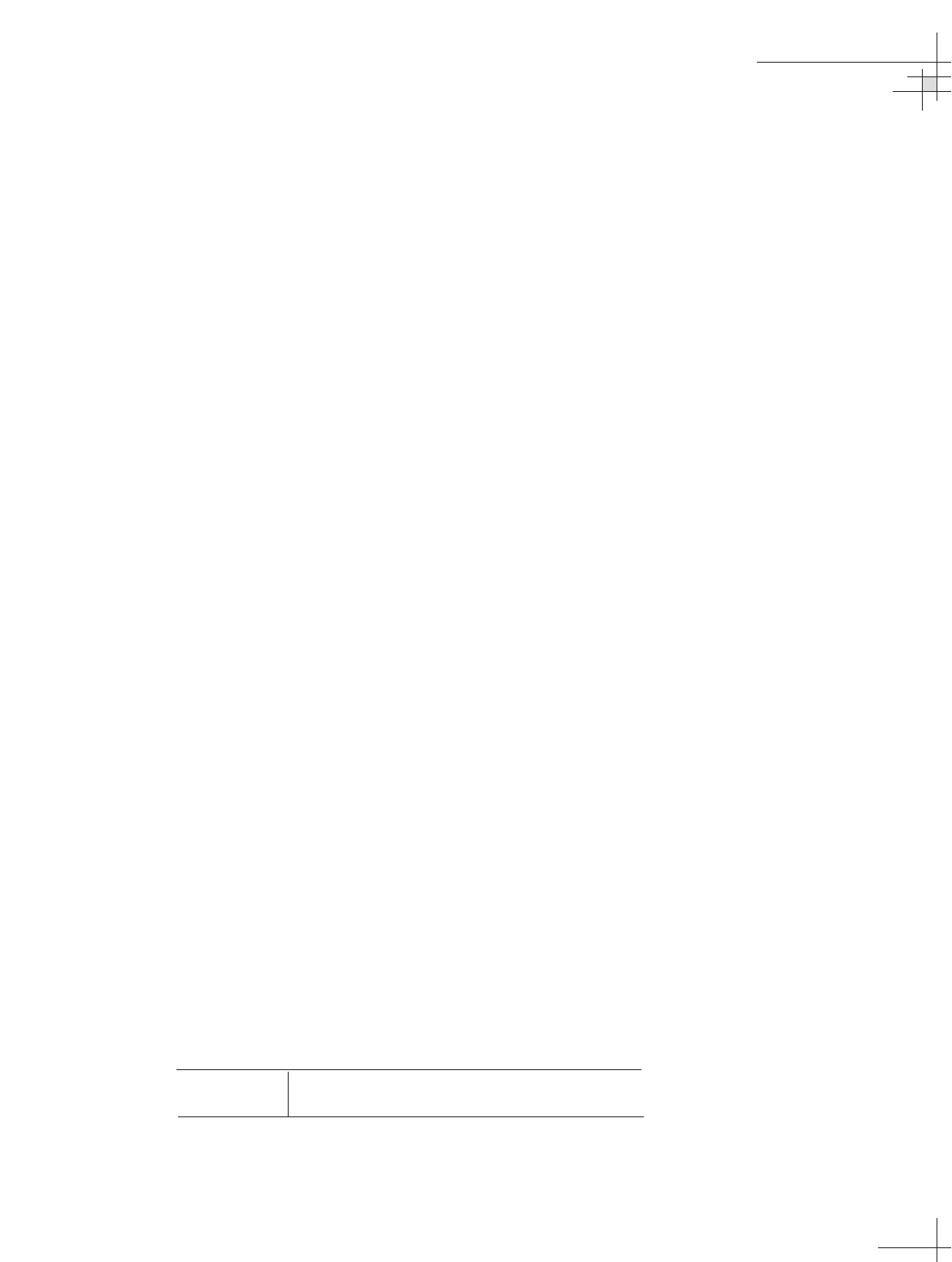
Using the TV/SAT Switch
The TV/SAT Switch is controlled via the single Select button. To
select the second satellite, perform the following steps:
1. Press the Select button on the TV/SAT Switch.
2. The indicator for the current satellite (Sat A or
Sat B) extinguishes, while the indicator for the
other satellite starts blinking.
3. Once the indicator for the other satellite turns
solid green, the TracVision system is tracking the
newly selected satellite. You can now use your IRD
to choose a channel on the new satellite.
Using a PC to Switch Between Satellites
If you’re unable to switch between satellites using the IRD
remote control, and you don’t have a TV/SAT Switch, you can
use a PC connected to the maintenance port. The procedure
requires terminal emulation software such as Windows
Hyperterminal. Use the settings appropriate to your application.
To switch satellites using a PC, perform the following steps:
1. Connect one end of the PC data cable to the DB9
connector on the switchplate. Connect the other
end to the serial port on your PC (a 9-pin/25-pin
connector adapter may be needed for some PCs).
2. Open the terminal emulation software and
establish the following settings:
• Bits per second: 9600
• Data bits: 8
• Parity: None
• Stop bits: 1
• Flow control: None
3. Once the data connection is made, enter the
Satellite Selection command as follows:
Command: @L,A or B<cr>
(<cr> indicates a carriage return/ENTER key)
Where: A = track Satellite A
B = track Satellite B
4. The antenna unit shifts to track the second
satellite.
Using Your TracVision 4
54-0150-01
13