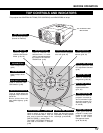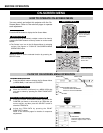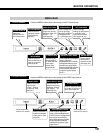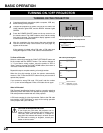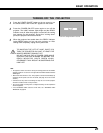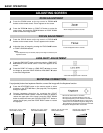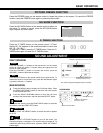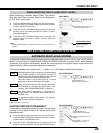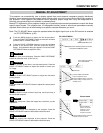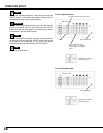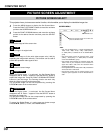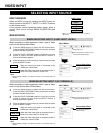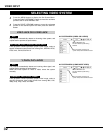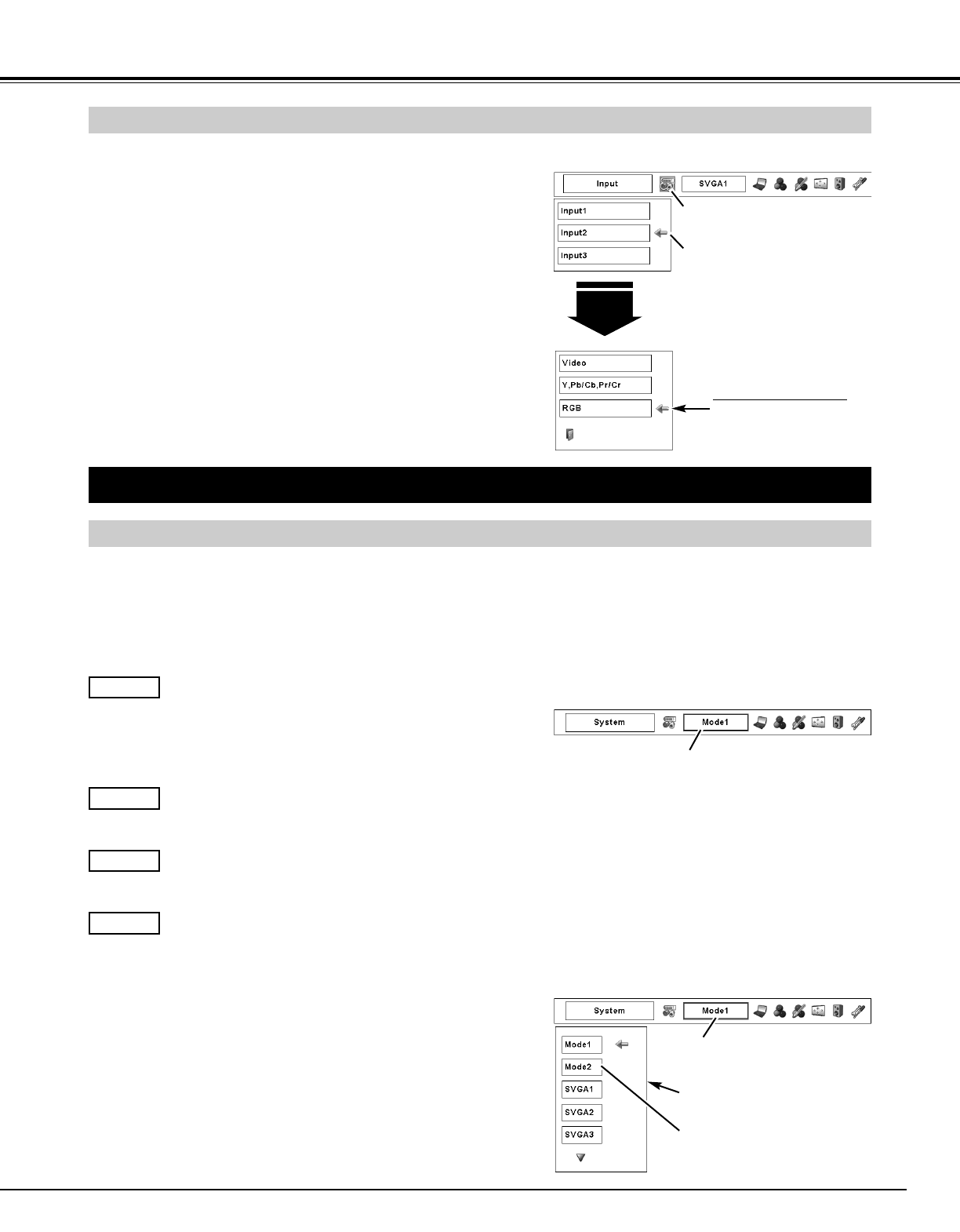
25
COMPUTER INPUT
SELECTING COMPUTER SYSTEM
This projector automatically tunes to various types of computers based on VGA, SVGA, XGA, SXGA, SXGA+,
WXGA, or UXGA (refer to “COMPATIBLE COMPUTER SPECIFICATIONS” on pages 54-55). When Computer
is selected, this projector automatically detects the incoming signal and projects proper image without any
additional setting. (Some computers need to be set manually.)
The projector displays one of these: Auto, -----, Mode 1~10, or the system provided in the projector.
When the projector cannot recognize a connected signal
as PC system provided in this projector, the Auto PC
Adjustment function operates to adjust the projector and
“Auto” is displayed on the SYSTEM Menu icon.
When the image is not provided properly, a manual
adjustment is required. (See pages 27 and 28.)
There is no signal input from the computer. Make sure
the connection of a computer and the projector is set
correctly. (See “TROUBLESHOOTING” on page 50.)
Auto
-----
PC SYSTEM Menu icon
Displays system being selected.
PC SYSTEM MENU
SELECTING COMPUTER SYSTEM MANUALLY
Press the MENU button to display the On-Screen Menu.
Press the POINT LEFT/RIGHT buttons to move the red frame
pointer to the PC SYSTEM Menu icon.
Press the POINT UP/DOWN buttons to move the red arrow
pointer to the desired system, and then press SELECT button.
1
2
PC SYSTEM MENU
This projector automatically selects PC system among those
provided in this projector, however, PC system can be also
selected manually.
AUTOMATIC MULTI-SCAN SYSTEM
Press the MENU button to display the On-Screen Menu.
Press the POINT LEFT/RIGHT buttons to move the red frame
pointer to the INPUT Menu icon.
Press the POINT UP/DOWN buttons and a red-arrow icon
appears. Move the arrow to “RGB,” and then press the
SELECT button.
1
3
When connecting a computer output [5 BNC Type (Green,
Blue, Red, Horiz. Sync, and Vert. Sync.)] from a computer to
G, B, R, H/HV, and V jacks:
WHEN SELECTING INPUT 2 (5 BNC INPUT JACKS )
INPUT MENU
Press the POINT UP/DOWN buttons to move the red arrow
pointer to Input 2 and then press SELECT button. A Source
Select Menu appears.
2
The User preset adjustment in MANUAL PC
ADJUSTMENT. The Adjusted data can be stored in
the Mode 1~10.
Mode 1
PC systems provided in this projector. The projector
chooses proper system and displays it.
SVGA 1
✽ Mode 1 and SVGA 1 are examples.
NOTE:
• INPUT SOURCE changes if the INPUT 2 button on the remote control is
pressed.
INPUT Menu icon
Move the pointer (red arrow) to Input 2
and press the SELECT button.
Input 2
Move the pointer (red arrow)
to RGB and press the
SELECT button.
Source Select Menu
PC SYSTEM Menu icon
Displays system being selected.
Systems in this dialog box can be
selected.
Custom Mode (1~10) set in PC
ADJUST Menu. (p.27, 28)