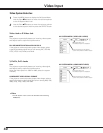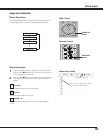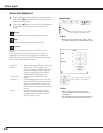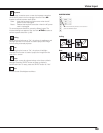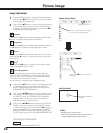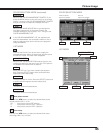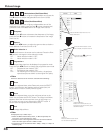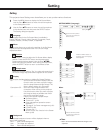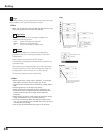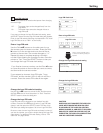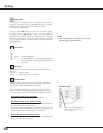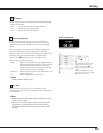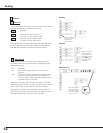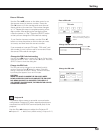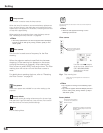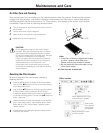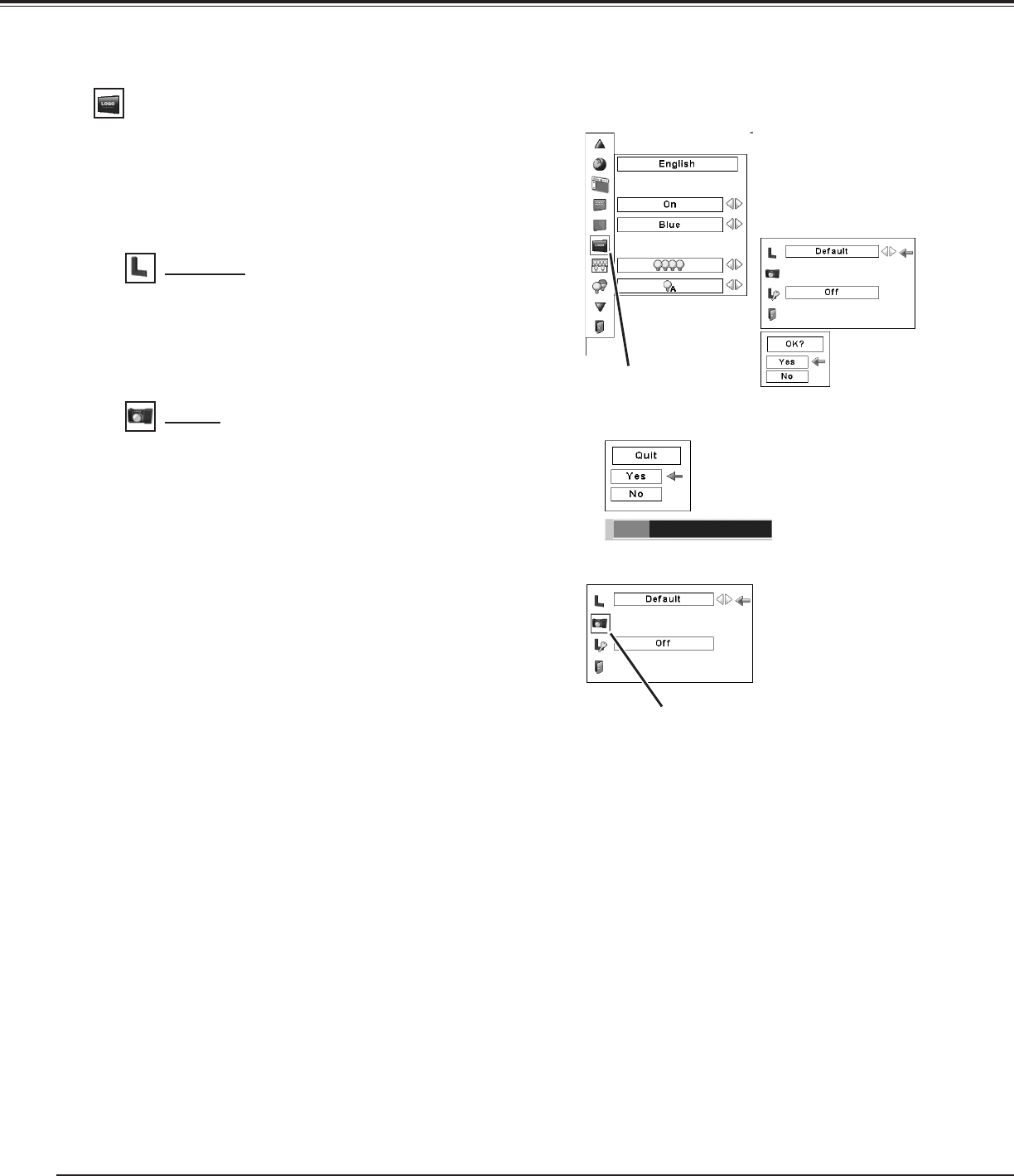
48
This function allows you to customize the screen logo with Logo
select, Capture, and Logo PIN code lock functions.
Logo
✔Note:
• Before capturing an image, select “Standard” in the Image
Select Menu to capture a proper image. (pp. 37, 41)
• A signal from a computer can be captured up to XGA (1024 X
768).
• Certain signals may not be captured properly.
• When capturing the image that has been adjusted by the
Keystone function, the adjusted data is automatically reset
and the projector captures an image without keystone
correction.
• When starting to capture a new image, the previously stored
image is cleared even if you cancel the capturing.
• Once you exit the Logo Menu after setting the Logo lock to
"On," you are required to enter the PIN code every attempting
to change the Logo setting.
• User cannot be selected when the image is not captured.
Select [Yes]
to capture
the projected
image.
This function decides on the starting-up display from
among the following options.
User
. . . Show the image you captured.
Default
. Show the factory-set logo.
Off
. . . . Show the countdown display only.
Capture
Select [Yes] to stop
capturing.
Logo select
Logo
✔Note:
• When “On” is selected in the Logo PIN code lock function, Logo
select and Capture functions cannot be selected.
This function enables you to capture an image being
projected to use it for a starting-up display or interval of
presentations.
Select Capture and press the SELECT button.
A confirmation box appears and select [Yes] to capture the
projected image.
After capturing the projected image, go to the Logo select
function and set it to “User”. Then the captured image will
be displayed the next time you turn on the projector.
To cancel the Capture function, select [No].
Set the red frame pointer
to the item and press the
SELECT button.
Capture
Set the red frame pointer
to the item and press the
SELECT button.
Setting