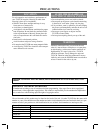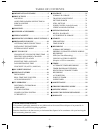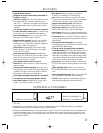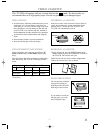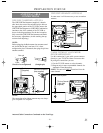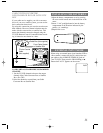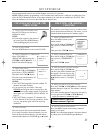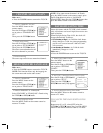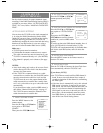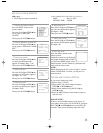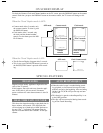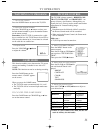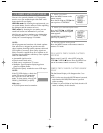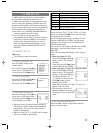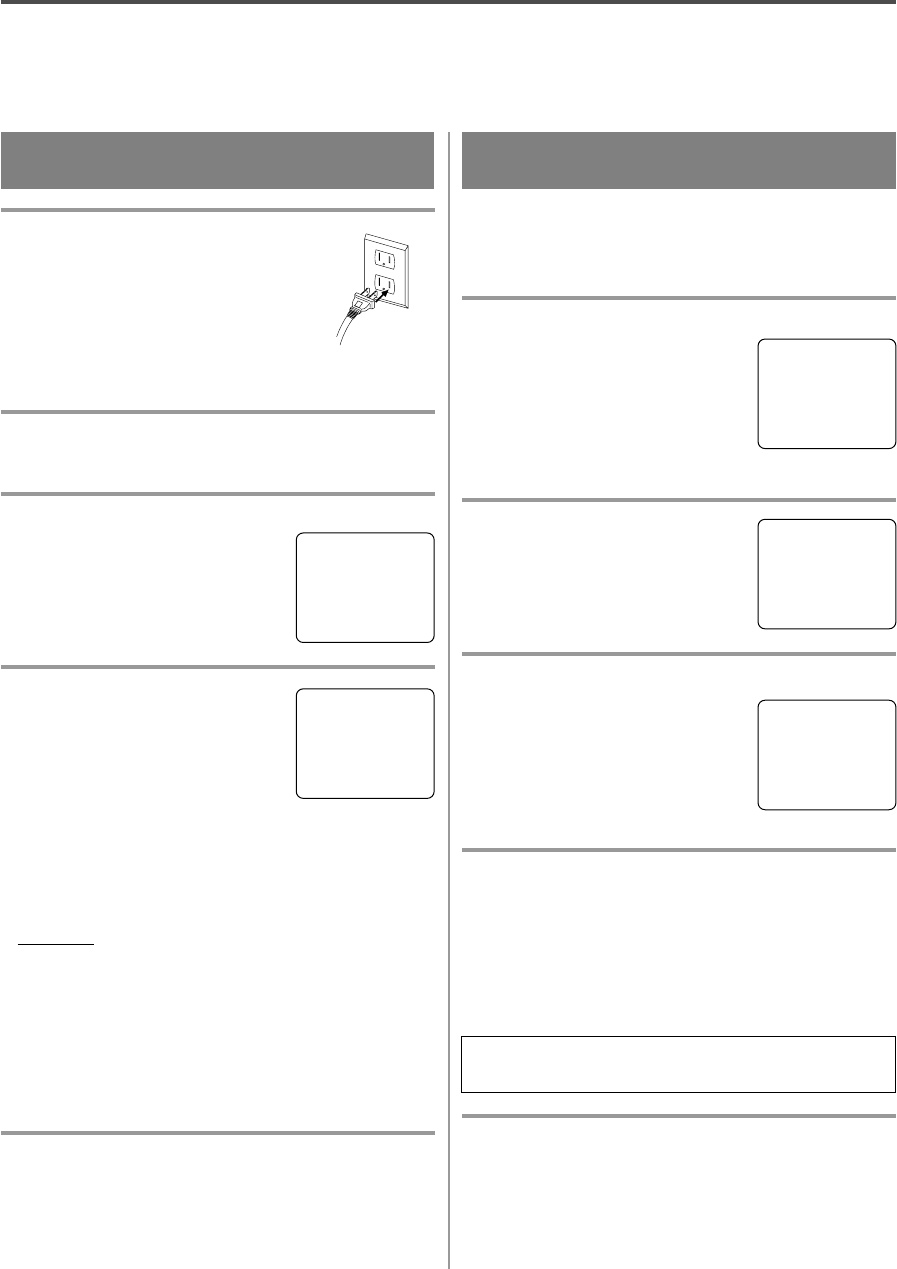
- 12 - EN
9I03
SET UP FOR USE
You can program the tuner to scan all the channels you receive in your area.
NOTE: Channel memory programming is NOT needed when connected to a cable box or satellite box. Just
select the TV/VCR channel selector to the output channel of the cable box or satellite box (Ex CH3). Then
select the channel to be viewed on the Cable Box or Satellite Box.
CHANNEL SET UP FOR THE
FIRST TIME
1 Plug in the TV/VCR power cord
Plug the TV/VCR power cord into a
standard AC outlet.
NOTE:
•
If some digits appear in the corner of
the screen, press the POWER button
without unplugging the power cord.
2 Turn on the TV/VCR
Press the POWER button to turn on the TV/VCR.
3 Select “ENGLISH” or “FRANÇAIS”
Select “ENGLISH” or
“FRANÇAIS”=French using the
F.FWD/B or REW/s button. “[ ]”
indicate the selected language.
4 Begin auto preset
Press the PLAY/K or STOP/L but-
ton to point to “AUTO PRESET”.
Then press the F.FWD/B button.
The tuner scans and memorizes all
active channels in your area.
NOTES:
•
The TV/VCR distinguishes between standard TV
channels and cable channels.
•
If you want to play or record a video tape
BEFORE presetting the tuner, you must press the
MENU button on the remote control. To preset the
tuner again, see “CHANNEL SET UP AGAIN” on
page 13.
•
The TV/VCR may recognize TV channels to be
CATV channels by the receiving conditions. In this
case, try auto preset again in the fine receiving
conditions.
5 After scanning
The tuner stops on the lowest memorized channel.
If you want to recall the selected channels, you can
select the desired channel directly with the remote
control number buttons or
CHANNEL
K or L button.
DELETING (OR ADDING)
CHANNEL
The channels you no longer receive or seldom watch
can be deleted from the memory. (Of course, you can
add the deleted channel into the memory again.)
1 Select “CHANNEL SET UP”
Press the MENU button on the
remote control.
Press the PLAY/K or STOP/L but-
ton to point to “CHANNEL SET
UP”.
Then, press the F.FWD/B button.
2 Select “ADD/DELETE CH”
Press the PLAY/K or STOP/L but-
ton to point to “ADD/DELETE
CH”.
Press the F.FWD/B button.
3 Enter the desired channel number
Press the PLAY/K or STOP/L but-
ton until your desired channel num-
ber appears. (You can also use the
number buttons or the CHANNEL
K/L button to enter it.) (Example:
CH8)
4 Delete (or add) it from (into) memory
Press the F.FWD/B or REW/s button. The channel
number changes to light red. The channel is deleted
from memory.
•
To delete another channel, repeat steps [3] and [4].
•
If you press the F.FWD/B or REW/s button
again, the channel is memorized again.
5 Exit the channel setup mode
Press the MENU button on the remote control to
returns to TV mode.
NOTE: To confirm that channel(s) has been deleted
or added, press the CHANNEL K or L button.
Added channel: Light blue.
Deleted channel: Light red.
– SET UP –
B LANGUAGE
[ENGLISH] FRANÇAIS
AUTO PRESET
– SET UP –
LANGUAGE
[ENGLISH] FRANÇAIS
B AUTO PRESET
– M E N U –
TIMER PROGRAMMING
PICTURE CONTROL
SETTING CLOCK
B CHANNEL SET UP
USER’S SET UP
V-CHIP SET UP
LANGUAGE [ENGLISH]
CAPTION [OFF]
ZERO RETURN
TIME SEARCH
– CHANNEL SET UP –
B ADD / DELETE CH (TV)
AUTO PRESET
08
ADD / DELETE