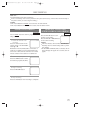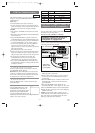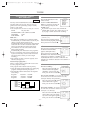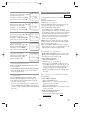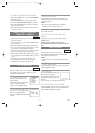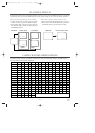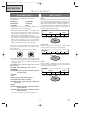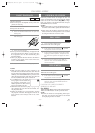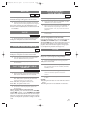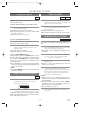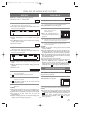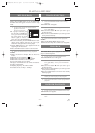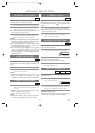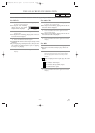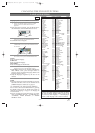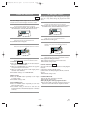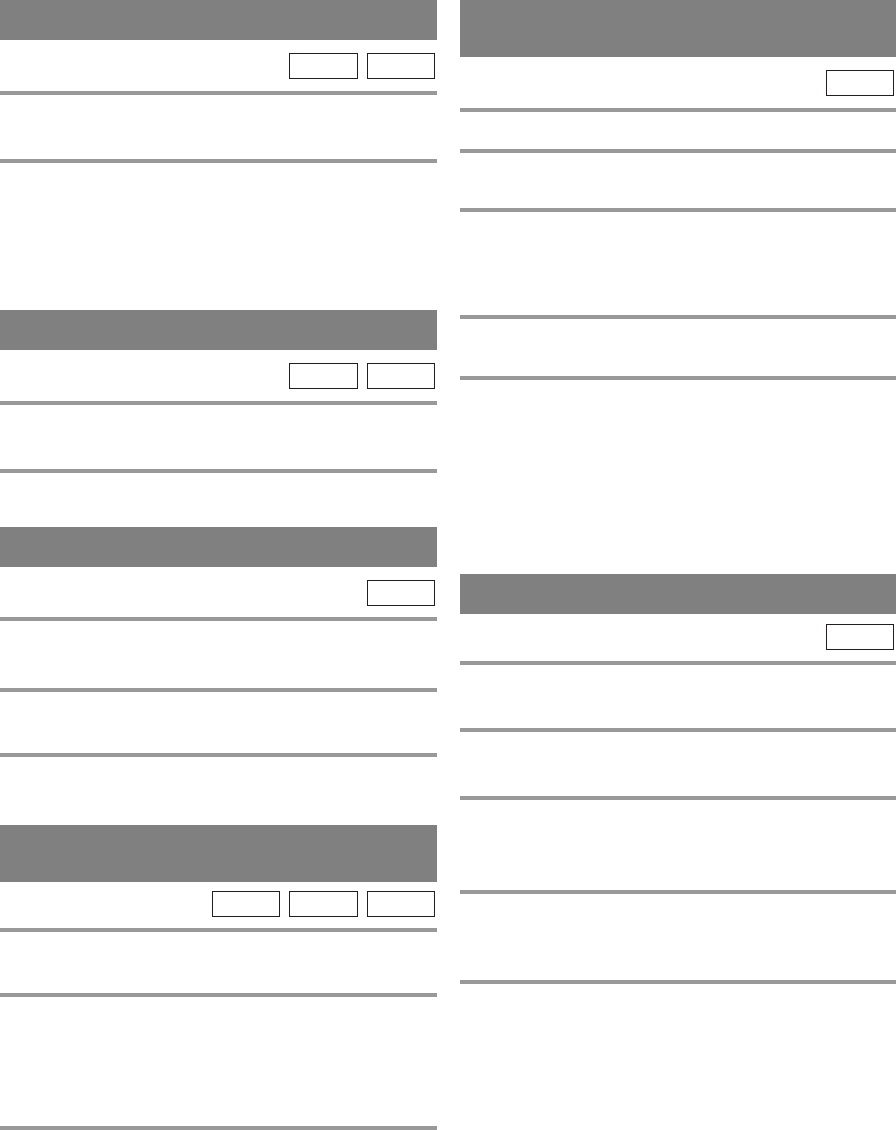
–
38
–
EN
01A11
STEP BY STEP PLAYBACK
1 During playback, press the PAUSE button.
¡Playback will pause and sound will be muted.
2 The disc goes forward by one frame each
time the PAUSE button is pressed.
3 To exit step by step playback, press the
PLAY button.
DVD-V
RESUME
1 During playback, press the STOP button.
¡Resume message will appear on the TV screen.
2 Press the PLAY button, playback will resume
from the point at which playback was stopped.
¡To cancel resume, press the STOP button twice.
¡If turn off the TV/DVD/VCR, resume function will
be cancelled.
CD
DVD-V
1 During playback, press and hold down the FWD
gor REV h button for a few seconds.
2 Each press and hold down the FWD g or
REV
h button repeatedly to select the
required speed: x2, x8, x50, x100.
¡For audio CDs, the speed is fixed at ×16.
¡For MP3, the speed is fixed at ×8.
3 To return to normal playback, press the
PLAY button.
Note for using buttons on the main unit:
During playback, press and hold down the SKIP G /
SEARCHg buttons or the SKIPH /SEARCHh
buttons on the TV/DVD/VCR for a few seconds to begin
Search in x2 speed. Press and hold down again to change
speed to x8. Repeat this procedure to change to x50 and
x100.
MP3CD
DVD-V
FAST FORWARD/REVERSE
SEARCH
PAUSE
1 During playback, press the PAUSE button.
¡Playback will pause and sound will be muted.
2 To continue playback, press the PLAY button.
CD
DVD-V
SLOW FORWARD /
SLOW REVERSE
1 During playback, press the PAUSE button.
2 Press and hold down the FWD g or REV
h button for a few seconds.
3 Each press and hold down the FWD g or
REV
h button repeatedly to select the
required speed: 1/16, 1/8, 1/2 of the normal
playback.
4 To return to normal playback, press the
PLAY button.
Note for using buttons on the main unit:
Press the PAUSE button, then, press and hold down the
SKIP G / SEARCHg buttons or the SKIPH
/SEARCHh buttons on the TV/DVD/VCR for a few
seconds to begin Search in 1/16 speed of the normal
playback. Press and hold down again to change speed
to 1/8. Repeat this procedure to change to 1/2.
DVD-V
ZOOM
The Zoom function allows you to enlarge the video
image and to pan through the enlarged image.
1 Press the ZOOM button during playback.
¡Playback will continue.
2 Press the ZOOM button repeatedly to select
the required zoom factor: ZOOM1, ZOOM2,
ZOOM3, or OFF.
3 Use the Arrow buttons (K/L/s / B) to
move the zoomed picture across the
screen.
4 To exit zoom mode, press the ZOOM button
to OFF.
NOTES
¡Zooming function does not work while disc menu is
shown.
¡Zooming function is not available on some discs.
DVD-V
TD853UD/953(P36-52).QX33 03.2.28 10:54 PM Page 38