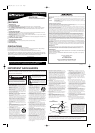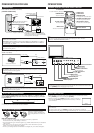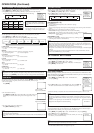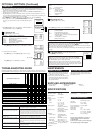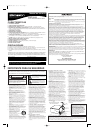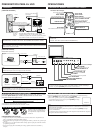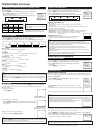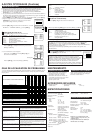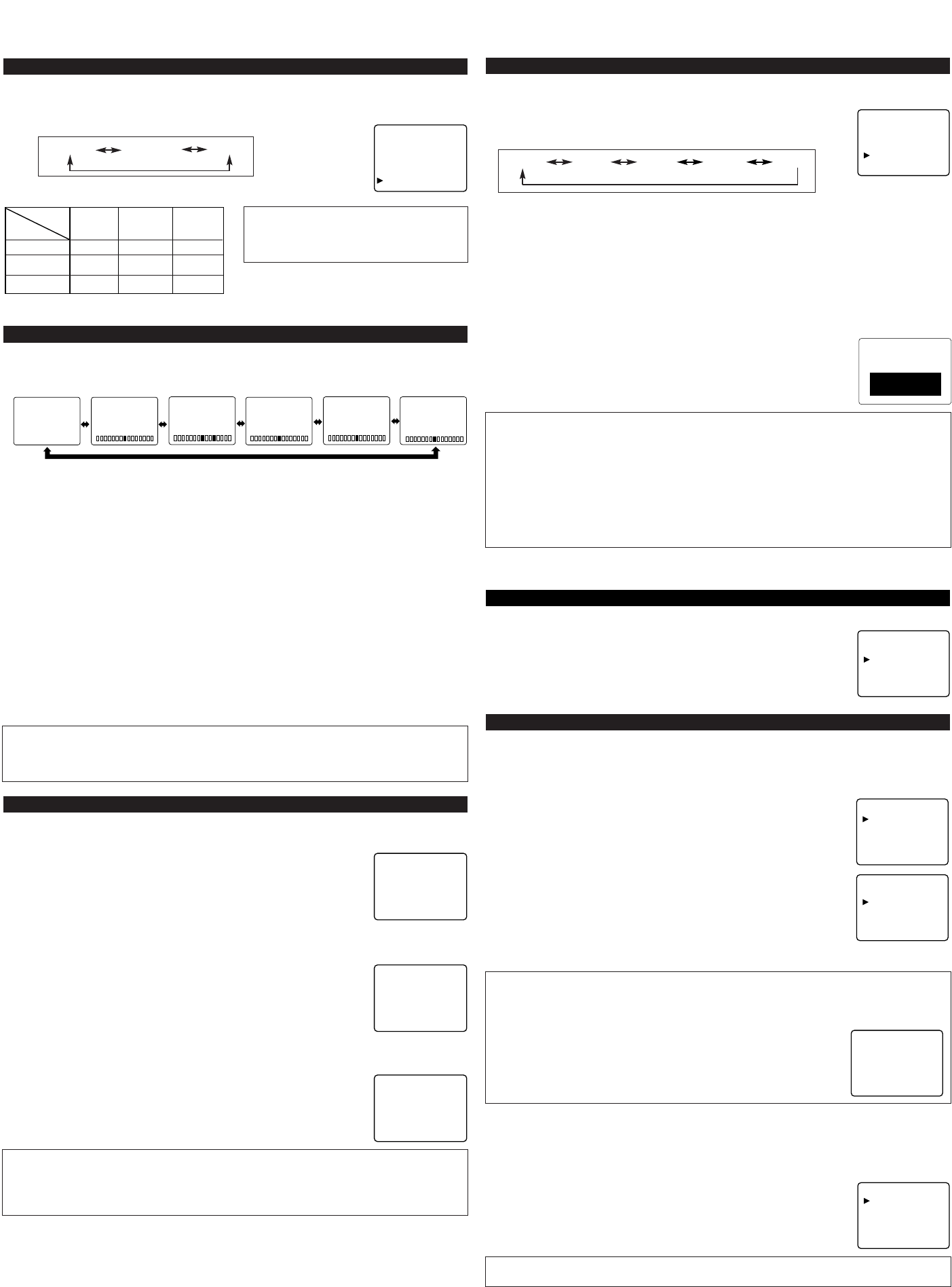
You may view specially labeled (cc) TV programs, movies, news and prerecorded tapes, etc. with
either a dialogue caption or text display added to the program.
1) Press
[MENU]. Press [CH K / L] to point to “CAPTION”.
2) Press
[VOL K / L] to select the mode you wish.
The CAPTION mode will be changed by pressing the button as following:
3) When done, Press [MENU] to exit the menu.
1) Press [MENU]. Press [CH K / L] to select “CHANNEL SET”,
then press [VOL K].
2) Press [CH K / L] to select “AUTO PRESET CH”, then press [VOL K].
The tuner scans and memorizes all available channels in your area.
3) When the scanning is completed, the lowest memorized channel appears on the TV screen.
This affects the language of the TV's setup menus and on-screen display terms.
1) Press
[MENU]. Press [CH K / L] to select “[ENG]”.
2) Press [VOL K / L] to select “ENG(lish)”, “ESP(añol)” or “FRA(nçais)”.
3) Press [MENU] to exit the menu.
You can adjust the TV’s brightness, contrast, color, tint and sharpness as you prefer.
1) Press
[MENU]. Press [VOL K] to select “PICTURE”.
2) Press [CH K / L] to select an item and press [VOL K / L] to adjust setting.
GAME MODE
Set to the most suitable position for video games.
[-] : OFF [+] : ON
BRIGHT
Adjust until the darkest parts of the picture are as bright as you prefer.
[-] : decrease brightness [+] : increase brightness
CONTRAST
Adjust to increase or decrease contrast.
[-] : decrease contrast [+] : increase contrast
COLOR
Adjust to be brilliant or pale color.
[-] : be pale color [+] : be brilliant color
TINT
Adjust to obtain natural skin tones.
[-] : add red [+] : add green
SHARPNESS
Adjust the detail of the picture.
[-] : make soft [+] : make clear
You can set to receive TV programs in Stereo, Second Audio or Monaural sound as you prefer.
1) Press
[MENU]. Press [CH K / L] to select “TV SOUND”.
2) Press [VOL K / L] to select [MAIN], [MONO] or [SAP] (Second Audio Program).
The sound mode will be changed by pressing the button as following:
3) Press
[MENU] to exit the menu.
OPERATIONS (Continued)
OPTIONAL SETTINGS
PICTURE ADJUSTMENT
This feature is helpful for playing video games. By pressing [GAME], you can set Game mode
(suitable picture setting for games) and TV selects automatically front A/V input.
1) To use video games;
Press
[GAME].
2) To cancel Game mode only;
Press [MENU] and [VOL K] to select “PICTURE”. Then Game mode will
automatically be canceled. (The setting menu will disappear after 10 sec-
onds.)
3) To watch another input (TV or Rear Input);
Press [INPUT SELECT] repeatedly.
CHANNEL SETTING
PICTURE
CHANNEL SET
[ENG] / ESP / FRA
V-CHIP SET UP
CAPTION [OFF]
TV SOUND [MAIN]
[AUTO PRESET CHANNELS]
PICTURE
CHANNEL SET
[ENG] / ESP / FRA
V-CHIP SET UP
CAPTION [OFF]
TV SOUND [MAIN]
1) Press [MENU]. Press [CH K / L] to select “CHANNEL SET”, then press [VOL K].
2) Press [VOL K] to select “ADD/DELETE”.
3) Within 10 seconds, press [CH K / L] to select the channel you wish to put
into memory or to erase from memory.
4) Press [VOL K / L] to add or delete the channel. The added channel number will appear in light
blue and deleted channel number will appear in light red.
GAME MODE
LANGUAGE SELECTION
ADD/DELETE
AUTO PRESET CH
GAME
VIDEO2
VIDEO1
PICTURE
CHANNEL SET
[ENG] / ESP / FRA
V-CHIP SET UP
CAPTION [OFF]
TV SOUND [MAIN]
[OFF] [C1] [C2] [T1] [T2]
[CAPTION MODE (C1, C2)]
●
CAPTION1 (C1)
displays standard closed captions (what a character is saying).
●
CAPTION2 (C2)
displays foreign language closed captions (foreign language words showing what a character is
saying).
●
There are three ways of displaying according to programs:
Paint-on mode: Displays input characters on the screen immediately.
Pop-on mode : Once characters are stored in memory, they are displayed all at once.
Roll-up mode : Displays the characters continuously by scrolling
(max. 4 lines).
[TEXT MODE (T1,T2)]
●
TEXT1 (T1) and TEXT2 (T2) display half-screen text by scrolling (such as
a channel guide, schedule or announcement).
CLOSED CAPTION
*Second Audio Program (SAP) :
Your program can also be received in a sec-
ond language or sometimes a radio station.
MULTI-CHANNEL TELEVISION SOUND
(
MTS
)
Type of
broadcast
Regular
-None-
Stereo
broadcast
STEREO
SAP
Menu
Selection
MAIN
MONO
SAP*
-None- -None-
MONO
STEREO
SAP
MAIN
MAIN
Note:
●
If you select [SAP] when second audio is
not available, the TV will receive normal
audio.
[MAIN] [MONO] [SAP]
PICTURE
CHANNEL SET
[ENG] / ESP / FRA
V-CHIP SET UP
CAPTION [OFF]
TV SOUND [MAIN]
[-]
BRIGHT
[+]
[-]
CONTRAST
[+]
[-]
COLOR
[+]
[-]
TINT
[+] [-]
SHARPNESS
[+]
[-]
OFF
GAME MODE
[+]
ON
ADD/DELETE
AUTO PRESET CH
Picture: GAME
Input: Front (VIDEO2)
Picture: Customized
Input: Front (VIDEO2)
Notes:
●
If you press [GAME] when the TV is off, the TV turns on and will be in Game mode and
external input mode automatically.
●
If you adjust another picture control while in Game mode, this mode will automatically be can-
celed.
Notes:
●
The display will disappear automatically after 10 seconds unless you press any buttons.
●
Magnetism from nearby appliances and speakers might affect the color of the TV picture. If
this happens, press [POWER] to turn off the TV and turn it on again after about 30 minutes.
Notes:
●
If closed captioning is not broadcasted, you cannot receive it and nothing is displayed.
●
When your TV receives a special effects playback signal (i.e., Search, Slow and Still) from a
VCR’s video output channel (CH3 or CH4), the TV may not display the correct caption or text.
●
Captions and texts may not match the TV voice exactly.
●
Interference may cause the closed caption system not to function properly.
●
The caption or text characters will not be displayed while the menu display or functions display
is shown.
●
If a black box appears on the screen, this means that the TV is set to TEXT mode. To clear
screen, select CAPTION [C1], [C2] or [OFF].
Notes:
●
The TV distinguishes between standard TV channels and cable (CATV) channels.
●
The TV may recognize TV channels as CATV channels if reception condition is poor. If this
happens, check the antenna connections and try steps 2) to 3) again when reception conditions
are better.
●
If there is no TV signal input, “NO TV SIGNALS” will appear on the
display after the completion of channel scanning.
Note:
●
The menu will disappear automatically after about 10 seconds.
NO TV SIGNALS
Channel presetting is necessary at the start or in case you moved the TV to a different area. This
feature automatically scans and memorizes all available channels in your area. After that you can
select the channels with [CH ▲/▼].
[ADDING/DELETING CHANNELS]
You can add channels that was not memorized by AUTO PRESET CH due to the bad reception
status and also delete channels you no longer receive or seldom watch.