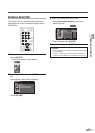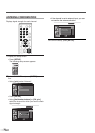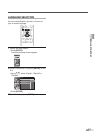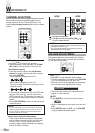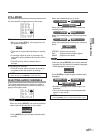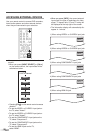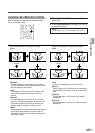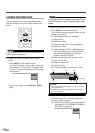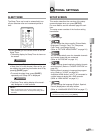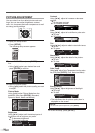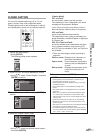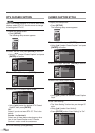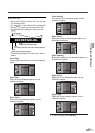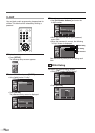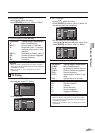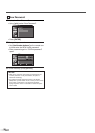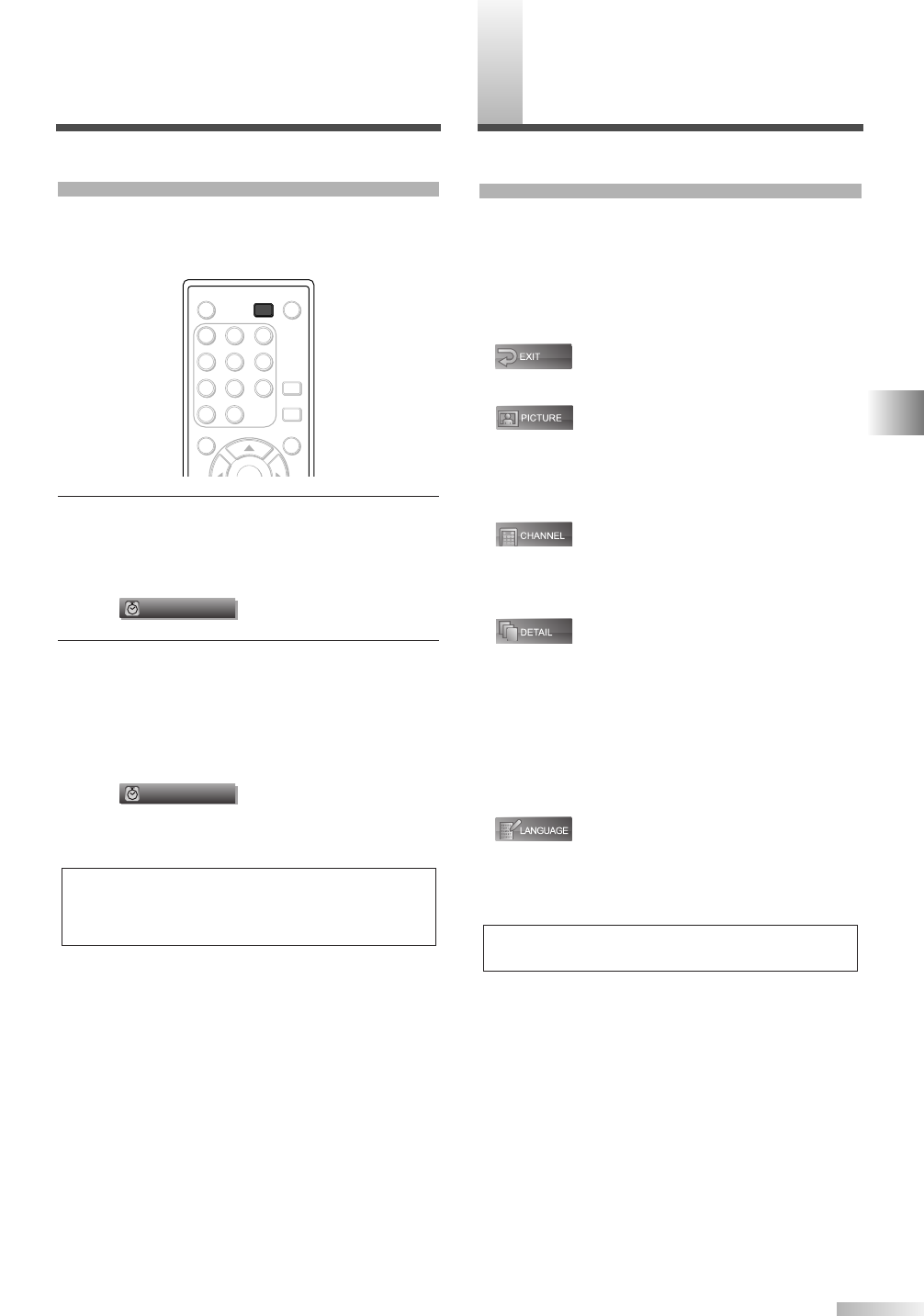
23
EN
WATCHING TV / OPTIONAL SETTINGS
O
PTIONAL SETTINGS
SETUP SCREEN
This section describes the overview of the setup
screen displayed when you press
[SETUP].
For more details, see the reference page for each
item.
The setup screen consists of the function setting
items below.
•
To exit settings.
•
You can adjust the picture quality (Picture Mode,
Brightness, Contrast, Color, Tint, Sharpness,
Color Temp., and Energy Saving).
(Refer to “PICTURE ADJUSTMENT” on page 24.)
•
You can automatically scan the viewable channels
and remove those that are undesired.
(Refer to “AUTOSCAN” on page 13.)
•
You can change closed captioning display formats
and font styles. (Refer to “CLOSED CAPTION” on
page 25.)
Block children’s access to inappropriate program-
ming. (Refer to “V-CHIP” on page 28.)
And select HDMI Audio if your TV is connected to
a digital external device like a DVD recorder.
(Refer to “HDMI AUDIO” on page 31.)
•
You can change the language (English, Spanish,
French) displayed on the setup screen.
(Refer to “LANGUAGE SELECTION” on page 17.)
NOTE:
• To cancel the setup screen, press [SETUP].
SLEEP TIMER
The Sleep Timer can be set to automatically turn
off your television after an incremental period of
time.
1
Press [SLEEP] on the remote control to set the
Sleep Timer.
• The setting display for Sleep Timer is shown on
the screen.
2 You can set your TV to turn off after a set period
of time (from 10 to 90 minutes). After set up, you
can display the remaining time before shut off by
pressing
[SLEEP] again.
• To cancel the sleep timer, press
[SLEEP]
repeatedly until “Sleep Off” is displayed.
• The Sleep Timer setting display will automati-
cally disappear in a few seconds.
NOTE:
• When you disconnect your TV from its power source or
when a power failure occurs, the sleep timer setting will be
cancelled.
Sleep
Off
Sleep
Off
ENTER
POWER SLEEP
AUDIO
STILL
SETUP
SCREEN
MODE
1 2 3
4 5 6
7 8 9
-
0
INPUT
SELECT
SLEEP