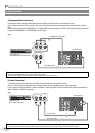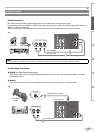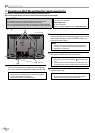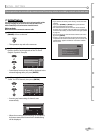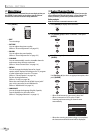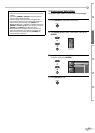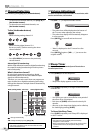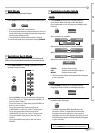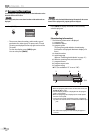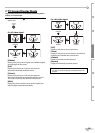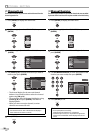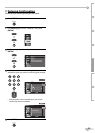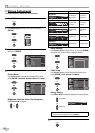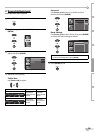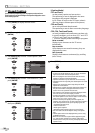17
EN
WATCHING TV
INTRODUCTION
PREPARATION INITIAL SETTING OPTIONAL SETTING
TROUBLESHOOTING
INFORMATION
Still Mode
You can freeze the image shown on the TV screen.
Press
[STILL] to pause the image shown on the screen.
Still
The sound output will not be paused.
If no signal is detected or protected signal is received
during still mode, the image remains paused and the
sound output will be muted.
The still function will be released after 5 minutes.
To cancel still mode, press any button except [POWER].
Switching Each Mode
You can easily switch with the remote control to the DTV (ATSC) and TV
(NTSC) or to access external devices when they are connected to the unit.
Press [INPUT SELECT] or [CH K] repeatedly to cycle
through the input modes.
or
Video1
Video2
Component1
Component2
HDMI1
HDMI2
Pressing [CH L] reverses the direction of the mode.
To use the video or S-video input jack of VIDEO1 on
the unit, select “Video1”.
To use the video or S-video input jack of VIDEO2 on
the unit, select “Video2”.
To use the component video input jacks of
COMPONENT1 on the unit, select “Component1”.
To use the component video input jacks of
COMPONENT2 on the unit, select “Component2”.
To use the HDMI1 input jack on the unit, select
“HDMI1”.
To use the HDMI2 input jack on the unit, select
“HDMI2”.
5
•
•
•
5
•
•
•
•
•
•
•
Switching Audio Mode
This section describes how to switch the audio language.
TV
1
Press [AUDIO] to display the currently selected
audio mode. While receiving an MTS broadcast,
press repeatedly to cycle through the available audio
channel.
6
SAP / STEREO
When all audio are available
SAP / STEREO SAP / MONO
SAP / STEREO
When stereo and monaural audio are available
MONO / STEREO MONO / STEREO
When SAP and monaural audio are available
SAP / MONO SAP / MONO
When only monaural audio is available
MONO
STEREO : Outputs stereo-audio
SAP : Outputs second audio program
MONO : Outputs mono-audio
The information display will automatically disappear
in a few seconds.
DTV
1
Press [AUDIO] to display the currently selected
language and the number of available languages.
6-1
English 1/3
2
Press [AUDIO] repeatedly to cycle through the
available audio languages.
Available languages differ depending on the
broadcast. “Other” is displayed when the audio
language cannot be acquired, or the acquired
languages are other than English, Spanish or French.
The information display will automatically disappear
in a few seconds.
Note:
• Pressing [AUDIO] does not control external audio devices.
5
•
•
•
TV/DTV channel
(Cannot be switched)