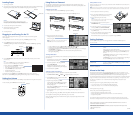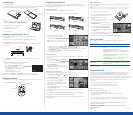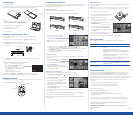After unpacking your TV and its accessories, follow the steps here to get it set up and connected to your
home theater system.
You’ll also find quick instructions for using EPSON’s Photo on Demand
TM
system for viewing, printing,
and storing your digital photos in a flash.
Make sure you have these items:
Write down the TV’s serial number on the line below. It is located on a sticker on the back left side of the TV.
Serial number __________________________________________
Lifting the TV
When lifting the TV, have two people grasp it as shown below,
using the two handles in back and the top of the frame in front.
Warning
The TV is very heavy. Two people are required to lift or move the TV to
avoid injury. Never move the TV and its stand together or the TV may
fall and cause injury or be damaged.
Installing the Set-Top Shelf
The set-top shelf provides a convenient support for a center surround sound speaker
or other component on top of the TV. The shelf can hold up to 11 lb (5 kg).
Caution
Don’t fold the shelf backwards on its hinge or it may break.
1 Fold the shelf into an upside-down L-shape with the shorter end on top.
2 Align the holes in the shelf with the holes on the back of the TV.
3 Using a Phillips-head screwdriver, secure the shelf to the TV with the four screws that came with it.
Tighten the screws.
Selecting a Location and TV Support
Select a suitable location for your TV and follow all of its safety instructions
to ensure it operates safely and effectively, as described in the User’s Guide.
You can use an optional EPSON TV stand to support your TV.
Order part number LS47STD (for the LS47P1) or LS57STD
(for the LS57P1) from your dealer.
If you use your own stand, make sure it can securely support the TV as follows:
Specification LS47P1 LS57P1
Width of the base
(minimum) 47 inches (119 cm) 56 inches (142 cm)
Depth of the base
(minimum) 16 inches (41 cm) 18 inches (46 cm)
Weight capacity
(minimum) 331 lb (150 kg) 331 lb (150 kg)
Place the stand in a location that allows you access to the back of the TV and provides at least
12 inches (30 cm) of room for ventilation at the sides.
You may want to secure the TV to a wall or other support so it stays upright on its stand during
an earthquake or other situation. See your User’s Guide for details.
Connecting the TV
Here are instructions for connecting a digital TV (HDTV) receiver, DVD player, and external CD-R/RW drive
to your TV. For instructions on connecting other equipment, see your User’s Guide. Make sure your TV is
unplugged before connecting equipment to it.
Note
Before connecting a digital TV receiver to the TV, be sure to read any
instructions that came with the receiver.
Digital TV (HDTV) Receiver With a
DVI-HDTV Connection
1 Turn off and unplug your digital TV receiver.
2 Connect a DVI-HDTV cable to the DVI-HDTV Input connector on
the back of the TV and the DVI-HDTV OUT connector on your
digital TV receiver.
3 Connect a standard, red/white audio cable to the DVI-HDTV Input
R and L Audio connectors on the back of the TV and the R and L
Audio Out connectors on your digital TV receiver.
4 Plug the digital TV receiver back into its power outlet.
Digital TV (HDTV) Receiver With Component
Video Connection
1 Turn off and unplug your digital TV receiver.
2 Connect a component video cable to any available set of Y (green),
PB (blue), and PR (red) connectors on the back of the TV and the
Y, PB, and PR connectors on your digital TV receiver.
3 Connect a standard, red/white audio cable to the corresponding
Component Input R and L Audio connectors on the back of
the TV and the R and L Audio Out connectors on your digital
TV receiver.
4 Plug your digital TV receiver back into its power outlet.
DVD Player With Component Video Connection
1 Connect the component video cable to any available set of Y (green),
PB (blue), and PR (red) connectors on the back of the TV and to
the corresponding color Component Video Out connectors on your
DVD player.
2 Connect a standard, red/white audio cable to the corresponding
Component Input R and L Audio connectors on the back of
the TV and the R and L Audio Line Out connectors on your
DVD player.
DVD Player With an S-Video Connection
1 Connect an S-Video cable to one of the S-Video connectors on the
back of the TV and the S-Video connector on your DVD player.
2 Connect a standard, red/white audio cable to the corresponding
Video Inputs R and L Audio connectors on the back or front
of the TV and the R and L Audio Line Out connectors on your
DVD player.
External CD-R/RW Drive Connection
1 Connect the USB cable to the USB port on your external CD-R/RW
drive and the EXT. I/F connector on the back of the TV.
2 Connect the CD-R/RW power cable to the drive and plug it into an
electrical outlet.
Quick Setup
Quick Setup
Inserting the Remote Control
Batteries
1 Press in on the top of the battery cover on the back of the remote
control. Then slide the cover down and off the remote.
2 Insert the batteries as shown here, making sure the + and – ends
face the right way. Then push them down flat.
3 Place the cover into the grooves and slide the cover all the way up
until it clicks into place.
Installing the Printer Ink Cassette
1 Press and release the printer cover latch to open the cover.
2 Flip down the printer lock cover and turn the lock counterclockwise to loosen it. It spins freely when
it is unlocked.
3 Grasp the printer handle and pull the printer out as far as it goes.
4 Pull open the ink cover on the side of the printer.
5 Remove the cassette from its package. Then remove the red paper strip from the end.
6 If the ink ribbon is slack, rotate the spindles to tighten it.
7 Position the cassette as shown below, on the right.
8 Carefully align the cassette and its ribbon with the slot, then gently
push in the cassette until it clicks into place beneath the latch.
Caution
You must align the cassette and its ribbon with the slot or
you will damage it when you slide it in.
9 Flip up the ink cover and push it closed.
10 Slide in the printer until it stops.
11 Push in on the printer lock as you turn it clockwise to tighten it.
If it doesn’t tighten, push the printer in further and try again.
12 Flip up the lock cover.
Caution
Make sure to lock the printer securely and close the lock cover completely
or the printer won’t print.
HDTV LCD Projection Television
Pointed plastic tab
should face up
Covered ends of the
ribbon should face out
Audio cable
DVI-HDTV cable
Digital receiver
Component
video
cable
Audio
cable
Digital receiver
Component
video
cable
Audio
cable
DVD player
External
CD-R/RW
drive
USB
cable
S-Video
cable
Audio
cable
DVD player
• TV
• Set-top shelf with screws
• Remote control with 2 AA batteries
• Package of paper (20 sheets)
• Ink cassette
• CD-R/RW drive with USB cable and power cable
• Documentation kit
+
+