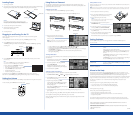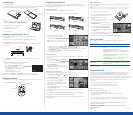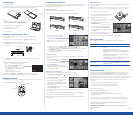EPSON is a registered trademark and Livingstation is a trademark of SEIKO EPSON CORPORATION. PrivateLine is a service mark and
Photo on Demand is a trademark of Epson America, Inc.
General Notice: Other product names used herein are for identification purposes only and may be trademarks of their respective owners.
EPSON disclaims any and all rights in those marks.
© 2003 by Epson America, Inc. 12/03
Printed in USA
Loading Paper
1 Open the paper cassette lid.
2 You can load up to 20 sheets of paper. Position the paper with the shiny side face up, with the wide bordered edge
facing the hinge of the cassette, and the narrow bordered end facing the open end of the cassette.
Caution
Don’t remove the perforated borders on the paper before you print.
The paper may jam or the printer may malfunction when it loads the paper.
Don’t touch the shiny side of the paper or it will become discolored.
3 Close the cassette lid and press it until it clicks shut.
4 Slide the cassette into its slot, open end first.
Push it in until it clicks into place.
5 Close the printer cover.
Plugging In and Turning On the TV
Turn on your connected equipment and insert a tape or disc, if necessary, to check the TV’s operation
with the equipment.
1 Plug the TV’s power cord into a wall outlet or power strip. The Power light comes on orange.
2 Press the Power button on the TV panel or the remote control.
The Power light flashes green while the TV warms up. After a few moments, the Power light stops flashing
and shines green.
3 Press the TV/Video button on the remote control or the TV panel to select the source you want to look at
(TV, DVD, etc.).
Note
You can press the TV/Video button 10 seconds after pressing the Power button.
You don’t have to wait for the
Power light to stop flashing first.
If you see a blank screen with No Signal at the bottom:
• Turn on the source (VCR, DVD, etc.)
• Insert a disc or tape, if you’re viewing one, and press Play
• Press the TV/Video button to select the source
• Check the cable connections
• If it’s still not working, see your User’s Guide.
To turn off the TV, press the Power button. The Power light flashes orange as the TV cools down.
When the TV is cool, the Power light stops flashing and shines orange. Leave the TV like this or unplug it.
Setting the Volume
To turn the TV speaker volume up or down, use the Vol. up and down button on the TV panel or remote control.
To mute the sound, press the Mute button on the remote control.
Using Photo on Demand
Your TV’s Photo on Demand system lets you view photos on digital photo cards (also called memory cards) or
CD-R/RW discs, print the photos on its built-in printer, and store them on CDs. Follow the quick steps below or the
expanded instructions in your User’s Guide.
Inserting a Photo Card
1 Make sure the TV is turned on and the Power light is green and not flashing.
2 Insert your photo card in the appropriate slot on the TV’s front panel. The Card light turns on.
3 After a few seconds, the Photo screen appears.
It displays the photos on your card and outlines
the first one in gold:
Note
If the Photo viewer doesn’t come up automatically, press the
Photo View button on the TV panel or remote control.
• To select a different photo, press the Prev.
<
, Next
>
, Select , or Select button.
• To enlarge a photo view, press the Enter button on the TV panel or remote control.
• To zoom into the photo further, press the Photo Zoom + button until the image is up to 3 or 4 times larger.
Press Photo Zoom - to zoom out.
• To rotate a photo, press the Rotate button on the remote control (when the photo isn’t zoomed).
Press it again to keep rotating.
Viewing a Slide Show
You can view your photos automatically, for a few seconds each, by running a slide show. You can view all the photos or
just selected ones.
1 Press the 2 button on the remote control. The Slide Show
menu on the left of the screen opens:
2 To view all your photos in a slide show, press Enter
to select View Slide Show.
The first photo is enlarged and appears on the screen.
It displays for 3 seconds, then the next photo is displayed.
3 To end the slide show, press Exit.
Selecting a Photo and Printing It
You can print one photo at a time from a digital photo card (memory card) or CD-R/RW.
1 Press Prev. <, Next >, Select , or Select to highlight the photo you want to print.
2 Press the Print button on the TV panel or remote control.
You see the Print Settings screen:
3 To print one copy of the photo, press Enter.
To print multiple copies, press Next > until the number
in the Copies box is correct. Then press Enter. After a
moment, printing starts.
During printing, the Printer light flashes. When printing is
finished, the Printer light turns off.
4 To print additional photos, repeat these steps. You can send multiple photos for printing at one time,
up to 15 photos.
If you see a printing error message, select Yes to check for the problem. Then follow the on-screen instructions to
solve the problem and continue printing. For additional help, see your User’s Guide.
When you’re finished printing, remove the borders from the edges of your photo by bending them back and forth
and tearing them off.
Storing Photos on a CD
Before you save photos on a CD, make sure you’ve connected the external CD-R/RW drive that came with your TV,
plugged it in, and turned it on.
Note
Make sure that your disc can be written to at 4X speed. Some high-speed discs don’t support 4X writiing, so check your disc
specifications before inserting it into the drive. See your User’s Guide for additional details on supported discs and formats.
1 Press the eject button on the drive to open the tray.
2 Place a new, blank CD-R/RW disc on the tray with the label
side facing up. Make sure the disc lays flat in the tray.
3 Press the eject button again to close the tray.
Caution
Always use the eject button to open and close the tray. Pushing in
the tray may damage the drive and your disc.
4 Press the 3 button on the remote control to open the
CD-R/RW Writer menu.
5 To write all of the photos on your digital photo card to
the CD, press Enter to select Write to CD-R/RW.
6 You see a confirmation message. Press Enter to select Yes
or press Exit to cancel.
7 You see a writing confirmation message while your photos
are written to the CD and the drive light flashes.
When it’s finished, the CD tray opens and you see a completion message. Press Enter.
Solving Problems
If you have problems setting up your TV, see the suggestions here. For additional troubleshooting advice,
see your User’s Guide.
Problem Solution
The power won’t come on. Make sure your electrical outlet is working and isn’t controlled by a switch
or timer.
Check that the power cord is connected securely.
If the Power light is flashing orange, the TV is cooling down. When it stops
flashing and lights orange, you can unplug it or press the Power button to
turn it on.
If the Power light is flashing green, the TV is warming up. When it stops
flashing and lights green, the TV is ready.
If the Power light is red, you may have a problem with the TV, depending on
the state of the Lamp light. See your User’s Guide for details.
The buttons on the TV When the TV is warming up or cooling down (the Power light is flashing),
panel don’t work. you can’t use the buttons. When the Power light stays lit green or orange,
the buttons are operable.
The TV’s fan keeps running The TV cools itself down using internal power even after you turn it off.
when the TV is turned off.
Where to Get Help
EPSON provides technical assistance through the World Wide Web 24 hours a day. From the Internet, you can
reach EPSON’s product support page at http://support.epson.com. After selecting your product, you can access
troubleshooting information, download product documentation, and receive technical advice through e-mail.
To use the EPSON PrivateLine
SM
Support service, call (800) 637-7661 and enter the PIN on the EPSON PrivateLine
Support card included with your documentation. This is the fastest way of speaking to a live representative, and it’s
free. This service is available 6
AM to 6 PM, Pacific Time, Monday through Friday, for the duration of your
warranty period.
You may also speak with a TV support specialist by dialing one of these numbers:
• U.S.: (562) 276-4394, 6 AM to 6 PM, Pacific Time, Monday through Friday
• Canada: (905) 709-3839, 6 AM to 6 PM, Pacific Time, Monday through Friday
Toll or long distance charges may apply.
Before you call, please have the following information ready:
• Product name (EPSON Livingstation LS47P1 or LS57P1)
• Product serial number (located on the back left side of the TV or on the front of this sheet)
• Description of the problem
You can purchase supplies and accessories from your dealer or from EPSON. Call (800) 873-7766 or visit the
EPSON Store at www.epsonstore.com (U.S. sales only). In Canada, please call (800) 463-7766 for dealer referral.
TV panel
Remote
control
No Signal
Volume button
Mute button
Wide border
Narrow border
Power button
CompactFlash
®
card
SmartMedia
®
card
Memory Stick
®
SD/MultiMediaCard
TM
Selected photo
CPD-17479
Shiny side up