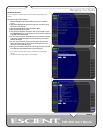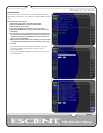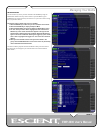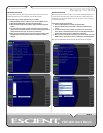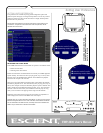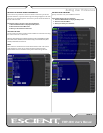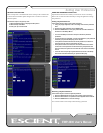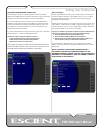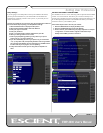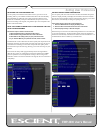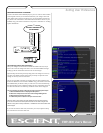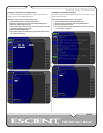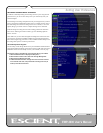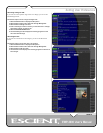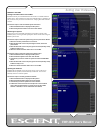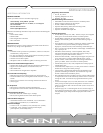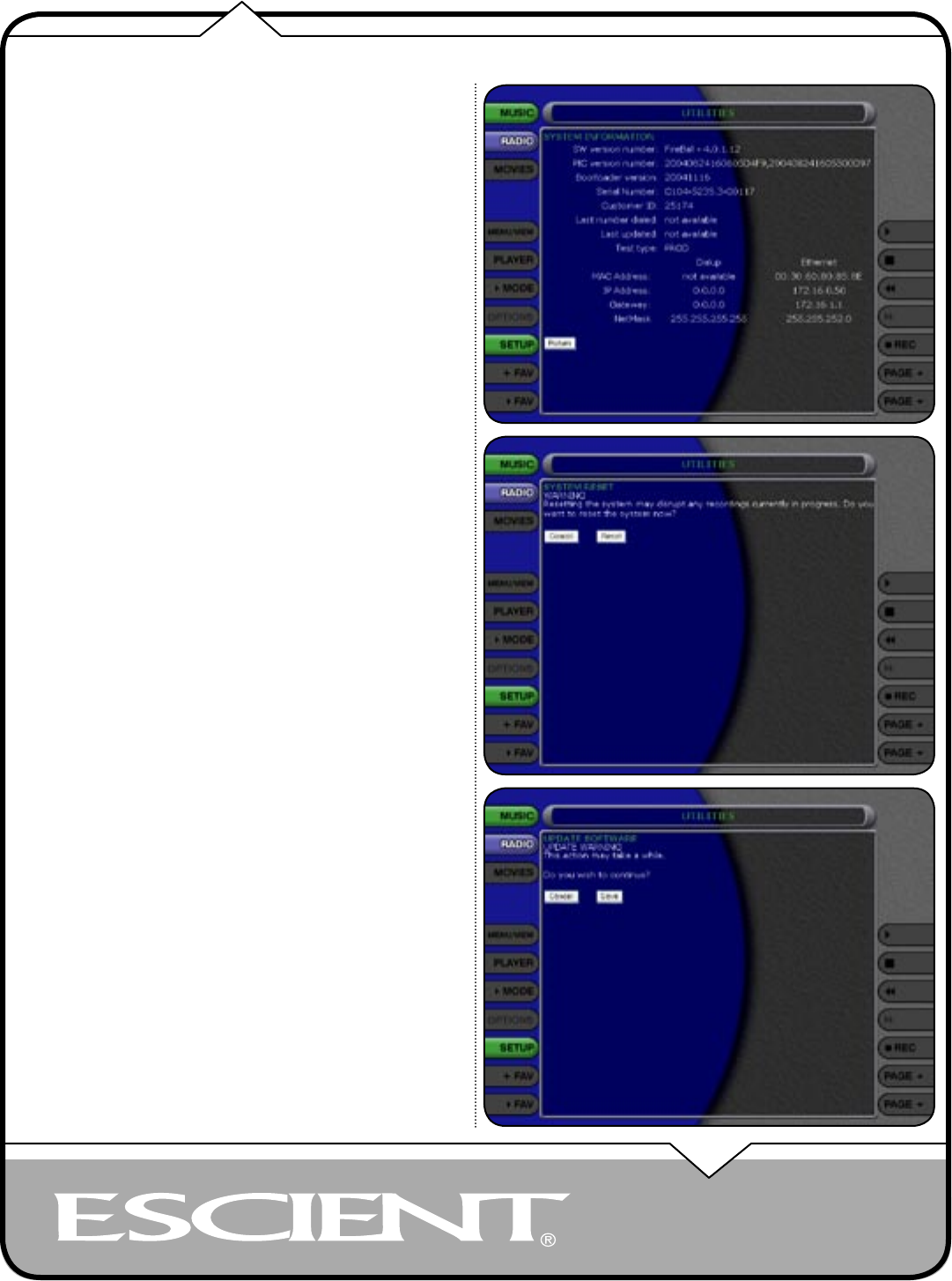
PAGE 43
EWP-2000 User’s Manual
FIREBALL UTILITIES
Getting Information about Your FireBall
Information about your FireBall hardware and software is available under the
Utilities menu. This information is useful for troubleshooting any problems you
may encounter with your network connection or verifying the current software
versions.
Follow these steps to view the FireBall system information:
1. Select the SETUP button to display the Setup menu.
2. Select the System Information menu item under Utilities.
Restarting the System
There are two ways of manually performing a full restart or reboot of the
FireBall system, one using the front panel power button and the other using the
Restart System menu.
Follow these steps to restart the system using the front panel Power Button:
1. Select and hold the power button for 4 seconds.
2. When the blue LED on the front panel begins to flash, release the
power button.
3. When the blue LED on the front panel glows solid blue (standby mode),
FireBall is ready to use.
4. Select and release the Power button to turn on FireBall.
Follow these steps to restart the system using Utilities menu:
1. Select the SETUP button to display the Setup menu.
2. Select the Restart System menu item under Utilities.
3. Confirm that you want to restart the system and select the RESTART
button.
4. When the blue LED on the front panel glows solid blue (standby mode),
FireBall is ready to use.
5. Select and release the Power button to turn on FireBall.
Updating the Software
FireBall will automatically check the Escient server once a week for any
FireBall software updates, and automatically install them. You can also
manually check for a software update.
Follow these steps to manually update the software:
1. Select the SETUP button to display the Setup menu.
2. Select the Update Software menu item under Utilities.
3. Confirm that you want to update the current software.
4. FireBall will connect to Escient and compare the current software
version with the latest release. If a newer version of the FireBall
software is available, it will be downloaded and installed.
Setting User Preferences