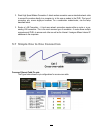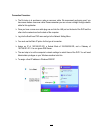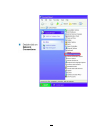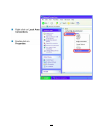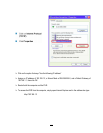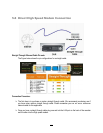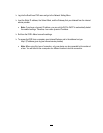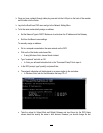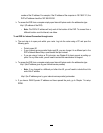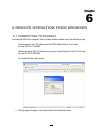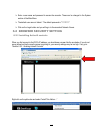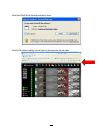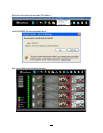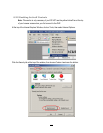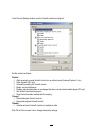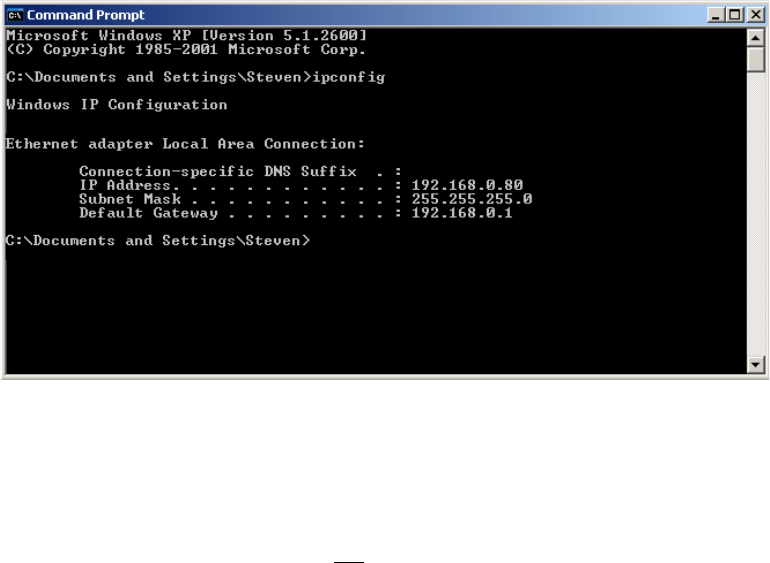
112
Once you have a straight through cable plug one end into the LAN port on the back of the recorder
and the other into the router.
Log into the EverFocus DVR menu and go to the Network Setting Menu.
To let the router automatically assign an address:
Set the Network Type to DHCP. Make sure to write down the IP address and the Gateway.
Exit from the Menu to save settings.
To manually assign an address:
Go to a computer connected on the same network as the DVR.
Click on the Start button and choose Run.
o If using Windows Vista, choose Search instead.
Type “command” and click on OK.
o In Vista, you will need to double-click on the “Command Prompt” file to open it..
In the DOS prompt, type “ipconfig” and press Enter.
The network information will be displayed on a screen similar to the one below.
o In Windows Vista, look for the information that says “IP v4”.
Take the values for Subnet Mask and Default Gateway and input them into the DVR; these
values should be exactly the same in both devices. However, you should change the last