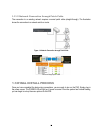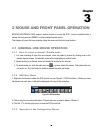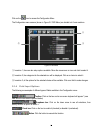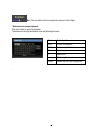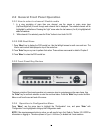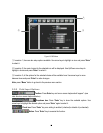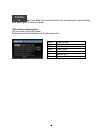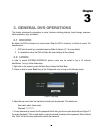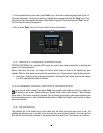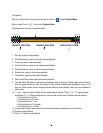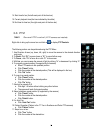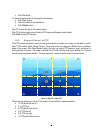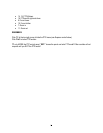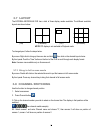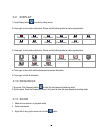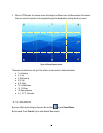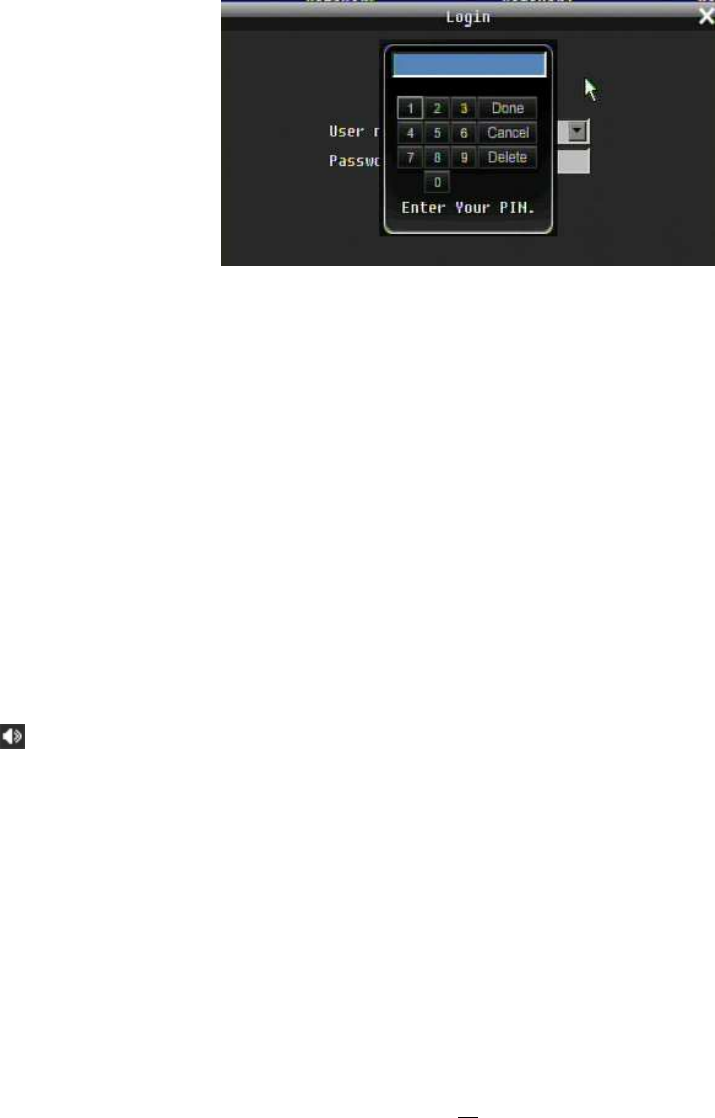
20
+ To input password using front panel: press “Enter” key to show the on-screen keyboard (see Figure 3-2
On-screen Keyboard). Use the arrow buttons to highlight each character and press the “Enter” key on the
front panel to input the selected characters. When finished, highlight “Done” and press the “Enter” key on
the front panel to confirm the password.
+ Click (or press “Enter” key) on the “Login” button to log in to the system.
Figure 3-2 On-screen Keyboard
3.3 SELECT CAMERA OPERATION
ECOR264-4/ECOR264-8 is a pentaplex DVR; users can control each camera individually by selecting that
camera. For camera selection:
Mouse: Right-click the screen, the image will show a white frame on screen if the camera has been
selected. When in quad display mode, press the quad layout icon in layout menu to select all four cameras.
4. Front panel: Use the arrows to change the selection. Pressing the “right” arrow when the last camera
(4 or 8) is highlighted will select all cameras.
3.4 CHANGE AUDIO OUTPUT OPERATION
Use arrow keys to select camera #1 and press “Enter” key to switch audio output on and off. An audio icon
will appear on the screen. Please make sure “Record Audio” option under Camera 1 Basic Settings
setup menu is ON if audio recording is required. Also, the audio source and/or audio output amplifier have
to be connected properly in order to utilize the audio functions. Note: Only Cam#1 controls audio, all others
do not control audio.
3.5 PLAYBACK
The playback bar is the fastest way to show video from the exact time which users want to see. The
playback bar allows a user to see both a time line and the current playback indicator. The user can then
click the time line to move the indicator to the position which they want to see. The operation is as follows: