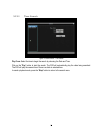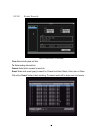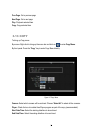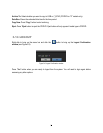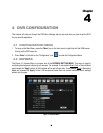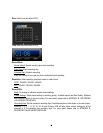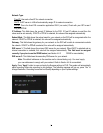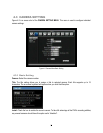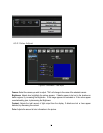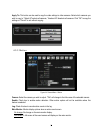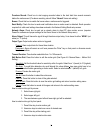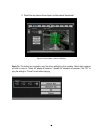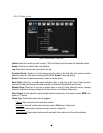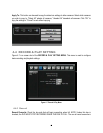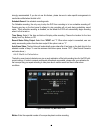36
Covert: Check the box to hide the camera picture in live and sequence modes. However, the image will still
be recorded and can be played back by any user who has playback rights.
Record Mode: 2 record modes are available.
Normal + Event: This recording mode includes continuous and event recording.
Event Only: Video will be recorded only when events occur.
Resolution: Select recording resolution based on video format.
NTSC: 720x480 / 720x240 / 360x240
PAL: 720x576 / 720x288 / 360x288
Record Quality: Select an image quality for recording. There are five different qualities available: Superior,
High, Standard, Basic and Low. A higher image quality uses more HDD space.
Normal Speed: Frame rate in images per second (IPS) for continuous recording. The speed is limited to
the maximum recording rate of the DVR (displayed in the bottom left corner) divided by the number of
installed cameras. If the resolution option is changed, the unit of this field will also be changed.
Recording capacity for all cameras (shown next to the Normal Speed field): The number here indicates
the remaining recording capacity available for all 4 cameras. When this number is positive, it means
there is still recording capacity. If this number is negative, it means the recording capacity has been
exceeded, and the user must lower a Normal Speed recording rate or reduce the Resolution selected
(which allows the DVR to record more FPS). This number must be positive before saving the changes.
Otherwise, a pop-up window will display “Total FPS exceed maximum recording rate, discard changes!”
and the settings for all cameras will return to previous values.
Event Speed: Maximum desired frame rate in images per second (IPS) for event recording; if more than
one camera requires simultaneous event recording, the total for all cameras cannot exceed the maximum
available FPS for the DVR at that resolution setting, and the available FPS may be divided across the
cameras.
Record Audio: (Camera 1 screen only) Check this box to enable audio recording on the DVR.
PTZ ID: When using a PTZ Camera, in order to control the camera from the DVR this ID must match the
RS-485 ID used by the connected camera. Click “On” to confirm selection, “Off” to cancel PTZ control for
this camera. When PTZ ID is ON, a drop down menu will appear; set the PTZ ID address used to control
this camera in that menu.
Apply To: This button can be used to copy the recording settings to other cameras. Select which camera(s)
you wish to copy to. "Select All" selects all cameras, “Unselect All” deselects all cameras. Click “OK” to
copy the settings or "Cancel" to exit without copying.