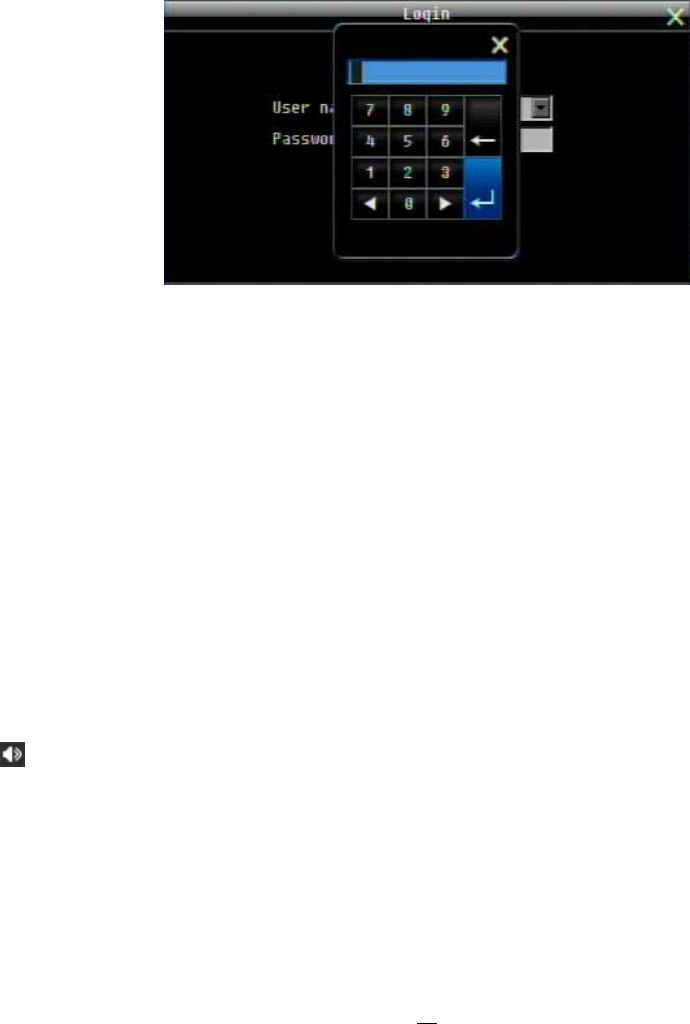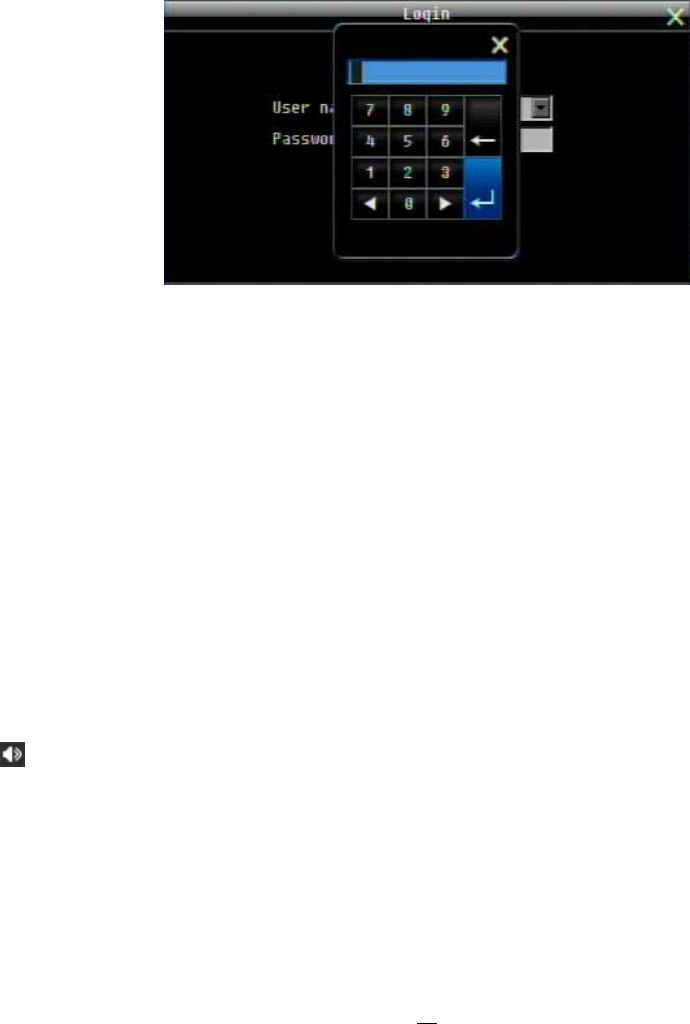
22
+ To input password by mouse: click the password field to bring up the on-screen keyboard (see Figure 3-2
On-screen Keyboard). Click on each button to input the desired characters for the password. When finished,
click “Done” on the on-screen keyboard to confirm the password.
+ To input password using front panel: use the arrow keys to select the password field, then press the
“Enter” key to show the on-screen keyboard (see Figure 3-2 On-screen Keyboard). Use the arrow buttons
to highlight each character and press the “Enter” key on the front panel to input the selected characters.
When finished, highlight “Done” and press the “Enter” key on the front panel to confirm the password.
+ Click (or press “Enter” key when highlighted) on the “Login” button to log in to the system.
Figure 3-2 On-screen Keyboard
3.3 SELECT CAMERA OPERATION
ECOR264 is a pentaplex DVR; users can control each camera individually by selecting that camera. For
camera selection:
Mouse: Right-click the screen, the image will show a white frame on screen if the camera has been
selected. When in quad display mode, press the quad layout icon in layout menu to select all four cameras.
Front panel: Use the arrows to change the selection. Pressing the “right” or “left” arrow when the last/first
camera (1, 4, 9 or 16) is highlighted will select all cameras.
3.4 CHANGE AUDIO OUTPUT OPERATION
Use the arrow keys to select camera #1 and press “Enter” key to switch audio output on and off. An audio
icon will appear on the screen. Please make sure “Record Audio” option under Camera 1 Basic Settings
setup menu is ON if audio recording is required. Also, the audio source and/or audio output amplifier have
to be connected properly in order to utilize the audio functions. Note: Only Cam#1 controls audio, all others
do not control audio.