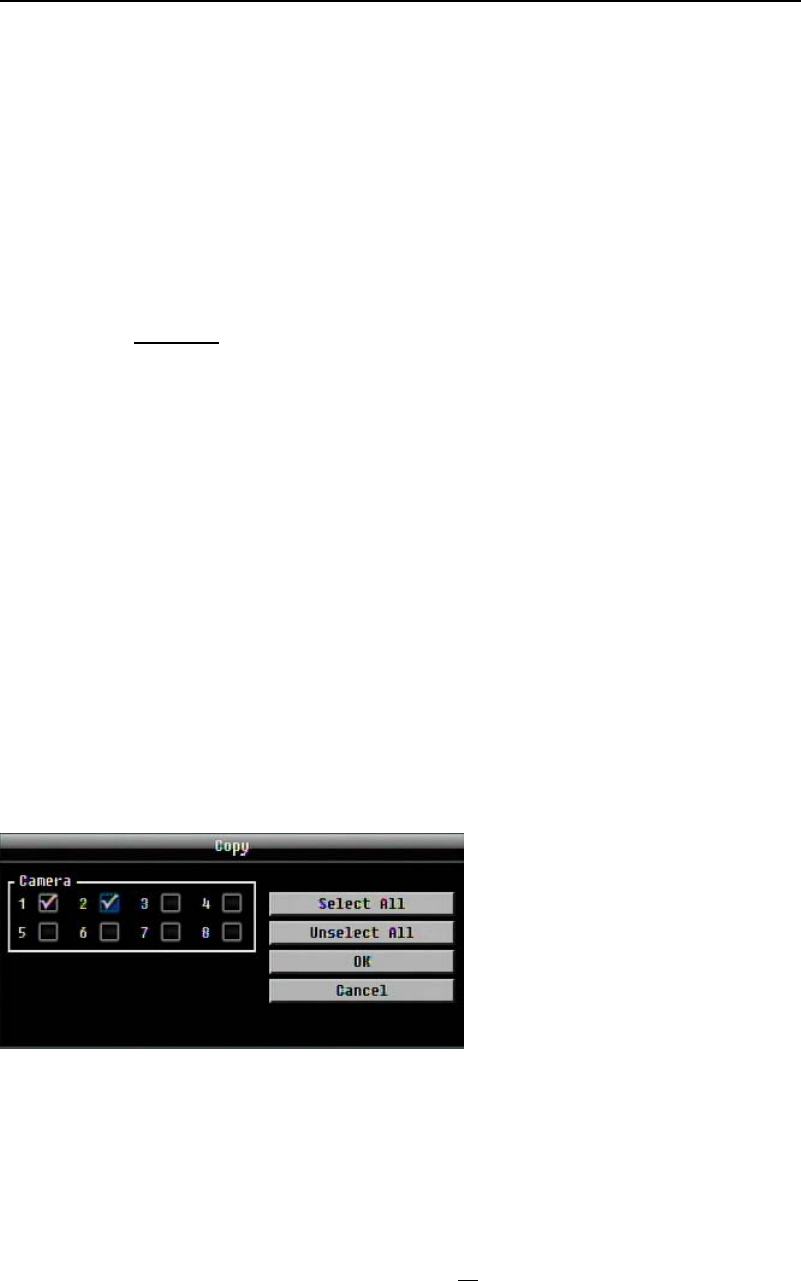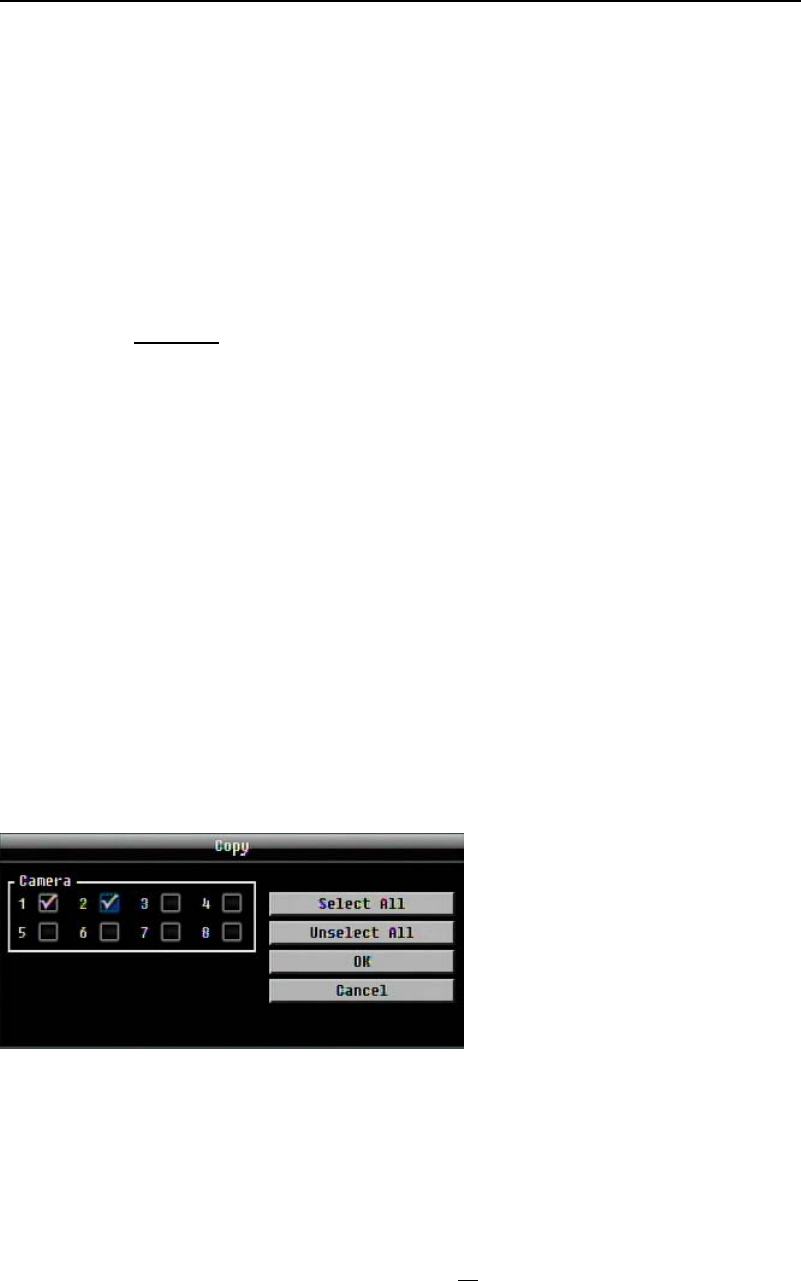
42
Recording capacity remaining for all cameras (shown to the right of the Normal Speed field): The number
here indicates the remaining unallocated recording capacity available for all cameras, scaled according to
the image size selected for the current camera. That is, the number shown is the number of available FPS
at that image size (which is the number of CIF FPS divided by the number of CIF equivalents required to
record that size image – 1, 2 or 4). Changing resolution on a camera, or viewing the settings for a camera
with a different resolution will cause this number to change in proportion to the relative image size. When
this number is positive, it means there is still recording capacity available for allocation. If this number is
negative, it means the recording capacity has been exceeded, and the user must lower a Normal Speed
recording rate or reduce the Resolution selected (which requires the DVR to use fewer CIF FPS to record
each image). This number must be positive before saving the changes. Otherwise, a pop-up window will
display “Total FPS exceed maximum recording rate, discard changes!” and the settings for all cameras will
return to previous values.
Event Speed: Maximum desired frame rate in frames per second (FPS) for event recording; if more than
one camera requires simultaneous event recording, the total for all cameras cannot exceed the maximum
available FPS for the DVR at the corresponding resolution setting, and the available FPS may be divided
across the cameras responding to an event. In the example above, with 225 CIF FPS allocated and 255
CIF FPS remaining, it would be possible to increase the FPS rate on the two 4 CIF cameras from 10 FPS
to 15 FPS and also increase the resolution and rate of the five 2 CIF cameras to 4 CIF and 15 FPS, with 15
CIF equivalent FPS still available to be assigned to one or more of the nine CIF resolution cameras. If not
all event conditions occur simultaneously, greater resolution and/or FPS increases are possible for
individual cameras, as long as the net total of 480 CIF equivalents is not exceeded.
Record Audio: (Camera 1 screen only) Check this box to enable audio recording on the DVR.
PTZ ID: When using a PTZ Camera, in order to control the camera from the DVR this ID must match the
RS-485 ID used by the connected camera. Click “On” to confirm selection, “Off” to cancel PTZ control for
this camera. When PTZ ID is ON, a drop down menu will appear; set the PTZ ID address used to control
this camera in that menu.
Apply To: This button can be used to copy the recording settings to other cameras. Select which camera(s)
you wish to copy to. "Select All" selects all cameras, “Unselect All” deselects all cameras. Click “OK” to
copy the settings or "Cancel" to exit without copying.