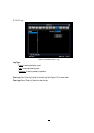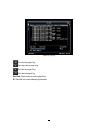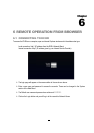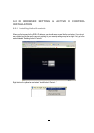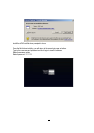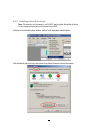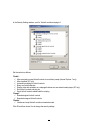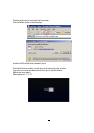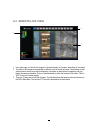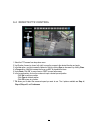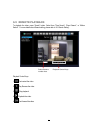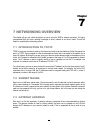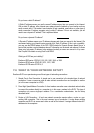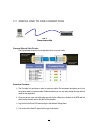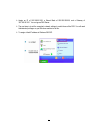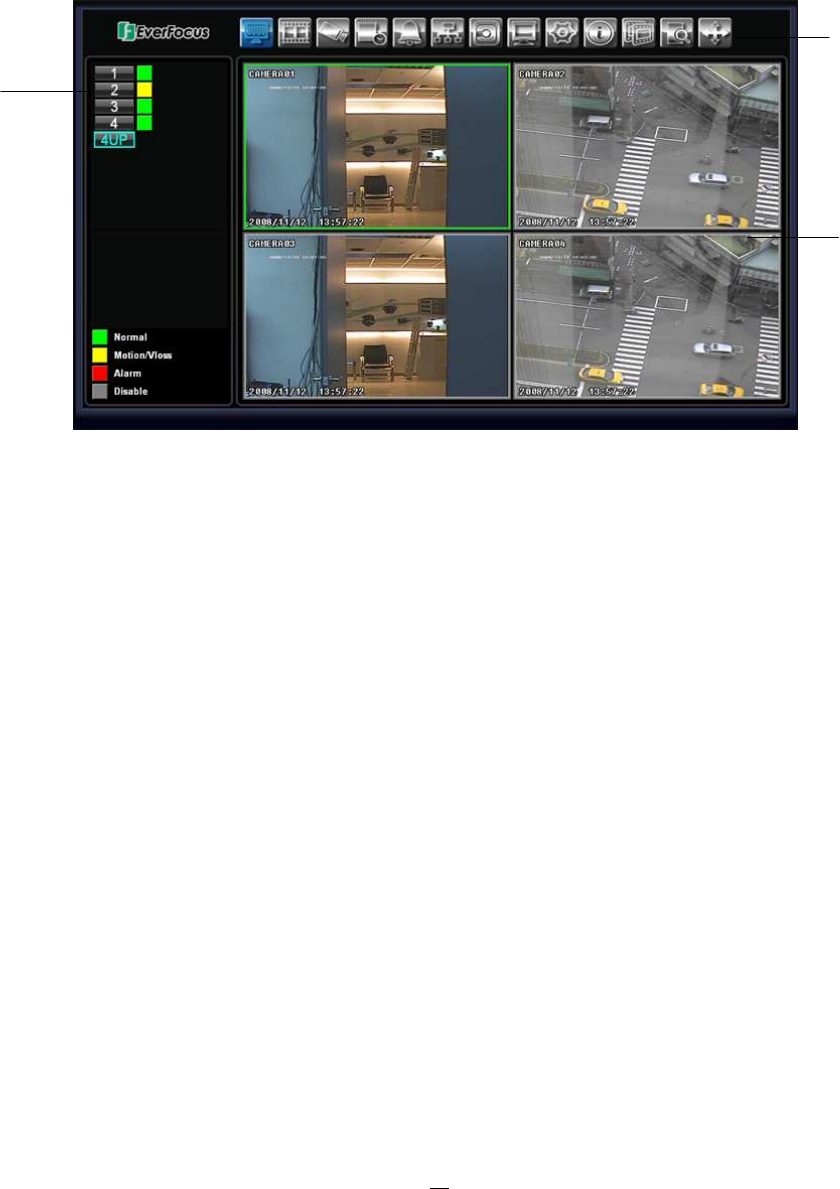
69
6.3 REMOTE LIVE VIEW
1. In the main page, you will see live images in a 4-screen display (or 9 screens, depending on the model).
2. The status of all cameras as represented by different colors in the top left corner. Green means normal;
yellow means a motion/Vloss event is happening; red means an alarm event is happening; and grey
means the camera is disabled. Click on a camera number to switch that camera to full screen. Click on
“4UP” to return to 4-screen display.
3. There are 13 setup icons at the top of screen. The first twelve have the same functions are the icons in
the DVR’s Main Menu. The last icon (PTZ control) is described in the next section.
3
1
2