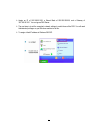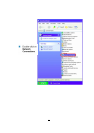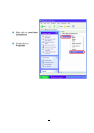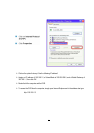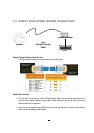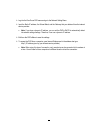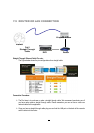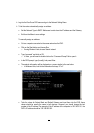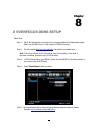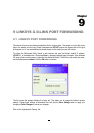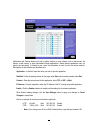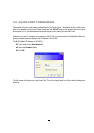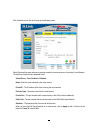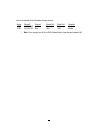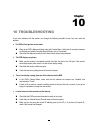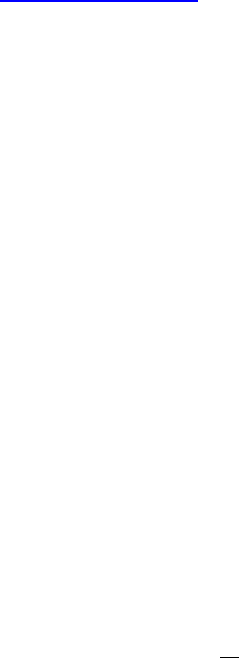
84
To access the DVR from a computer simply open Internet Explorer and in the address bar type:
http:// (IP address of the DVR)
Note: The DVR’s IP address will only work at the location of the DVR. To connect from a
different location over the Internet, see below.
To set DVR for Internet Connection through router
The next step is to open ports within your router. Log into the router using a PC and open the
following ports.
o ECOR Ports to open: 80, 1600
o If your Internet service provider blocks port 80, you can change it to a different port in the
DVR’s Network Menu Setup.
o If you are using a Linksys or D-Link router, see Chapter 9 for basic support on setting up
ports. For any other router, you will need to contact the manufacturer for support.
To access the DVR from a computer simply open Internet Explorer and in the address bar type:
http:// (the IP address given by your internet service provider)
Note: If you changed to a different port other than 80, you will need to include this at the
end of the IP address
Example: http://70.20.70.20:8100
If you have a Dynamic IP address and have opened the ports, go to the next chapter to setup
DDNS.