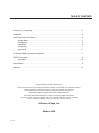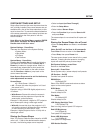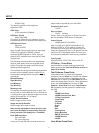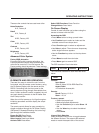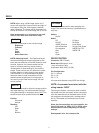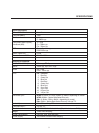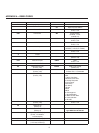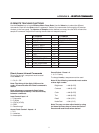4
FRONT PANEL CONTROL
1. Power/Standby: Press to turn the unit On (LED
turns Green) or to Standby (Red)
2. Infrared Sensor/Flasher window
3. CPU Reset: push a small paper clip into this
opening to reset the unit’s CPU.
Note: Do not activate the CPU Reset without
first contacting Faroudja technical support or
your installer. This will reset all parameters to
the factory default and may cause compatibility
issues with your setup.
4. Input Select: Toggles through the different
inputs.
5. Aspect Ratio Select: Toggles through the
available aspect ratios. If an aspect ratio is not
available (LED is not activated), it cannot be
selected.
NOTE: Anamorphic with 4:3 screens and the
Wide-4:3 settings are not available on units with
scan rates 480p,600p and Frame Doubling.
NOTE: Do not leave the 4:3 image with a Wide
Angle screen on for long periods of time on a CRT
projector. This can cause permanent image
burn-in. Image burn-in is not covered by
Faroudja’s warranty.
16. LCD Status Display: Displays scan rate on
power-up and the current Function or Value
selected.
17. Function Up/Down : Cycles up or down
through the available control Functions
18. Value Up/Down : Adjusts the levels or
changes settings of the Function selected.
19. Custom Presets: Four presets per input.
10. Enter: Press to store presets or to enter
menus.
11. Factory Preset: Recalls all settings to Factory
levels. Pressing once while adjusting a setting
will recall that setting back to the factory
default. Pressing the Factory button twice
returns all image settings to the factory default.
Storing User Preset
There are a total of 32 presets that can be stored,
four for each input (Composite, S-Video, YCrCb
and RGB with separate banks for NTSC and for
PAL). Each preset stores all image adjustment
functions.
To store a preset:
• Select the proper input.
• Make all required adjustments.
• Press the Enter button, the Preset LEDs turn
Red, the Enter LED turns Green. (Press Enter
again to cancel procedure)
• Press the Preset you want to use and the LED
on that Preset will turn green and the LED on the
Enter will go out.
NOTE: When Functions are accessed via the
front panel controls the On-Screen-Display is
not activated.
SETUP
123
4
567891011