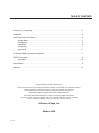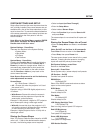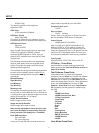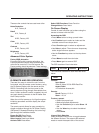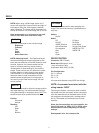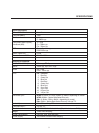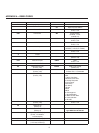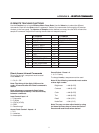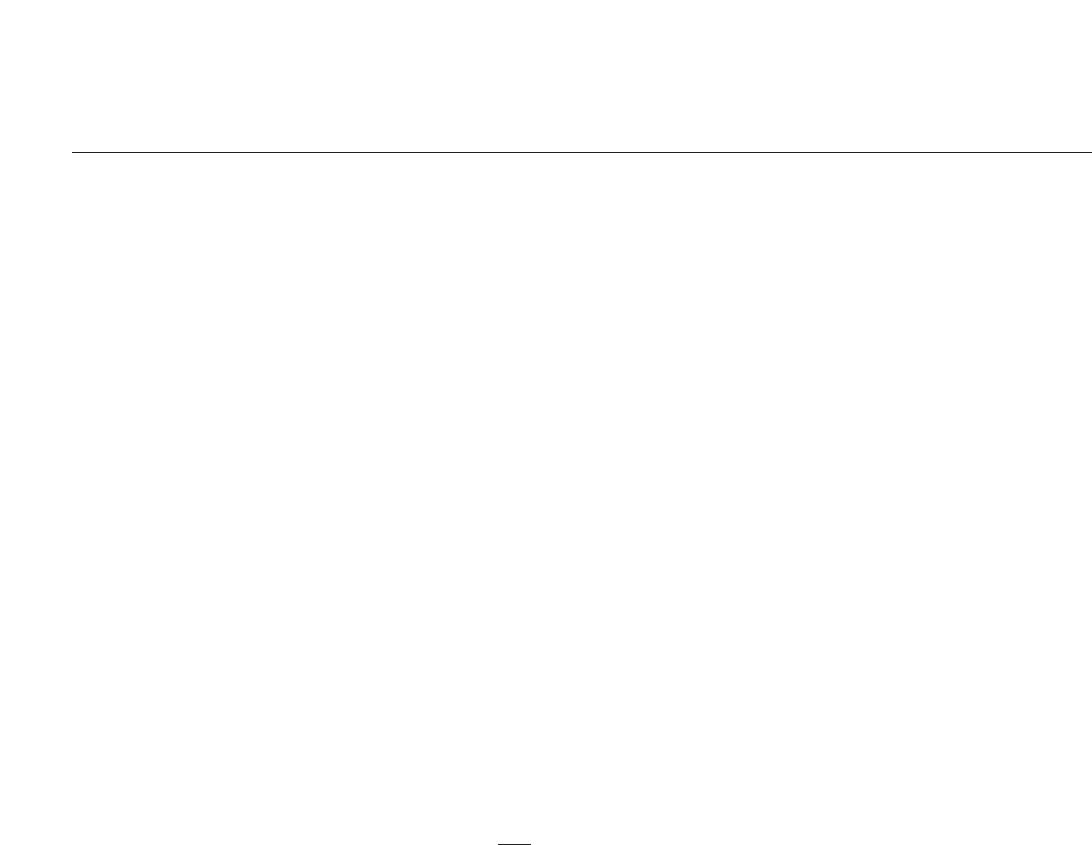
0-255(0=Top)
This sets the position of the single line
adjustment OSD
OSD Timer
4-255 seconds (10 Default)
HDTV Ext. Format
480p/720p/1080i
This option is visible and only needs to be set if
the transcode option is selected for the pass-thru.
HDTV External Input
Pass-thru
YPrPb to RGB
Note: The HD Pass-through input can transcode
YPrPb HDTV signals to RGBHV. It cannot
transcode RGBHV signals to YPrPb. Sync on
Green is NOT available when using the HD Pass-
through input.
The following commands allow for separate set-
tings for each aspect ratio but are global for all
inputs. First select the aspect ratio that needs
adjusting before beginning.
It is important that sizing and blanking adjustments
be done with the display device controls first to
insure proper settings before using the following
commands.
Bottom Blanking
Right Blanking
Left Blanking
Top Blanking
Blanking Level
This adjusts the blanking from black to gray. This
can be used to set the side bars on 4:3 sources on
a 16:9 screen to gray to prevent image burn on the
display (Firmware Rev. 2.4 or higher).
Image Vertical Position
Moves image up from center
Image Horizontal Position
Moves image left or right of center
Note: moving the image too far to the left or right
can cause the display to stop working. Use posi-
tioning controls in the display first – if available.
Pass RGB Input Sync
Sync on Green
Ext. Sync High/Low
(Low sync is used with PAL sources where com-
posite video is applied as sync with RGB)
Composite Sync on H
On/Off
Sync on Green
On/Off (Default)
(Comp. Sync on H and Sync on Green Functions
are only available if RGB output is selected.)
Output Format
RGB(Default)/YCrCb/YPrPb
Note: On 540p and 16:9HD models (Rev.2.4+),
selecting YPrPb or YCrCb adds a Function for
Tri-Level or Bi-Level sync and removes Sync-on-
Green and Composite-Sync-on-H options from the
menu list. HDTV standards require Tri-Level sync
so it should be selected if there are any problems.
Input Format
Auto NTSC/PAL, NTSC, PAL, PAL N, PAL M
I/R Setup - Press Enter
Use this section to teach learning remotes the
direct access codes. See the IR Setup section on
page 10 for details.
Test Patterns-Press Enter
Use these patterns to adjust the image and
processor. Use the Value key to select the different
patterns. Once the pattern is selected press the
Function key to return to the User Menu and then
select the proper setup Function. Once adjustment
is set, use the Function key to return to Test
Patterns - Press Enter and select Test Patterns
Off. Accessing the test patterns is easiest using
the OSD.
Off
100IRE Color Bars
100IRE Reverse Color Bars
10-Step Gray Scale
Luma Ramp
Cb Ramp
Cr Ramp
Green
Red
Blue
Convergence
Active Boarders
SMPTE Color Bars
100IRE Window
PLUGE
User Mode-Press Enter
6
SETUP