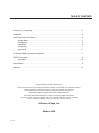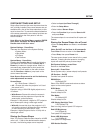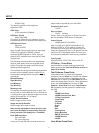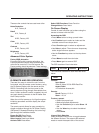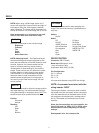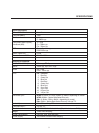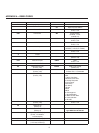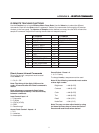SETUP
5
SYSTEM SETTINGS AND SETUP
Setup offers functions that must be done when the
unit is initially installed. Some user features are not
available with a few of the Setup selections so this
must be done first. To prevent accidental alteration
of the setup parameters, some setup functions can
only be done from the front panel or with the
RS232 interface.
Note: When in the Setup Menu, pressing ENTER
three times "Escapes" the Setup Menu and
Recalls start of the User menu
System Settings - Press Enter
There are four sections to the System Setting:
• System Menu
• User Mode
• I/R Setup
• Test Patterns
System Menu - Press Enter
Pressing the Function Up will recall the following
commands in this order. Press the Value Up or
Down key to select or change values. When no
commands are entered after a short period the
front panel LCD will switch to the main window.
Just hit Function or Value to jump back to the
control menu last used.
Note: Screen Shape must be set first before any
other adjustments are made.
Screen Shape
4:3 / Wide Screen / Wide 4:3
• 4:3 – Choose this when the projector is 4:3 and
the screen is 4:3
Example: using a 1024x768 digital projector on a
4:3 screen.
• Wide Screen-Choose this when the screen is
Widescreen and the projector will provide the
anamorphic vertical squeeze.
Example: A 16:9 plasma, a digital or CRT projector
set to Anamorphic using a wide angle screen
• Wide 4:3-choose this when the projector is 4:3
only and the screen is Widescreen. (Not available
on units scanning at rates below 720p)
Example: A digital projector that is 4:3 only with a
wide angle screen.
Storing the Screen Shape
Note: The Factory Default screen shape for all NRS
units is 4:3. If that is the desired screen shape to
be used, the following steps are not required.
• Select an Input (not Pass-Through)
• Enter the Setup Menu
• Select desired Screen Shape
• Press the Function Keys to select Save to All
and press Enter
The screen shape is now stored for all Inputs and
Presets.
Storing the Screen Shape into a Preset
• Enter the Setup Menu and select a new Screen
Shape
(Note: Do NOT use the Save to All command)•
Press Enter 3 times to return to the User Menu
• Press Enter, then press Preset 1-4.
The new screen shape is now stored in the preset
selected. Pressing another preset or changing
inputs will recall the primary screen shape.
Exit System Settings- press Enter
Returns to the User Menu
Save to All – Press Enter
Saves System setup ( screen shape) to all presets
I/R Receiver – On/Off
Controls front panel IR receiver
RS232 Echo:
On(Default)/Off
Select if the RS232 commands returns a status
report to the control system.
DCDi Mode:
On (Default)/ Off
Should always be On
Film Mode:
On (Default)/Off
Should always be On
LCD Display Backlight Timer
5-255 (Default 10)
Sets how long the front panel LCD stays on.
Red LED Brightness
0-15 (Default 8)
Front panel LED brightness
Green LED Brightness
0-15 (Default 8)
Front panel LED brightness
OSD Vertical Position