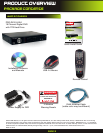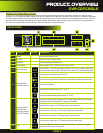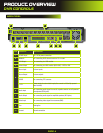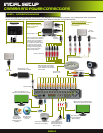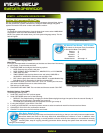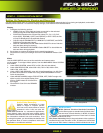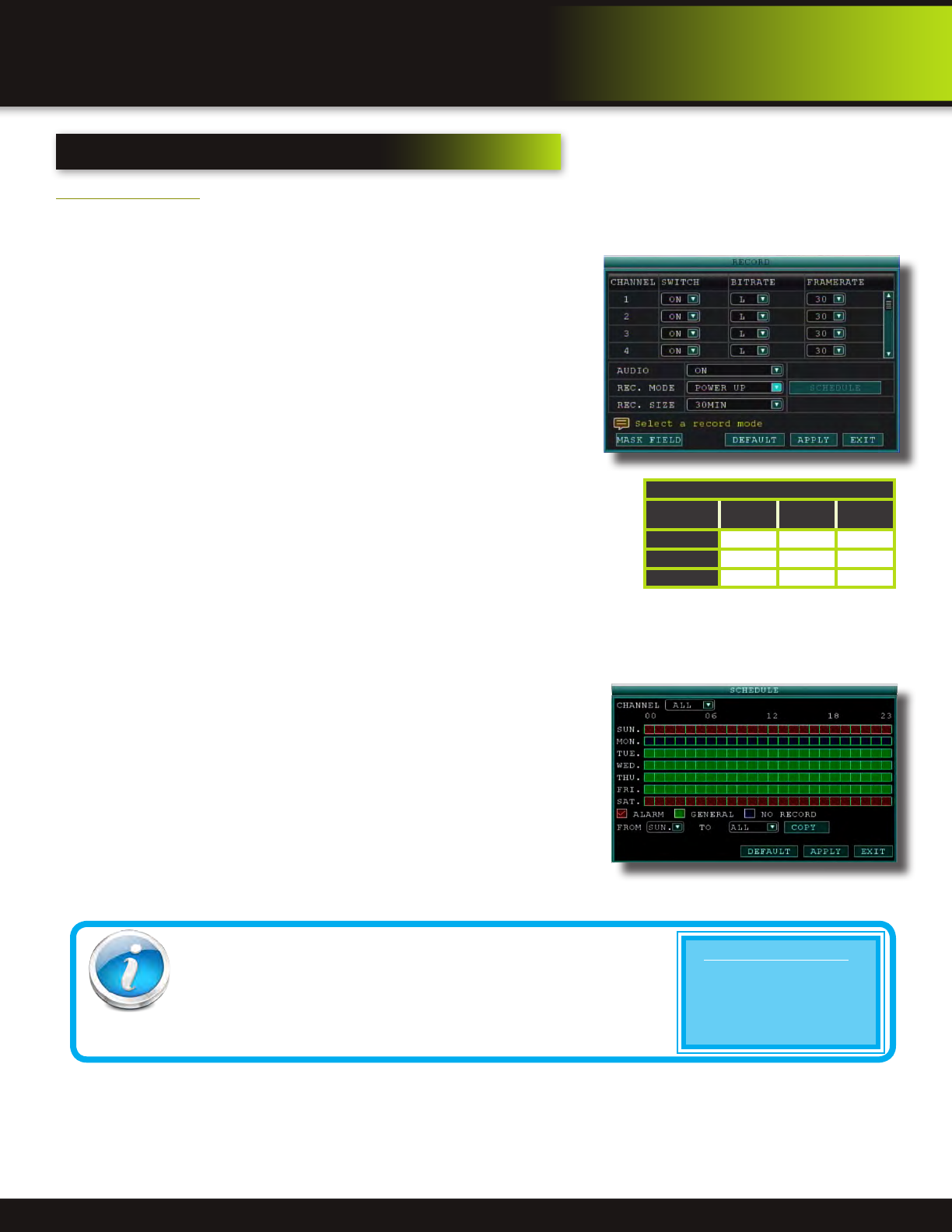
Page 10
initial setup
Basic operation
Step 5 ... recording
RECORD Mode
Configure Recording Options:
In this Menu you have three recording options: POWER UP (Continuous), TIMER RECORD (enables SCHEDULE menu) and
ALARM (within SCHEDULE menu). By default, the DVR is set to record continuously. Set parameters as follows:
1. From the Main Menu click RECORD. Under SWITCH, use the drop-down
menus and select ON/OFF to enable/disable recording from the selected
channel. Note: If SWITCH is set to OFF, then Motion Detect, Alarm and Manual
Record are also disabled for that channel.
2. BITRATE (Kbps): See table for details. Note: Resolution for this DVR is at CIF
due to the number of channels.
3. FRAMERATE: Choose the recording frame rate 1-30, (fps – frames per
second). The lower the value, the less life-like and more jerky the recorded
movements will be. However, a lower frame rate uses less HDD space. Make
your choice depending on the precision with which you want to follow the
events being recorded. Frame-rate of each channel can be adjusted but is
limited by the total resources available. The total frame rate for all channels
combined cannot exceed 420 (NTSC) fps. Note: Although the chipset is NTSC
480, part of the resources are used for other internal functions and cannot be
allocated to recording resources.
The ratios of D1, HD1 and CIF are as follows: 1 D1= 4 x CIF, 1 HD1 = 2 x CIF.
4. AUDIO, select ON or OFF. If audio recording is enabled, the system will record au-
dio from connected audio capable cameras (not included). See caution statement
on audio recording in Video section.
5. REC. MODE, select POWER UP or TIMER RECORD. If you select POWER UP,
the system will record continuously when the system is powered on. If you select
TIMER RECORD, you have to set a recording schedule on the system.
6. REC. SIZE (Record Size), select 15MIN, 30MIN, 45MIN, or 60MIN.
NOTE: Record Size sets the file size for recorded video files on the system. Instead of recording data as one large file, the
system will divide the data into blocks of 15, 30, 45, or 60 minutes. This makes the recorded data easier to search
7. MASK FIELD lets you block a specific portion of a channel you do not want recorded or shown on the display screen. This
can be useful if you need to conceal a sensitive area being captured by the camera. See next section for details.
8. Click APPLY. Click OK in the REMARK window. Click EXIT.
Recording Schedule (TIMER RECORD)
You can program the DVR to record according to a customized recording
schedule. The Schedule Grid shows the days of the week and hour blocks 00~23.
You can set Alarm Recording (Red), General Recording (Green), or No Recording
(Blue) to each time block of each day. To set a recording schedule:
1. Open the Main Menu and click RECORD.
2. Under REC. MODE, select TIMER RECORD.
3. Click SCHEDULE. The Schedule menu opens.
4. Under CHANNEL, select specific channels or select ALL.
5. Below the grid, click either ALARM (red), GENERAL (Green), or NO RECORD
(Blue) and then click a time block on the desired day.
6. Use the FROM/TO drop-down menus to copy the schedule of one day to
another. For example, if you want your schedule for Monday to be the same
on Wednesday: under FROM select MON, under TO select WED, and then click COPY.
7. Click APPLY. Click OK in the REMARK window. Click EXIT.
Record Menu
Recording Schedule
CCTV Resolution
CCTV resolution is measured in vertical and horizontal pixel dimensions and typically
limited by the capabilities of both the camera and the recorder that you are using for
your CCTV surveillance installation. CCTV systems use an analog video signal. For
television specifications (which CCTV uses) the highest resolution that can be captured
and stored is 704 x 480 (NTSC for the United States) and 720 x 576 (PAL for Europe). This resolution
is known as D1 resolution. A high end CCTV recorder is capable of recording at up to D1 resolution.
CCTV Resolutions
D1: 704 x 480
HD1 (2CIF): 704 x 240
CIF: 352 x 240
QCIF: 176 x 120
Bitrate in Kbps
Image
Quality
Low Medium High
CIF
384 512 768
HD1
N/A N/A N/A
D1
N/A N/A N/A