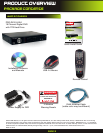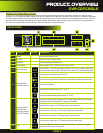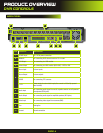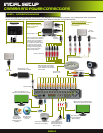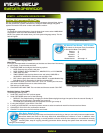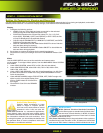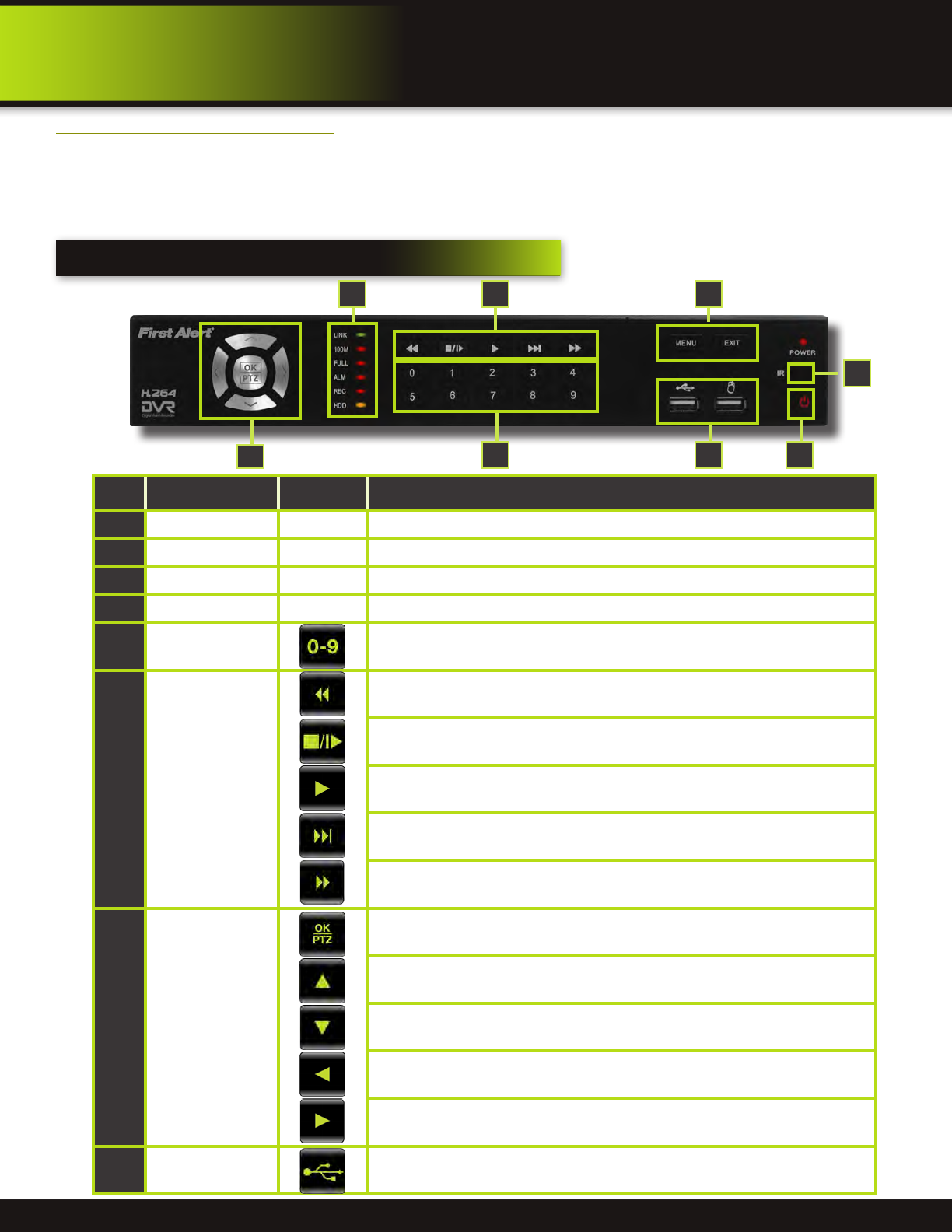
Page 3
product overview
dvr controls
Item Function Control Description
1
Standby Press to enter standby mode
2
IR Sensor IR receiver for the remote control
3
MENU/EXIT Press to open/close the main menu
4
LED Indicators Shows status of Link, 100M, Full, Alarm, Record, HDD.
5
Channel Numbers
Press buttons 1~9 to view the selected channel in full-screen. To display 2-digit chan-
nels press both buttons slowly. Pressing 0 returns screen to 16 camera display mode.
6
During playback,
press the following:
Increase reverse playback speed 2X, 4X, 8X
Press to freeze playback to one frame, then press again to advance frame-by-frame
Press to start playback
Press to slow playback speed by 1/2, 1/4, 1/8
Press to increase forward playback speed 2X, 4X, 8X
7
Navigation/OK/PTZ
(Select direction
arrow, then press OK
to start PTZ motion)
In menus, press to confirm selections; in PTZ mode, press to change the navigation
buttons to control the connected PTZ camera (not included)
Press to move cursor up; in PTZ mode, press to pan camera up
Press to move cursor down; in PTZ mode, press to pan camera down
Press to move cursor left; in PTZ mode, press to pan camera left
Press to move cursor right; in PTZ mode, press to pan camera right
8
USB
Connect a USB flash drive to the left port for data backup and firmware upgrades.
Connect a USB mouse to the right port
Front Panel
About this Quick Start Guide
Thank you for choosing First Alert for your security needs! This Quick Start Guide is designed to provide you with the basic
operation of your PRO-D1610 DVR. Please consult the complete User’s Manual included on the CD disk for a detailed explanation
of all the features and functions of this DVR. We also encourage you to visit our website at www.brkelectronics.com to check for
the latest manuals (English and Spanish), firmware updates, downloads, other security camera products and announcements.
You’ll find this product line under Products >> Security Cameras >> Wired Cameras.
2
1
7
5 8
64 3