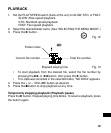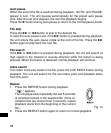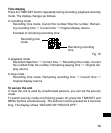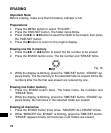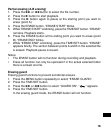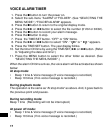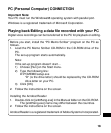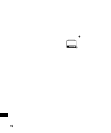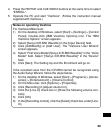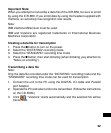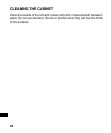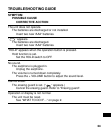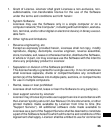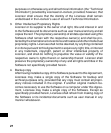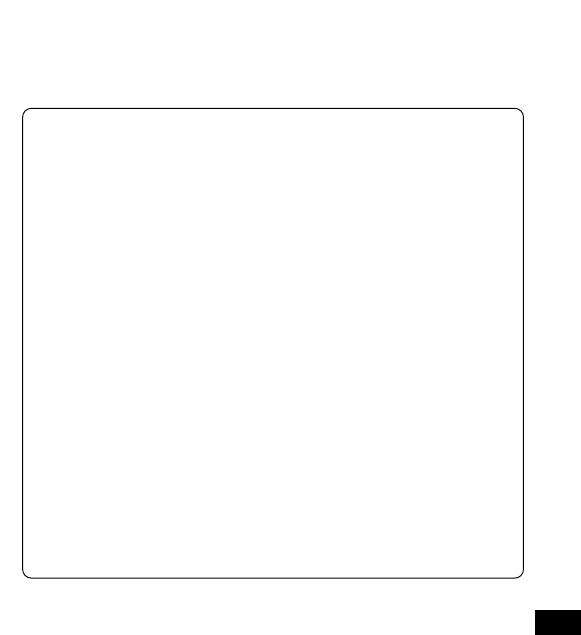
20
4. Press the REPEAT and CUE INDEX buttons at the same time to select
“ENROLL”.
5. Operate the PC and start “ViaVoice”. (Follow the instruction manual
supplied with ViaVoice.)
Notes on operating ViaVoice
For ViaVoice Millennium:
1) On the desktop of Windows, select [Start] > [Settings] > [Control
Panel]. Double-click [IBM ViaVoice Options] icon. The “IBM
ViaVoice Options” screen appears.
2) Select [Sanyo ICR-B50 Wavefile] in the [Input Device] field.
3) Click [Add/Modify] or [Add User]. The “ViaVoice User Wizard”
screen appears.
4) Select “First Voice Model [Sanyo ICR-B50 Wavefile]” in the “Voice
Model” field. Select “[Sanyo ICR-B50 Wavefile]” in the “Device”
field.
5) Click [Next]. The Setting Up and the Enrollment will go on.
If the recorded voice from the ICR-B50 cannot be recognized using
the Audio Setup Wizard, follow the steps below.
1) On the desktop of Windows, select [Start] > [Programs] > [Acces-
sories] > [Entertainment] > [Volume Control].
2) On the Menu bar, click [Options] > [Properties].
3) Click [Recording] in [Adjust volume for].
4) Click the [Line-In] check box in [Show the following volume con-
trols].
5) Click [OK].
6) In the [Recording control], click the [Select] check box under [Line-
In].