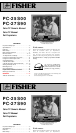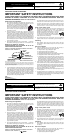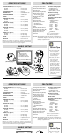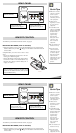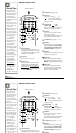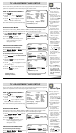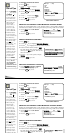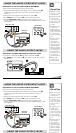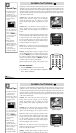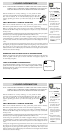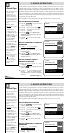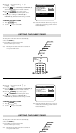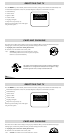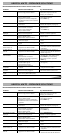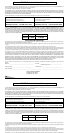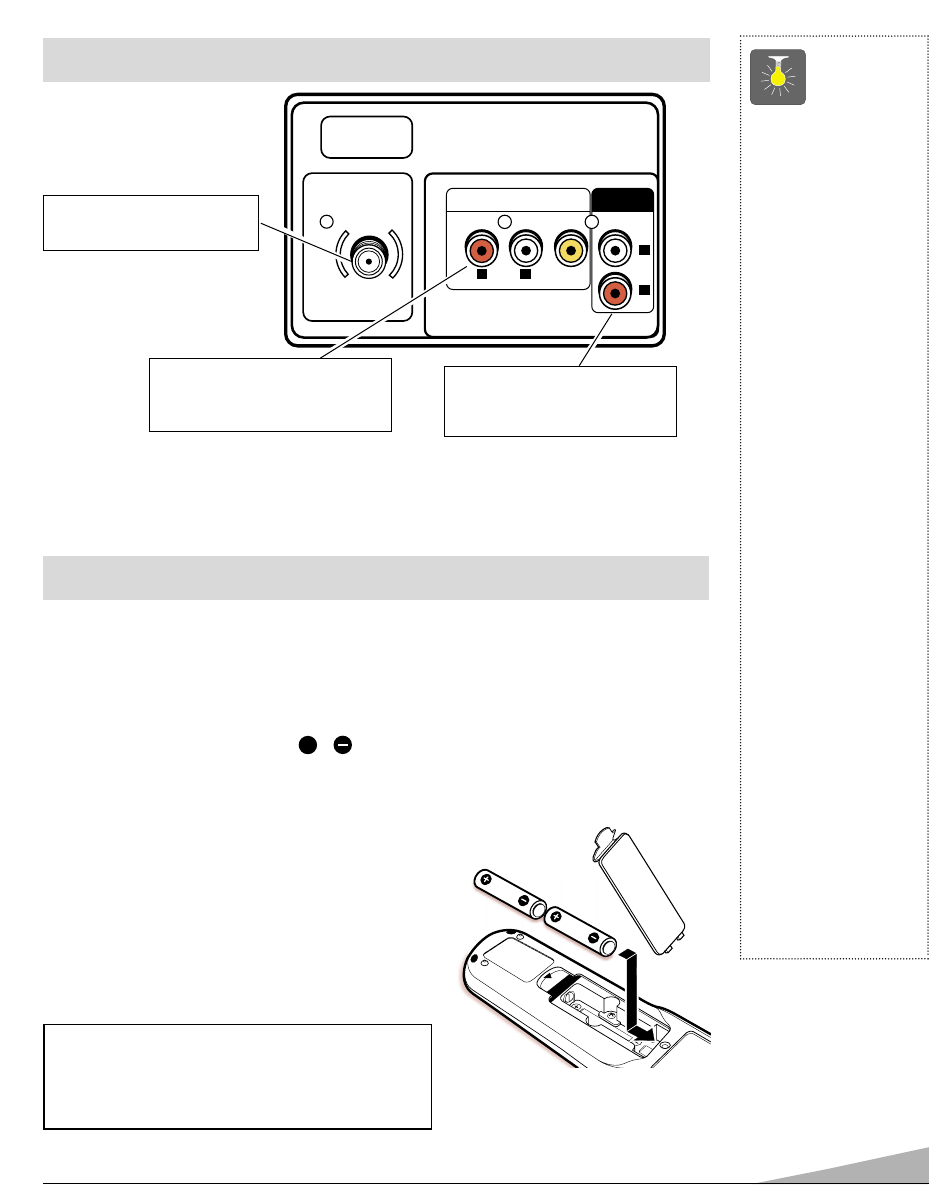
REMOTE CONTROL
To familiarize yourself with this Remote Control, see page 6.
INSTALLING BATTERIES (2 AA not included)
1. Remove the battery cover by pressing the tab and tilting the cover upward. Insert
batteries. Make sure you match / signs on the batteries with marks inside the
remote control.
2. Replace battery cover. The remote control is ready!
Notes:
– Do not mix old batteries with new ones or mix dif-
ferent types of batteries together.
– Remove the batteries if the remote control will not
be used for a month or more. Weak batteries may
leak and cause damage. (Normal battery life is
roughly six months.)
+
5
Cable / Antenna Input
Terminal (75 ohms)
Audio/Video Input Jacks
Connect external video
equipment here (see page 9).
Audio Output Jacks (Fixed)
Connect external audio
equipment here (see page 9).
UHF/VHF/CATV
75Ω
AUDIO VIDEO INPUT
R
AUDIO VIDEO
(MONO)
L
R
L
AUDIO
OUTPUT
QuickTips
■
Make sure all cable
connectors are fully
seated on jacks.
See page 9 before
connecting external
video equipment.
■
Cables are not
supplied for connect-
ing your external
equipment.
■
A solid Blue screen
with the word Video
displayed means that
the Video mode is
selected, but no
signal is being
detected at the
Video jack. Check
connection, and
turn on external
equipment.
■
Be sure batteries are
installed correctly.
■
Point the remote
control toward the
equipment you want
to control. Objects
between the remote
control and the
equipment may cause
misoperation of the
remote control
function.
REAR PANEL
IMPORTANT NOTE: Spent or discharged batteries must be
recycled or disposed of pro-perly in compliance with all
applicable laws. For detailed information, contact your local
County Solid Waste Authority.
REMOTE CONTROL
To familiarize yourself with this Remote Control, see page 6.
INSTALLING BATTERIES (2 AA not included)
1. Remove the battery cover by pressing the tab and tilting the cover upward. Insert
batteries. Make sure you match / signs on the batteries with marks inside the
remote control.
+
Cable / Antenna Input
Terminal (75 ohms)
Audio/Video Input Jacks
Connect external video
equipment here (see page 9).
Audio Output Jacks (Fixed)
Connect external audio
equipment here (see page 9).
UHF/VHF/CATV
75Ω
AUDIO VIDEO INPUT
R
AUDIO VIDEO
(MONO)
L
R
L
AUDIO
OUTPUT
QuickTips
■
Make sure all cable
connectors are fully
seated on jacks.
See page 9 before
connecting external
video equipment.
■
Cables are not
supplied for connect-
ing your external
equipment.
■
A solid Blue screen
with the word Video
displayed means that
the Video mode is
selected, but no
signal is being
detected at the
Video jack. Check
connection, and
turn on external
equipment.
■
Be sure batteries are
installed correctly.
■
Point the remote
control toward the
equipment you want
REAR PANEL