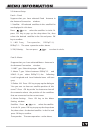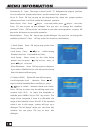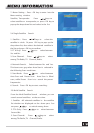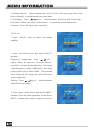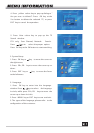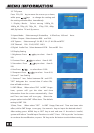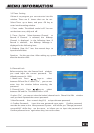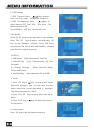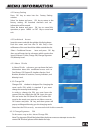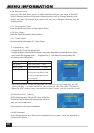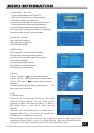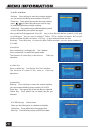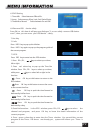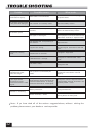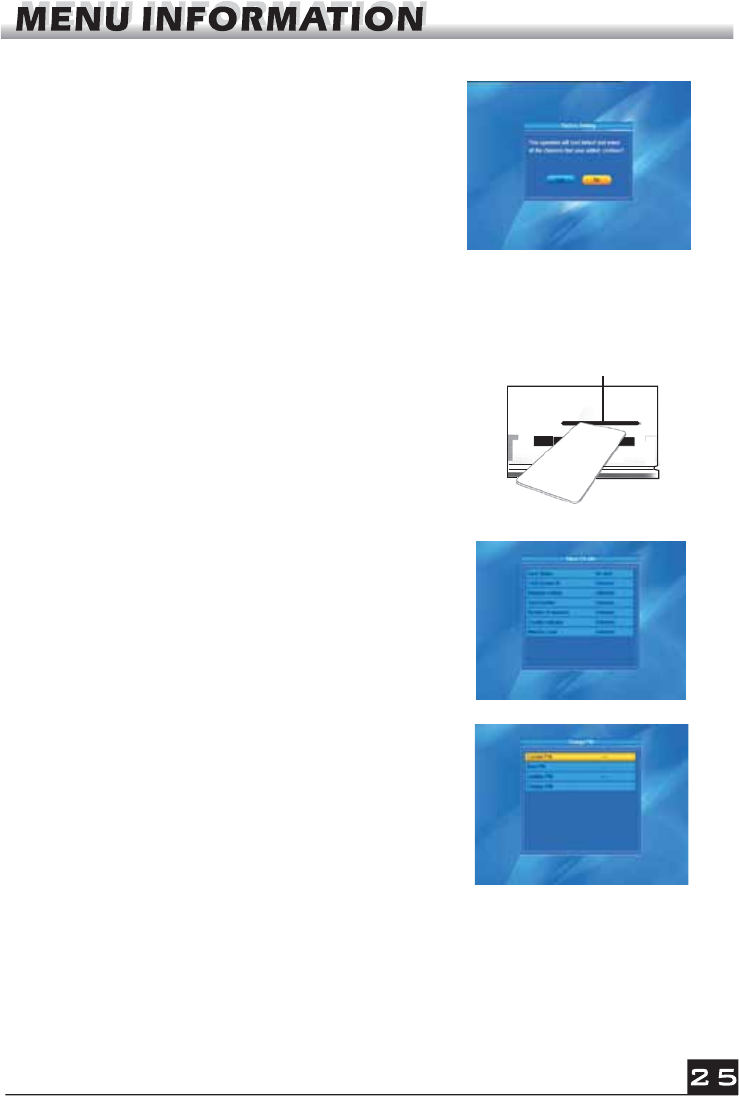
4.2 Factory Setting
Press OK key to enter into the Factory Setting
window.
Select Yes button and press OK key to return to the
factory setting. All searched channels and set
information will be erased.
Select No button and press OK key to cancel this
operation, or press MENU or EXIT key to cancel and
exit.
4.3 Conditional Access
Select Conditional Access item and press OK key,
then you will enter into its sub-menu which consists four
items of About CA Info, Change PIN, Change Signature
PIN, Maturity Level.
CA Slot
Insert the smart card with the golden chip facing down.
Push the smart card into the CA slot. Only a few
millimetres of the card should be visible outside the slot.
4.3.1 About CA Info
In About CA Info sub-menu, you can know the basic
information about this conditional access such as
Card Status, CAS System ID, Interface Version, Card
Number, Number of sessions, Country Indicator, and
Maturity Level.
4.3.2 Change PIN
Changes PIN window is designed for changing the
smart card's PIN, which is required if you want
change the maturity level settings.
In order to change the PIN, you must know the
current PIN also called the old PIN. Input the new
PIN and twice the PIN (New PIN and Conrm PIN
must be the same) your want to set. Move cursor to
OK button and press OK key, and then system will
pop up a dialogue informing you the changing result.
Note that the PIN can only constructed with Arabic numerals.
4.3.3 Change Signature PIN
Do the same way as the above Change PIN.
Note: The signature PIN will be locked after the three erroneous attempts to enter the
correct PIN. If locked, please call the dealer for help.