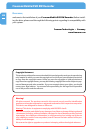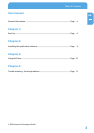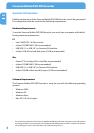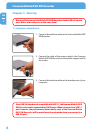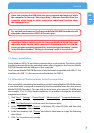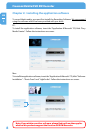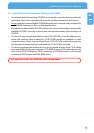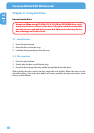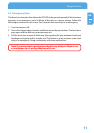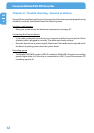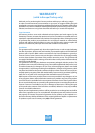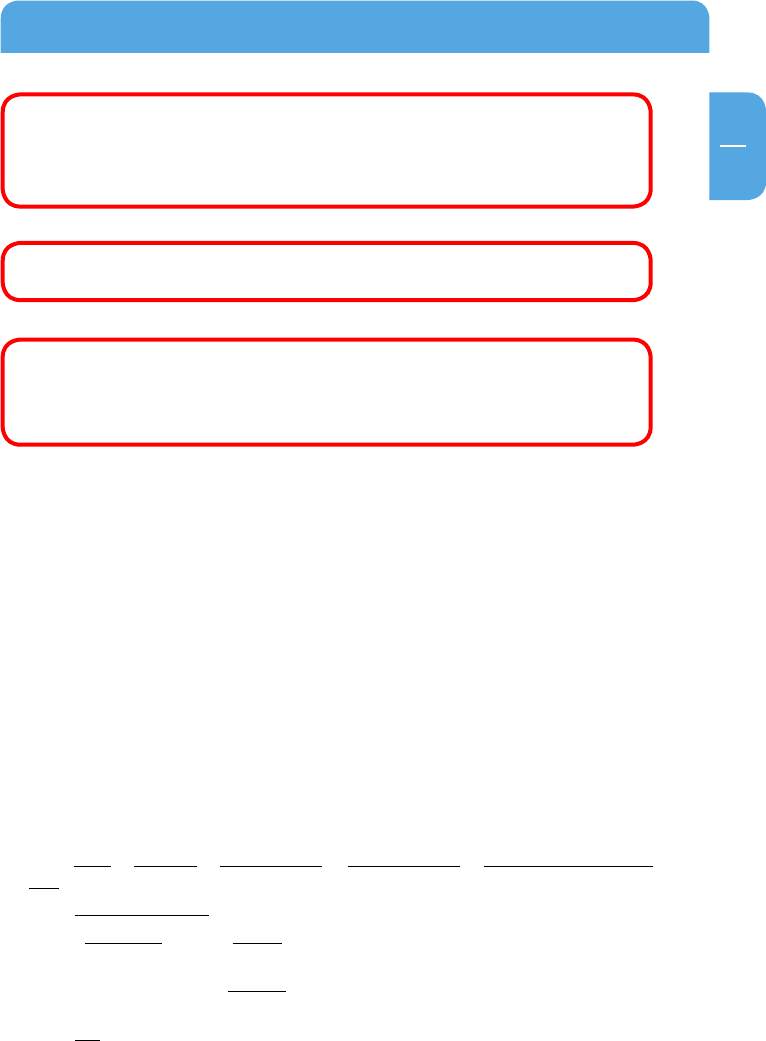
7
EN
1
Start Up
Note: You can plug the USB cable into your computer and unplug it while
the computer is running ("hot plug & play"). Remove the cable from the
computer when doing so, never remove the cable from the drive when
the computer is on.
For optimal performance, the Freecom Mobile DVD RW Recorder should
a
lways be connected to a USB 2.0/Firewire port.
Attention! Before switching off the Freecom Mobile DVD RW Recorder
manually, make sure to safely remove the Freecom Mobile DVD RW Re-
corder via your operating system (the „unplug or eject hardware“ option
in the Windows taskbar). Failing to do so may result in loss of data.
1.2 Driver Installation
Under Windows 2000 , XP and Vista a separate driver is not required. The drivers will be
installed automatically by the operating system after plugging in the Freecom Mobile
DVD RW Recorder into the USB port of your computer.
Your Freecom Mobile DVD RW Recorder is fully backwards compatible with USB 1.1. The
installation for USB 1.1 is the same as described below for USB 2.0.
1.3 Allocation of the drive letter to the Freecom drive
After successfully completing the installation of the Freecom Mobile DVD RW Recorder,
a new drive letter is assigned automatically (the first available letter after the internal
Mobile DVD RW Recorders). This can shift the drive letter of an internal CD-ROM drive
(for example, 'D' to 'E'). If this leads to problems, it is possible to change the drive letter
assignment as follows:
1. Click "Start" - "Settings" - "Control Panel" - "Administration" - "Computer Administra-
tion".
2
. Click "Disk Maintenance" and then select the Freecom drive.
3
. In the "Operation" menu ("Action" in Windows XP), select All Tasks and then click
Change drive letter and path.
4
. In the next window, click "Change" and select a drive letter in Assign the following
drive letters.
5
. Click "Yes" to confirm your change.