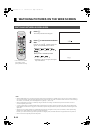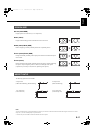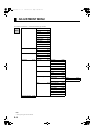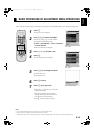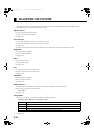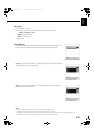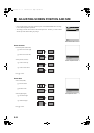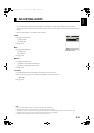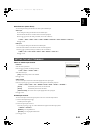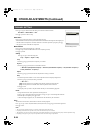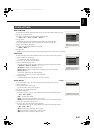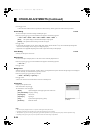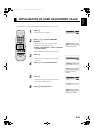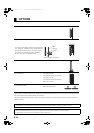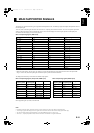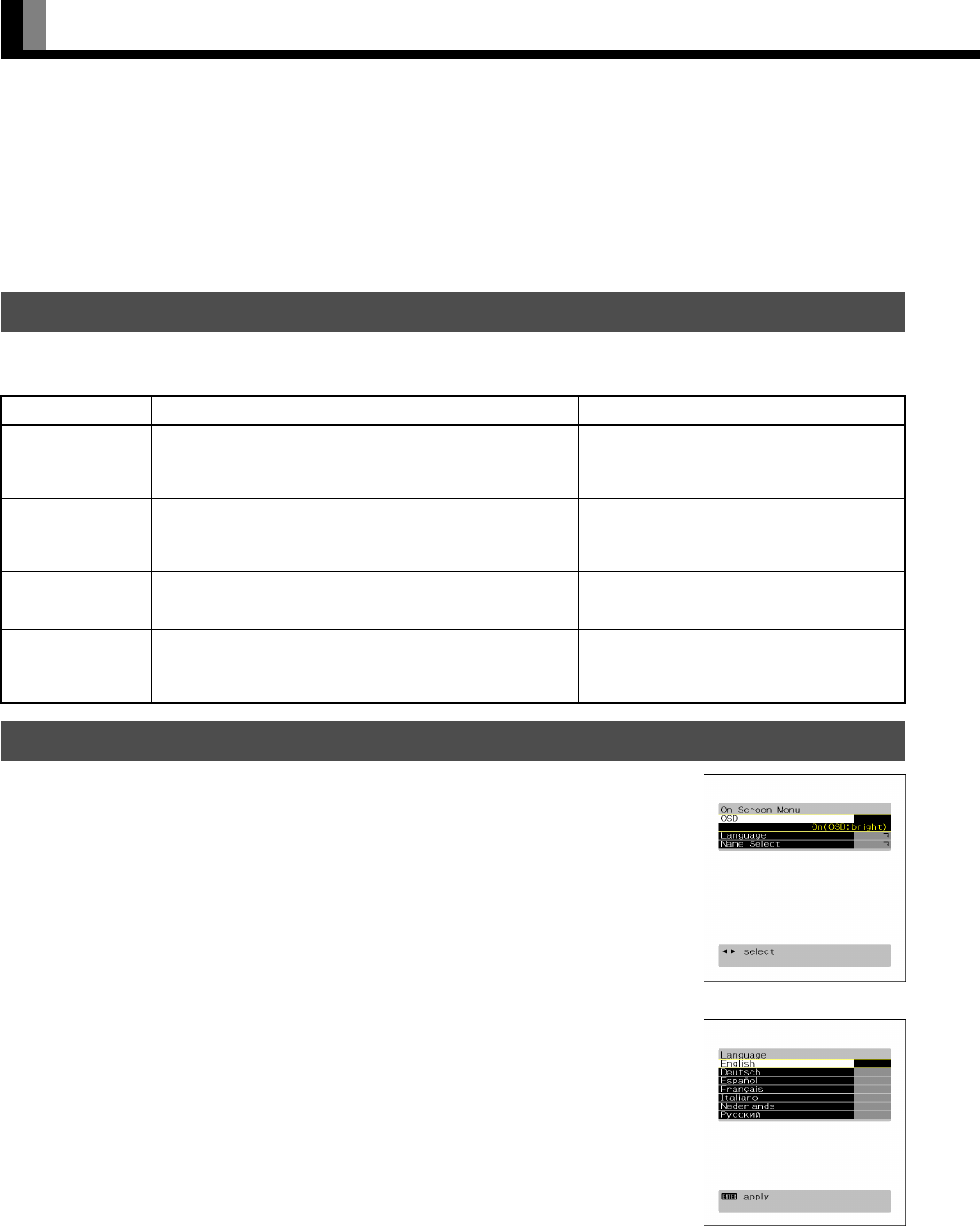
E-24
OTHER ADJUSTMENTS
FEATURES setup screen has the following 5 options.
See Page E-19 for the basic operation procedures.
[Adjustment]: Can make a fine adjustment of pictures such as Dot Clock, Clamp Position.
[On Screen Menu]: Can make a display setting such as OSD, Language. (See P. E-24.)
[Input Terminal]: Can make an input terminal setting such as Video Input. (See P. E-25.)
[Channel Setting]: Can make channel settings. (See P. E-26.)
[Others]: Used to make Screen Orbiter and other settings. (See P. E-27–E-28.)
Dot Clock, Clock Phase, Clamp Position, and Auto Calibration are adjusted as shown in the following chart.
Select the item with
CD , and then adjust with E F. Finally, press < to implement the adjustments.
On-screen display Information (OSD)
You can use this option to select whether to display information.
Each time you press
E or F, one of the available choices appears in the following sequence:
<
On (OSD:bright)
<
On (OSD:dark)
<
[On (OSD:bright)]: On-screen information shown in light color.
[On (OSD:dark)]: On-screen information shown in dark color.
Press
< to store.
* If the screen picture is too bright, some characters may be difficult to watch when [On (OSD:dark)] is
selected.
Language (Language)
You can use this option to select the language displayed on the screen.
(1) Select “Language” and press
<.
The “Language” selection screen will appear.
(2) Press
C or D to select your desired language.
English
Deutsch (German)
Español (Spanish)
Français (French)
Italiano (Italian)
Nederlands (Dutch)
Ðóññêèé (Russian)
(3) Press
<.
The menu is displayed in the selected language.
ADJUSTMENT
Adjustment Item Contents of Adjustments Operation
Dot Clock
(mD-Sub)
You may find the vertically-striped pattern in pictures,
depending on the clock frequency of your PC’s processor.
If you experience blurring, you can obtain a clearer picture by
adjusting the “Dot Clock”.
Use
E F to adjust to minimize vertically-
striped pattern in pictures.
Clock Phase
(mD-Sub)
Pictures and the outline of letters may blur or flicker as the
clock phase of your PC may be different. In this case, adjust the
clock phase manually. Normally, the automatic setting ensures
the optimal value.
When “Manual” is selected, use
E F to adjust
to minimize pictures blur.
Clamp Position
(mD-Sub, Comp.
video)
Adjusts the extremely dark or bright pictures. Normally, the
automatic setting ensures the optimal value.
Use
E F to adjust pictures optimally.
Auto Calibration
(mD-Sub)
Adjusts the dynamic range of images to the optimum.
Performed while a white screen signal is received.
Display the Auto Calibration screen.
Select “Execute” and press “
<”.
Press C or D to select “Yes”, and press
“<”.
ON SCREEN MENU
OSD selection screen
“Language” selection screen
01_E_7473.book 24 ページ 2006年9月6日 水曜日 午後2時36分