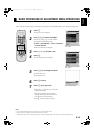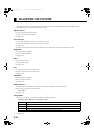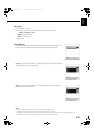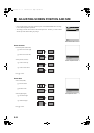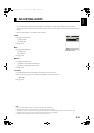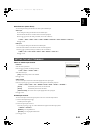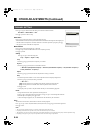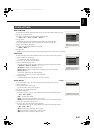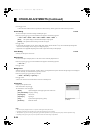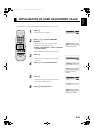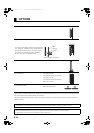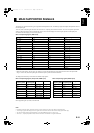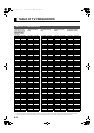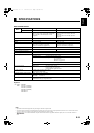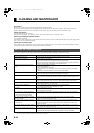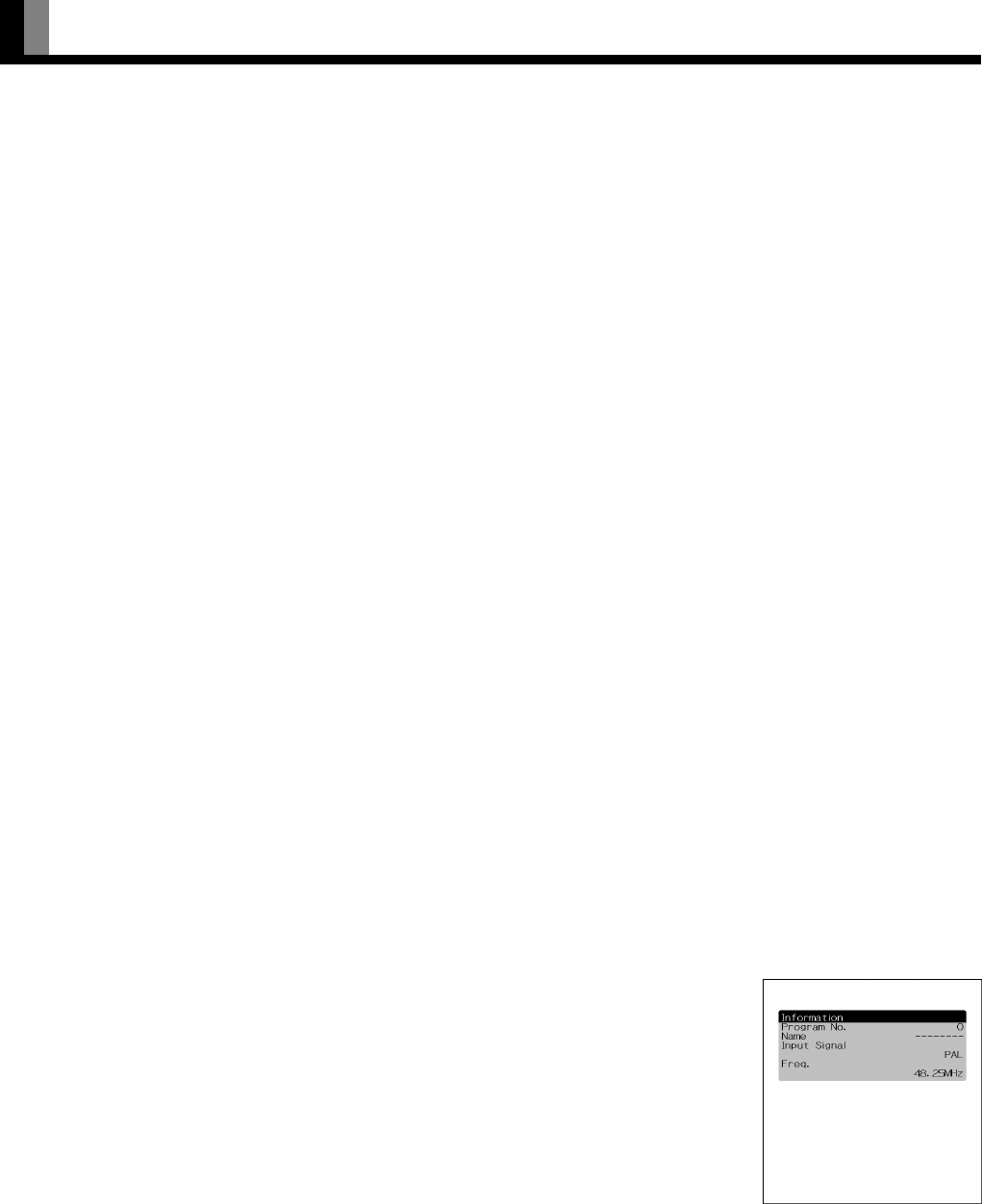
E-28
OTHER ADJUSTMENTS (Continued)
(6) Press
< to store.
* When the Screen Orbiter function is operated, some letters at the top, bottom, right or left of the screen may be missed.
Direct Setting
for RGB
You can use this option to switch the setting for RGB input signal.
Each time you press E or F, one of the available choices appears in the following sequence:
<
Auto <
VGA <
WVGA
<
480P <
XGA
<
WXGA
<
SXGA <
SXGA
+
<
[Auto]: The optimum display is obtained automatically for input signals.
[Others]: The optimum resolution setting is fixed for each signal.
Press
< to store.
* In Auto mode, the resolution of VGA, WVGA, 480P, XGA, WXGA, SXGA and SXGA
+
may not be automatically distinguished.
Switch to the fixed display when the image is not displayed properly.
* Signals that are not applicable depending on the model or input terminals may not be displayed.
Code Setting
for RGB
Normally, use this option in Auto mode.
White Screen
You can use this option to display white over the entire screen to minimize phosphor burn-in.
Each time you press E or F, one of the available choices appears in the following sequence:
<
Off
<
On
<
Press < to store.
Background
When the screen size was set to “Normal”, to reduce “burn-in”, the brightness of the part at which left and right images are not displayed
can be set. Normally, we recommend that “Light Gray” be used.
Each time you press
E or F, the settings is switched.
< Black < Dark Gray < Light Gray <
Press < to store.
* Burn-in can still occur if the Normal mode is shown for extended periods.
Information
Displays system operation status.
Select “Information” and press
<.
The “Information” screen will appear.
[Mode]: Input mode appears at the upper right corner of the screen
[Freq. Scan Mode]: Frequency scanning
[Input Signal]: Video mode
[Input Sync]: Signal type
[Freq.]: Synchronized signal frequency, polarity
[Preset No.]: RGB code number
Note
• The screen display disappears if there is no operation within approximately 60 seconds.
• Depending on the model or the optional devices, some of the functions may not be available.
• The adjustment range varies according to the display signals. Make adjustments to your preferred picture quality within the adjustment range.
• Depending on the type of signal, it may not be possible to make some of the settings or adjustments.
Status Display Screen
(TV Mode)
01_E_7473.book 28 ページ 2006年9月6日 水曜日 午後2時36分