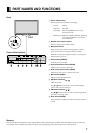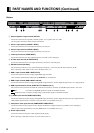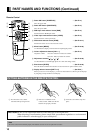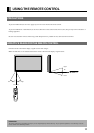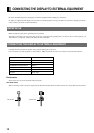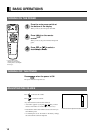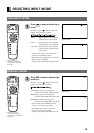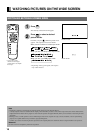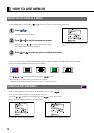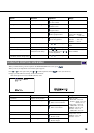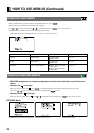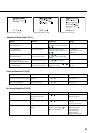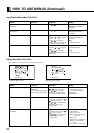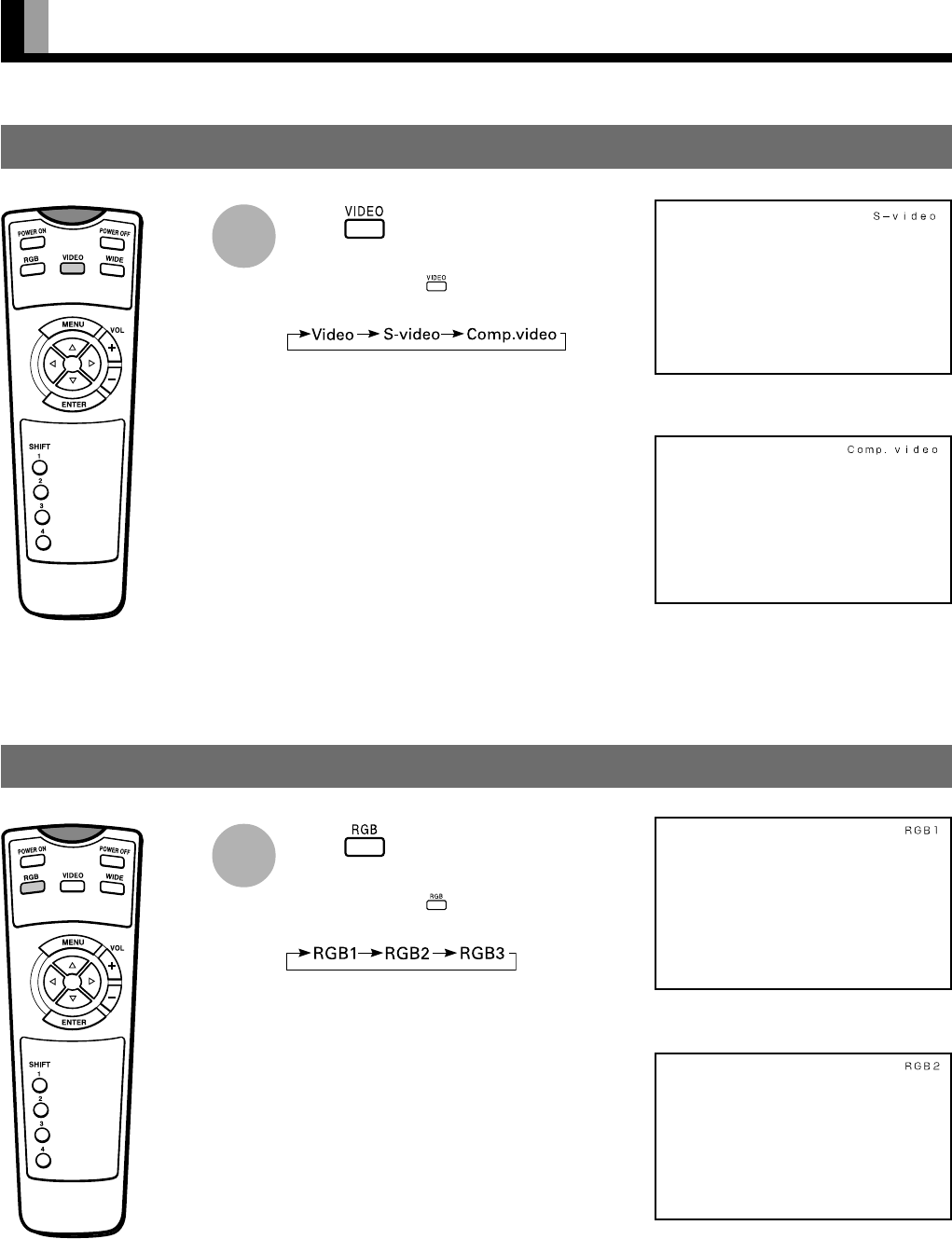
15
SELECTING INPUT MODE
Press to select a desired input
mode.
Each time you press , a different input mode
appears. The sequence is as follows:
Video: Displays pictures from equipment
connected to the Video terminal.
S-video: Displays pictures from equipment
connected to the S-video terminal.
Comp.video
: Displays pictures from equipment
connected to the component video
input terminal.
* You can switch between video input modes
while you are in RGB input mode.
* When Comp.video input terminal is connected,
RGB3 mode is not available.
Setting is made in BNC Input mode.(See P.33.)
1
* You can also use the
switches on the display’s
control panel to accomplish
these steps.
VIDEO INPUT MODE
RGB INPUT MODE
S-video mode
Comp.video mode
Press to select a desired input
mode.
Each time you press , a different input mode
appears. The sequence is as follows:
RGB1:Displays pictures from equipment
connected to the RGB1 (DVI-D) terminal.
RGB2:Displays pictures from equipment
connected to the RGB2 (mD-sub) terminal.
RGB3:Displays pictures from equipment
connected to the RGB3 (BNC x5) terminal.
* You can switch between RGB input modes
while you are in a video input mode.
* When RGB3 input terminal is connected,
Comp.video mode is not available.
Setting is made in BNC Input mode.(See P.33.)
1
RGB2 mode
* You can also use the
switches on the display’s
control panel to accomplish
these steps.
RGB1 mode