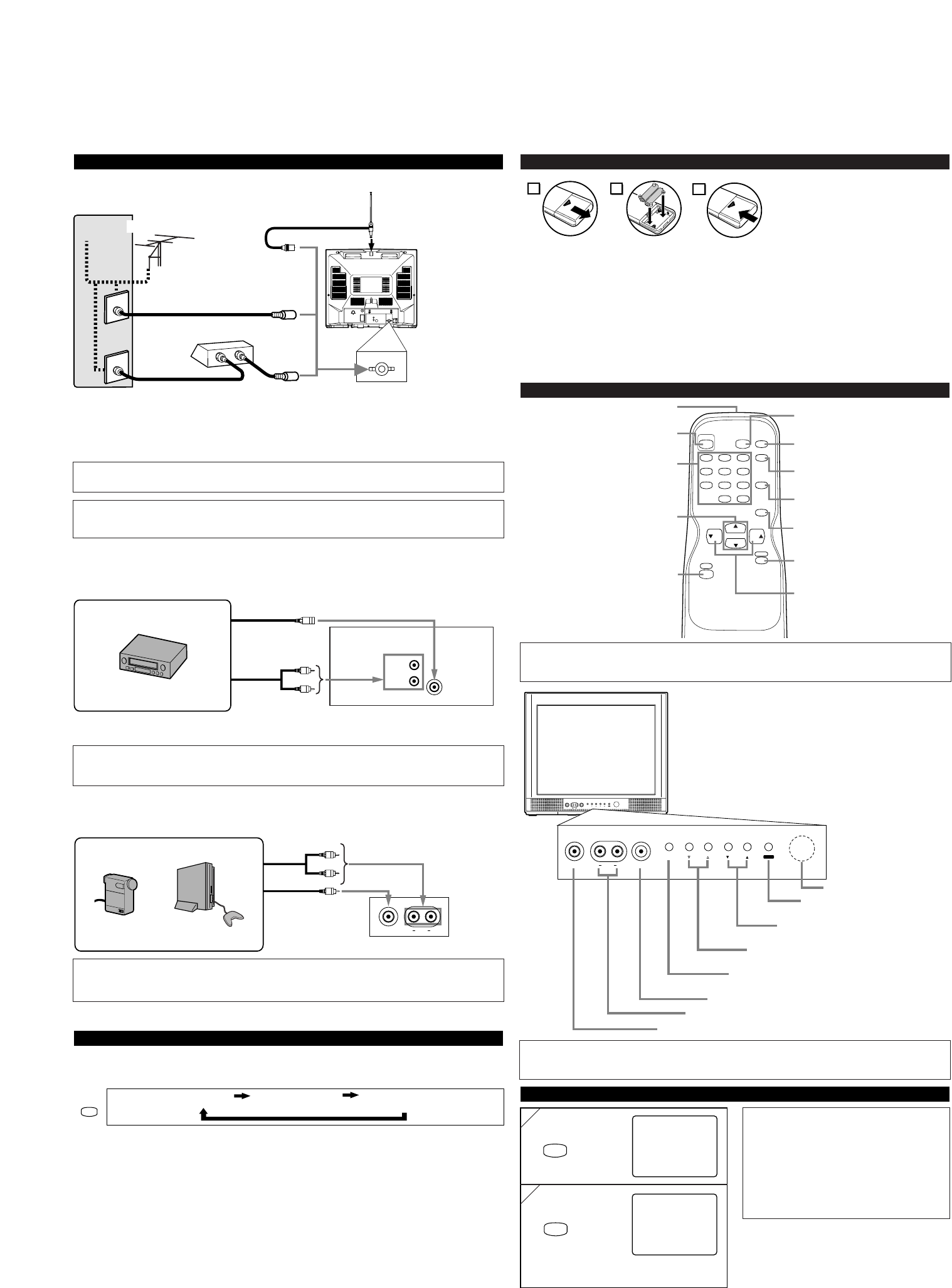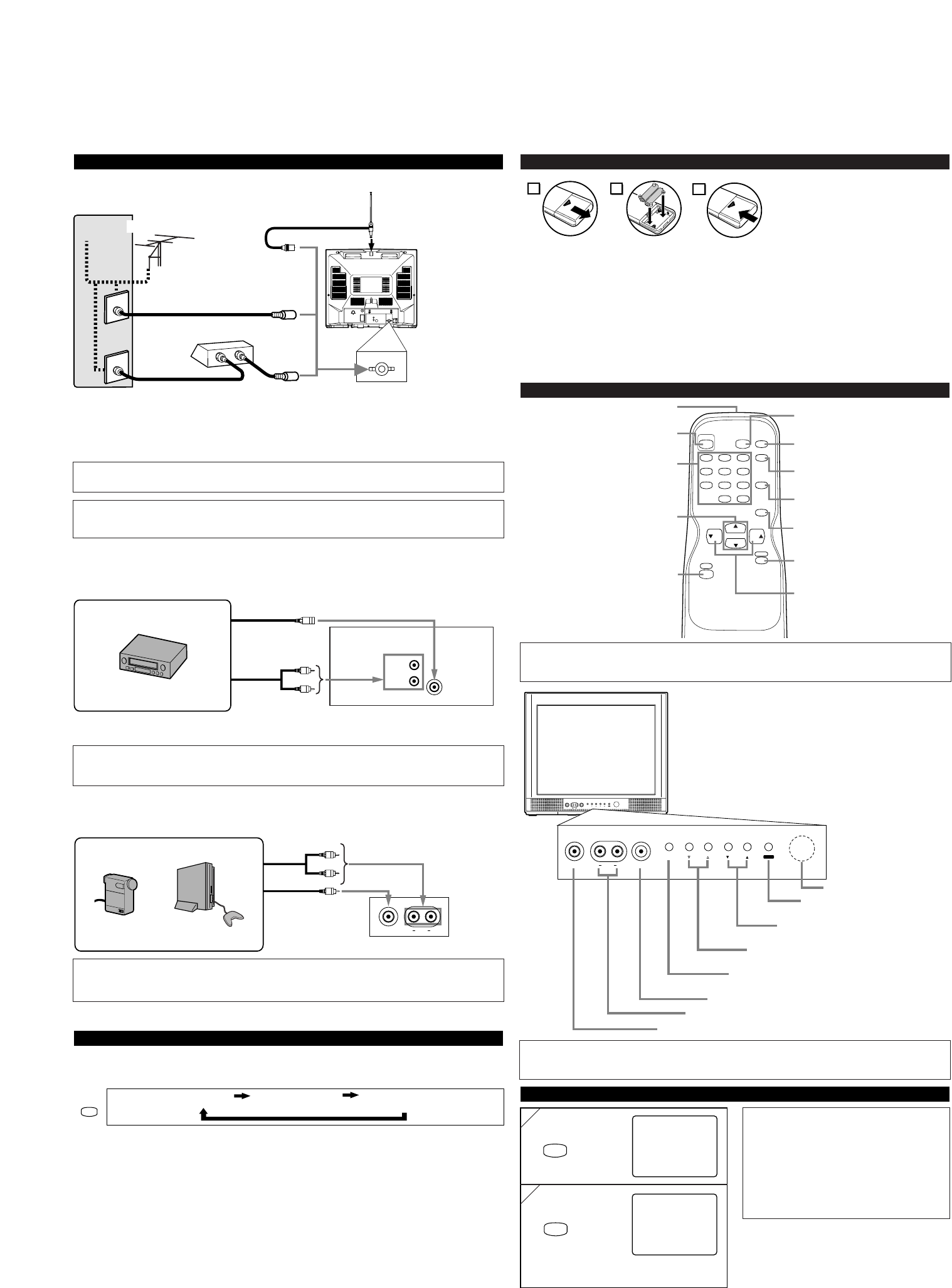
Note:
●
If some digits appear in the corner of the screen when the unit is turned on for the first time,
press [POWER] without unplugging the power cord.
Notes:
●
When you disconnect the unit from the AC
outlet or when you have a power failure, the
sleep time will be lost.
●
To cancel the sleep timer, press [SLEEP]
repeatedly until “SLEEP 0” is displayed.
●
The Sleep Timer Setting display will disap-
pear automatically after 10 seconds of the
operation.
INSTALLING THE BATTERIES
Install two AA batteries (supplied)
matching the polarity indicated inside
battery compartment of the remote con-
trol.
[BATTERY PRECAUTIONS]
• Be sure to follow the correct polarity as indicated in the battery compartment.
Reversed batteries may cause damage to the device.
• Do not mix different types of batteries together (e.g. Alkaline and Carbon-Zinc) or old batteries
with fresh ones.
• If the device is not to be used for a long period of time, remove the batteries to prevent
damage or injury from possible battery leakage.
• Do not try to recharge batteries not intended to be recharged; they can overheat and rupture.
PREPARATION FOR USE
SELECTING AUDIO/VIDEO INPUT
When you use the AUDIO/VIDEO input jacks, select “VIDEO1” or “VIDEO2” mode by
pressing [INPUT SELECT] on the remote control. The input mode changes by pressing the
button as follows:
•To use the jacks on the rear of the TV, select “VIDEO1”.
•To use the jacks on the front of the TV, select “VIDEO2”.
TV channel VIDEO1 (Rear) VIDEO2 (Front)
VIDEO2 input (Front)
SLEEP TIMER SETTING
Audio Cable
(not supplied)
S-Video Cable
(not supplied)
Video Cassette Recorder
Video Cable
(not supplied)
Audio Cable
(not supplied)
Video GameVideo Camera
Front of this TV
Rear of this TV
VIDEO1 input (Rear)
ex.
ex.
INPUT
SELECT
SLEEP
SLEEP
SLEEP 0
SLEEP 10
The time increases by 10 minutes
up to 90.
repeatedly
(IN)(OUT)
(IN)
(OUT)
(IN)
(OUT)
(IN)
(OUT)
Note:
●
The AUDIO L jack is for mono input. The sound is heard from both speakers. Use this jack for
connecting monaural audio equipment.
[EXTERNAL CONNECTION]
VIDEO
HEADPHONE
MENU VOLUME CHANNEL
POWER
AUDIORL
VIDEO
HEADPHONE
MENU VOLUME CHANNEL
POWER
AUDIO RL
Infrared Sensor Window
POWER button
To turn TV on/off
CHANNEL ▲/▼ buttons
To select channels
VOLUME
XX
/
YY
buttons
To adjust volume
MENU button
To view on-screen menu
AUDIO L/R input jacks
VIDEO input jack
HEADPHONE jack
CAUTION: TO PREVENT ELECTRIC SHOCK, MATCH WIDE BLADE OF PLUG TO
WIDE SLOT, FULLY INSERT.
Note:
●
For your safety and to avoid damages to the unit, unplug the antenna cable from the
ANT. IN jack before moving the unit.
Plug the incoming cable into the ANT. IN jack on the rear of the TV.
*Note (DO NOT DISCONNECT FROM BOX)
Some cable TV systems use scrambled signals and
require a special converter to receive these channels.
Consult your local cable company.
OR
Incoming cable from home Antenna /
Cable Company (No Cable Box)
Incoming cable from Cable
Company or Satellite Antenna
Cable Box or
Satellite Box*
Cable
TV signal
Antenna
UHF/VHF Rod Antenna
(Not supplied)
Rear of this TV
OR
Note:
●
The AUDIO L jack is for mono input. The sound is heard from both speakers. Use this jack for
connecting monaural audio equipment.
Cables not included
123
456
789
0 +100
DISPLAY
VOL
CH
CH
VOL
SLEEP
CHANNEL
RETURN
MUTE
GAME
POWER
MENU
INPUT
SELECT
OPERATIONS
REMOTE CONTROL AND FRONT PANEL FUNCTION
Note:
●
You can test if the remote control sends out the infrared signal with an AM radio.
(Refer to “TROUBLESHOOTING GUIDE”.)
POWER button
To turn TV on/off
CH(ANNEL)
KK
/
LL
buttons
To select channels and move
up/down through menu items
GAME button
Press to set the Game mode
DISPLAY button
To display CH No./Audio Status
CHANNEL RETURN button
To return previous channel
VOL(UME)
KK
/
LL
buttons
To adjust volume
To decide the command of settings
IR transmitter
To send infrared ray (IR) signal
Channel number buttons
Press two digits to directly access the
desired channel. Remember to press
a "0" before a single digit channel.
MENU button
To view on-screen menu
MUTE button
To mute sound
SLEEP button
To set Sleep Timer
INPUT SELECT button
To select TV or external input