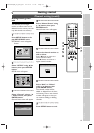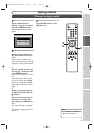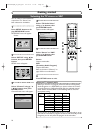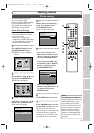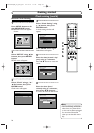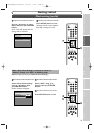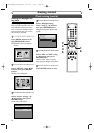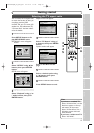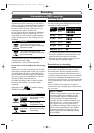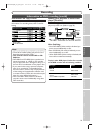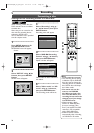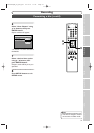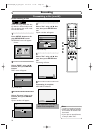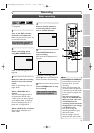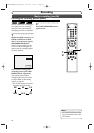Recording
Playing discs
Editing
Before you start Connections
Getting started
Changing the SETUP menu
Others Español
Français
Selecting the TV aspect ratio
Getting started
27
You can select the TV aspect ratio
to match the formats of what you
are playing with the DVD
recorder and your TV screen (4:3
standard or 16:9 widescreen TV).
“4:3 Letter Box” has been select-
ed as the default.
1
Press SETUP button to dis-
play SETUP/DISC menu.
SETUP/DISC menu will appear.
Screen:
2
Select “SETUP” using { / B
buttons, then press ENTER
button.
SETUP menu will appear.
3
Select “Playback” using K / L
/ { / B buttons, then press
ENTER button.
Setup
Playback Setting
Setup Menu
Playback menu will appear.
4
Select “TV Aspect” using K /
L buttons, then press ENTER
button.
Option window will appear.
Refer to the Note on this
page.
5
Select a desired option using
K / L buttons, then press
ENTER button.
6
Press SETUP button to exit.
Setup > Playback
TV Aspect
Parental Lock
Disc Menu Language
Audio Language
Subtitle Language
Digital Out
Dynamic Range Control
Fast Forward with Audio
16:9 Wide
8
English
Original
OFF
ON
OFF
4:3 Letter Box
4:3 Pan & Scan
16:9 Wide
Setup > Playback
TV Aspect
Parental Lock
Disc Menu Language
Audio Language
Subtitle Language
Digital Out
Dynamic Range Control
Fast Forward with Audio
4:3 Letter Box
All
English
Original
OFF
ON
OFF
Note
If you have a standard TV:
Select “4:3 Letter Box”, so that
black bars appear on the top
and bottom of the screen.
Select “4:3 Pan & Scan” for a
full height picture with both
sides trimmed.
If you have a widescreen TV:
Select “16:9 Wide”.
POWER
OPEN/
CLOSE
ABC
JKL
TUV
DEF
MNO
WXYZ
SPACE
.@/:
GHI
PQRS
CLEAR
VCR Plus
+
ZOOM
DISPLAYCM SKIPREPEAT
TOP MENUMENU/LIST
SETUP
RETURN
SKIP
STOP PLAY
FWDREV
PAUSE
REC
MONITOR
REC
SPEED
REC/OTR
CH
1
2
3
4
5
6
E6550UD(EN_SP_FR).qx3 04.8.10 11:34 Page 27