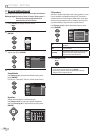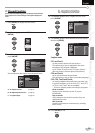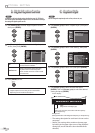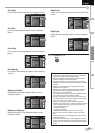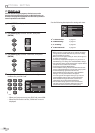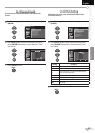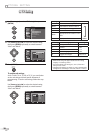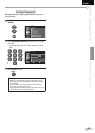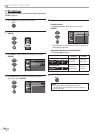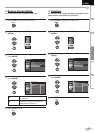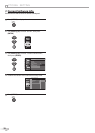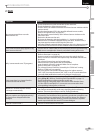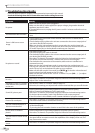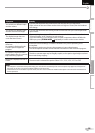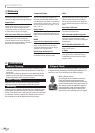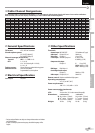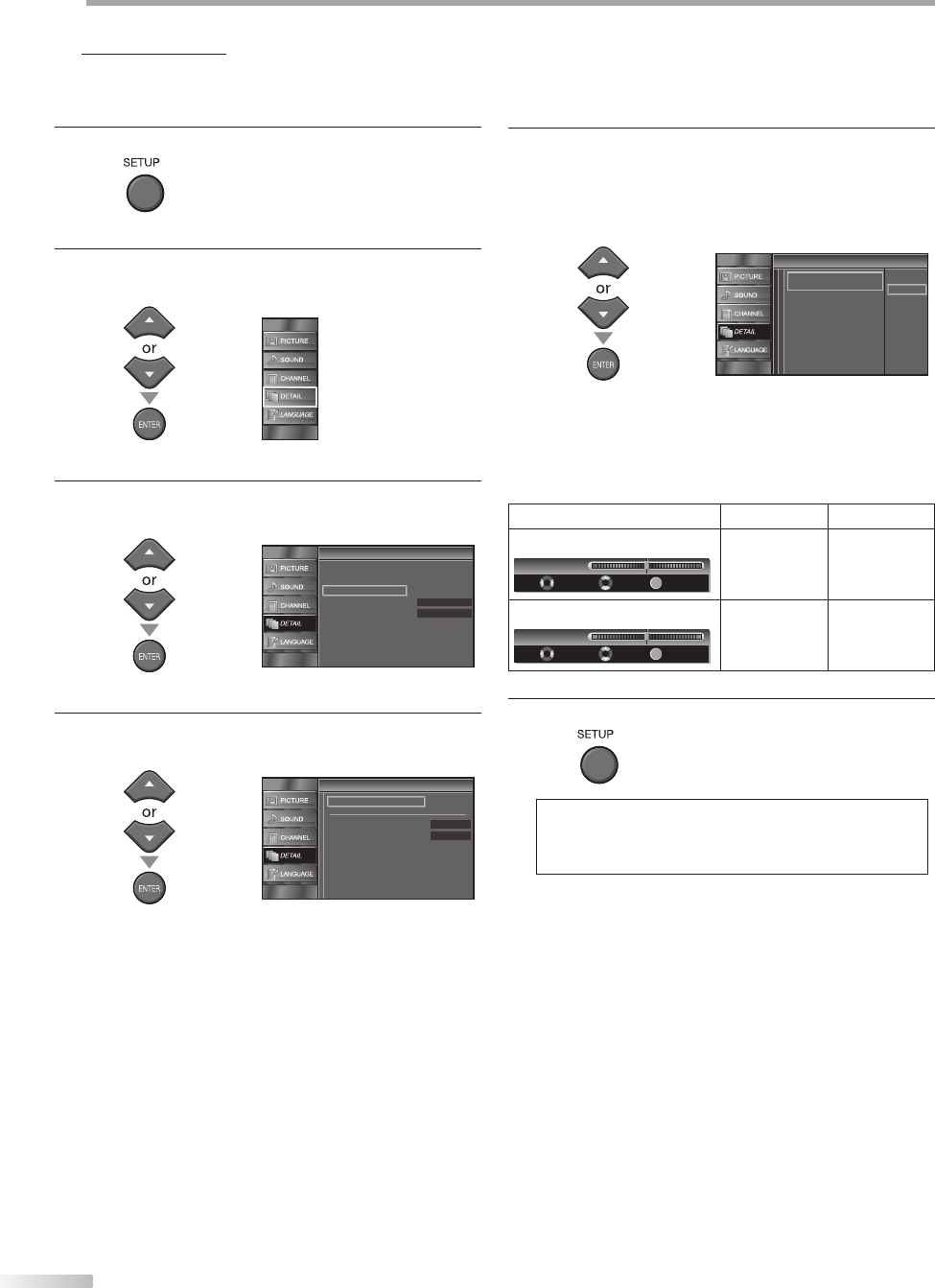
30
EN
O
PTIONAL SETTING
PC Settings
This function lets you adjust the PC screen position during PC input through
the HDMI 1 input jack.
1
Press [SETUP] to display the main menu.
2
Use [Cursor
K
/
L] to select “DETAIL”, then press
[ENTER].
3
Use [Cursor
K
/
L] to select “PC Settings”, then press
[ENTER].
Detail
Detail
On
Closed Caption
Child Lock
PC Settings
Energy Saving Mode
Location
Current Software Info
Home
4
Use [Cursor K
/
L] to select the setting you want to
adjust, then press [ENTER].
PC Settings
PC Settings
Position Reset
Horizontal Position
Vertical Position
0
0
5
5
Adjust the setting.
Position Reset
Use [Cursor K
/
L] to select “Reset”, then press
[ENTER].
Cancel
Reset
Position Reset
Position Reset
Resets the display position of the
picture.
The horizontal/vertical position, of the PC screen are
automatically adjusted.
Horizontal Position, Vertical Position
Use [Cursor
s
/
B
] to adjust.
Cursor
s
Cursor
B
Horizontal Position
ENTER
H. Position
Adjust Move
Enter
0
-
+
to move PC
screen left
to move PC
screen right
Vertical Position
ENTER
V. Position
Adjust Move
Enter
0
-
+
to move PC
screen down
to move PC
screen up
6
Press [SETUP] to exit.
Note:
• You may not obtain an appropriate screen with
“Position Reset” for some signals. In this case, adjust the
settings manually.
•