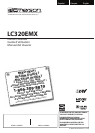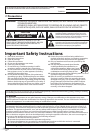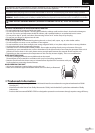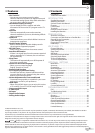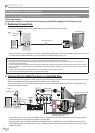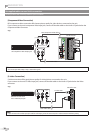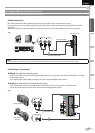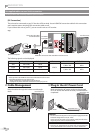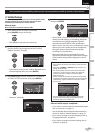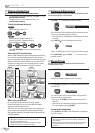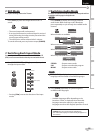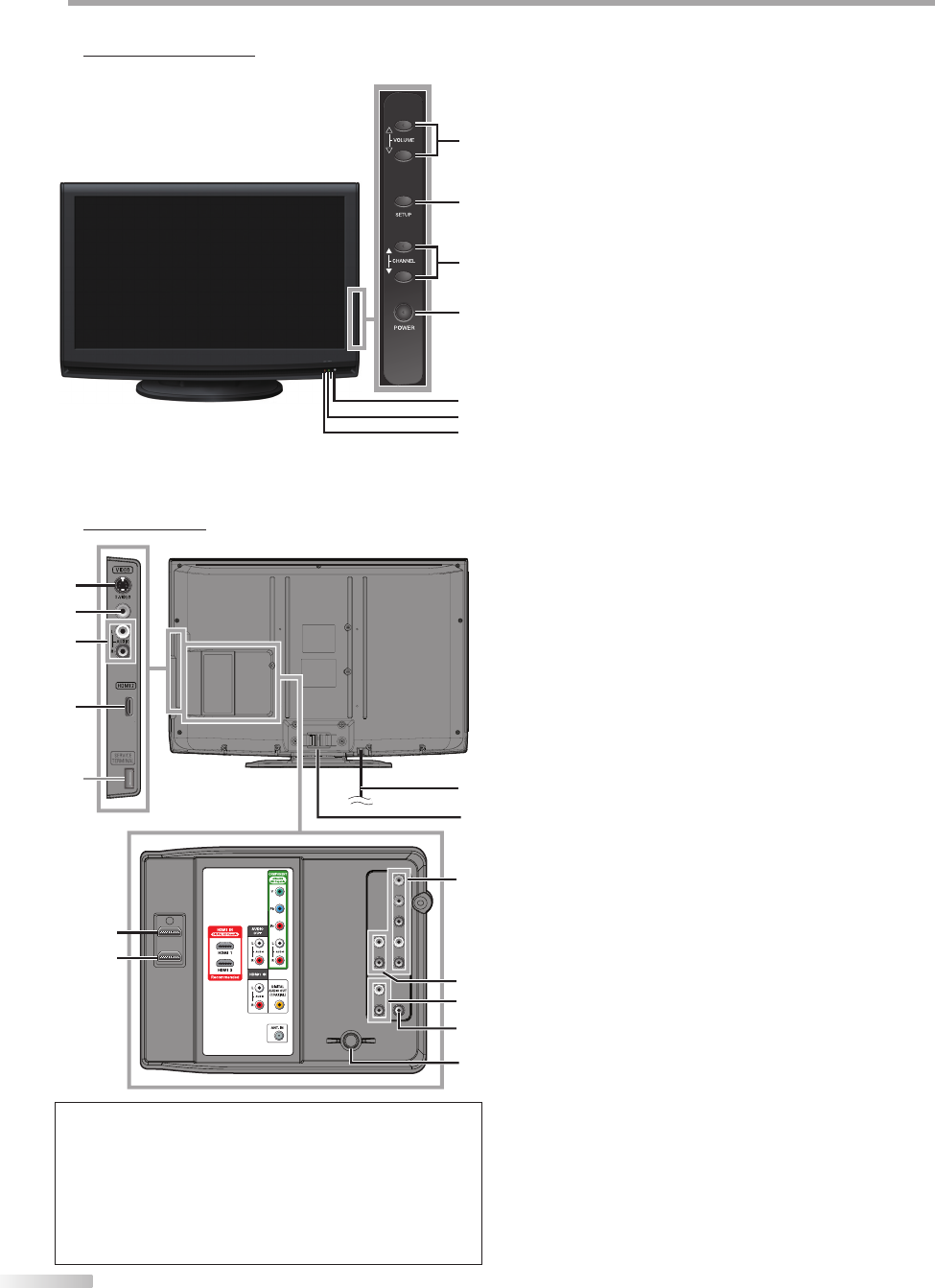
6
EN
I
NTRODUCTION
Terminals5
Note:
*
service terminal (service use only)
• Use this terminal only when a software update is necessary.
• User should not connect any devices to the service terminal such
as digital camera, keyboard, mouse, etc. (because these will not
work).
• The software update is, in most cases, handled by an authorized
service person or in some circumstances the user may be asked
to do the software upgrade themselves.
Control Panel5
5
1
7
6
2
4
3
1. VOLUME
K
/
L
(p. 14)
Press to adjust the volume or move right
(
K
) / left
(
L
) through the main menu items.
2. SETUP (p. 13)
Press to display the main menu.
3.
CHANNEL
K
/
L
(p. 14 / p. 15)
Press to select channels or move
up (
K
) / down (
L
)
through the main menu items.
4. POWER (p. 13)
Press to turn the unit on and off.
5. infrared sensor window
Receives infrared rays transmitted from the remote
control.
6. POWER ON indicator
Lights up green when power is on.
7. STAND BY indicator
Lights up red when power is off.
[Side Panel]
8. S-video input jack (p. 10)
S-video cable connection from an external device.
9. video input jack (p. 11)
RCA video cable connection from an external
device.
10. audio input jack (p. 10 / p. 11)
RCA audio cable connection from an external
device.
11. HDMI 2 input jack (p. 8 / p. 9)
HDMI connection from HDMI device.
[Rear Panel]
12. AC power cord (p. 12)
Connect to a standard AC outlet to supply power to
this unit.
13. cable management (p. 12)
Use this holder to bundle the cables.
14.
component video and audio input jack
(p. 8 / p. 10)
RCA component video cable and RCA audio cable
connection from an external device.
15. audio output jack (p. 11)
RCA audio cable connection for an external device.
16. audio input jack for HDMI 1 (p. 9
/ p. 12
)
RCA audio cable connection from a DVI device.
When you connect your PC that has a DVI terminal,
use a stereo mini plug-RCA conversion cable as well.
(For HDMI 1 input jack only)
17. digital audio output jack (p. 11)
Coaxial digital cable connection for a decoder or an
audio receiver.
18. antenna input jack (p. 8)
RF
coaxial cable connection for your antenna or cable
TV signal.
19. HDMI 1 input jack (p. 8 / p. 9 / p. 12)
HDMI connection for HDMI or DVI device.
When you connect your PC that has a DVI terminal,
you can enjoy this unit as a PC monitor.
20. HDMI 3 input jack (p. 8 / p. 9)
HDMI connection from HDMI device.
13
12
10
8
9
11
*
19
20
15
16
17
18
14