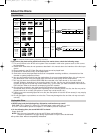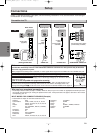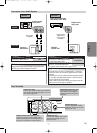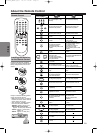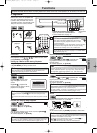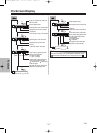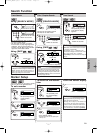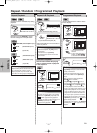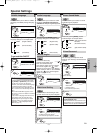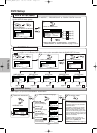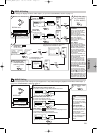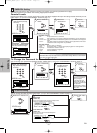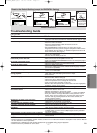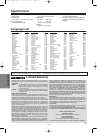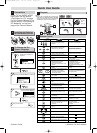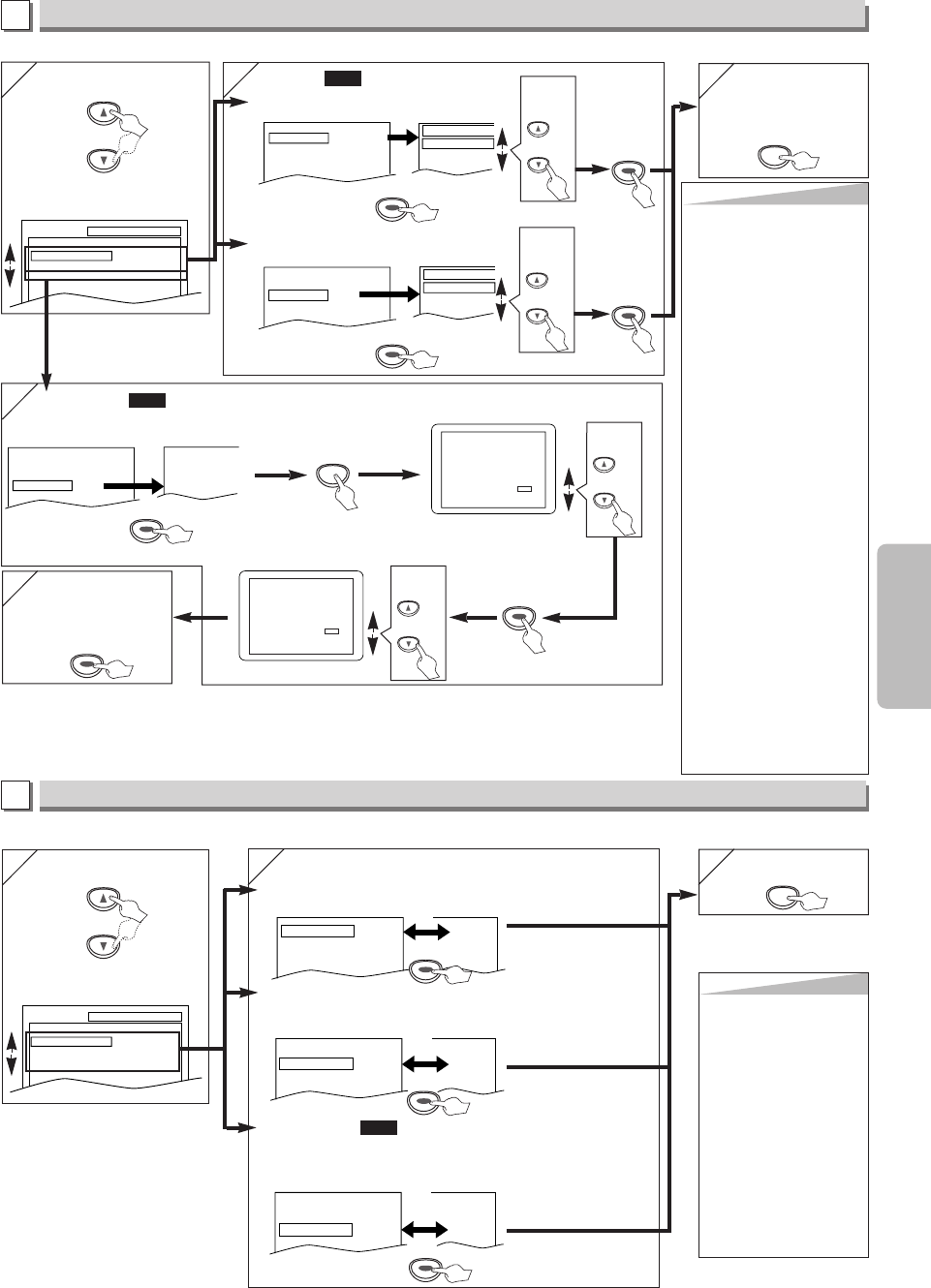
Functions
5
5
–
15
–
EN
Hint
Hint
TV ASPECT:
• Select “4:3 LETTER BOX”,
so that black bars may
appear on the top and bot-
tom of the screen.
• Select “4:3 PAN & SCAN”
for a full height picture with
both sides adjusted.
• Select “16:9 WIDE” if a
wide-screen TV is connect-
ed to this unit.
STILL MODE:
• Select “AUTO” usually.
•
If you select AUTO, automati-
cally select the best resolution
setting (FRAME or FIELD)
based on the datacharacteris-
tics of the pictures. (default).
• If you select “FIELD”, the
picture in the still mode will
be stabilized.
• If you select “FRAME”, the
picture in the still mode will
be highly defined.
•
An individual picture on TV
screen is called as “frame”,
which consists of two sepa-
rate images called as “field”.
Some pictures may be blurred
at the AUTO setting instill mode
due to their data characteristics.
PROGRESSIVE:
•
You can set “PROGRESSIVE”
to “OFF” either in the Display
menu or by pressing and hold-
ing [PLAY
BB
] on the front of the
unit for more than 5 seconds.
•
When “PROGRESSIVE”is “ON”,
video signals from VIDEO OUT
and S-VIDEO OUT jacks will be
distorted or not be output at all.
DISPLAY Setting
You can change the display functions. Follow steps 1) to 3) in the “CUSTOM Menu” section on page 14.
4
4
Select the desired item.
B
DISPLAY menu
6
6 To exit the menu
(for TV ASPECT
& STILL MODE)
TV ASPECT:
(Default: 4:3 LETTER BOX)
See Hint to the right.
QUICK
TV ASPECT
4:3
LETTER BOX
4:3
PAN & SCAN
16:9
WIDE
TV ASPECT
4:3 LETTERBOX
STILL MODE
AUTO
PROGRESSIVE OFF
Select the
desired
setting.
or
STILL MODE:
(Default: AUTO)
See Hint to the right.
TV ASPECT
4:3 LETTERBOX
STILL MODE
AUTO
PROGRESSIVE OFF
STILL MODE
AUTO
FIELD
FRAME
Select the
desired
setting.
or
SETUP
ENTERENTER
ENTERENTER
ENTERENTER
ENTERENTER
SETUP DISPLAY
TV ASPECT
STILL MODE
PROGRESSIVE
4:3 LETTER BOX
AUTO
OFF
or
4
4
SETUP AUDIO
DRC
DOWN SAMPLING
DOLBY DIGITAL
ON
ON
BITSTREAM
AUDIO Setting
Choose the appropriate audio settings for your equipments. It only affects during the playback of DVD discs. Follow steps 1)
to 3) in the “CUSTOM Menu” section on page 14.
Select the desired item.
C
AUDIO menu
5
5
6
6 To exit the menu
SETUP
DRC (Dynamic Range Control): (Default:ON)
Set to “ON” to compress the range between soft and loud sounds.
DOLBY DIGITAL: (Default: BITSTREAM)
Set to “BITSTREAM” when the unit is connected to a Dolby Digital receiver.
• BITSTREAM: Outputs a Dolby Digital Signals.
• PCM: Convert the Dolby Digital into PCM (2 channel).
QUICK
DRC ON
DOWN SAMPLING
ON
DOLBY DIGITAL BITSTREAM
OFF
ON
BITSTREAM
DOWN SAMPLING: (Default: ON)
Set to “ON” when outputting in 48 kHz.
Set to “OFF” when outputting the original sound.
DRC ON
DOWN SAMPLING
ON
DOLBY DIGITAL BITSTREAM
ON
ON
PCM
DRC ON
DOWN SAMPLING
ON
DOLBY DIGITAL BITSTREAM
ON
OFF
BITSTREAM
Hint
Hint
DRC:
• This function is available
only on the discs which
are recorded in the Dolby
Digital format.
DOWN SAMPLING:
• When playing disc with
copyright protection, the
sound will be down sam-
pled at 48kHz, even if
you set to OFF.
• This function is available
only on digital outputting
of a disc recorded in
96kHz.
ENTERENTER
ENTERENTER
ENTERENTER
or
6
6 To confirm the
PROGRESSIVE
scanning mode
5
5
PROGRESSIVE:
(Default: OFF)
See Hint to the right.
QUICK
TV ASPECT
4:3 LETTERBOX
STILL MODE
AUTO
PROGRESSIVE OFF
4:3 LETTERBOX
AUTO
ON
ENTERENTER
SETUP
Select
YES.
or
ENTERENTER
NO
YES
NO
YES
Confirm again to use progressive scan.
If Picture is good, Select “YES”.
SELECT: K / L
SET:ENTER
Before proceeding…
1. Make sure your TV has progressive scan.
2. Connect with component video cable
NOTE:If there is no picture or picture is
distorted after selecting “YES”,
wait about 15 seconds for auto recovery.
Activate Progressive?
SELECT: K / L SET:ENTER
NO
YES
Select
YES.
or
If you do not hit any buttons for 15 seconds,
Progressive Scan will switch to “OFF”.
If “PROGRESSIVE”is “ON”,
this message appears:
ENTERENTER
E6150UD_ENSP.qx33 05.4.5 14:24 Page 15