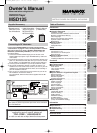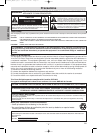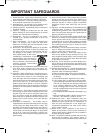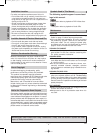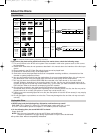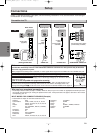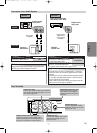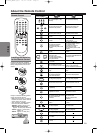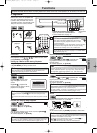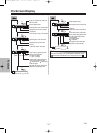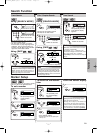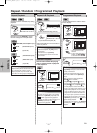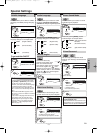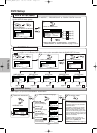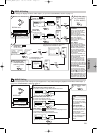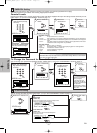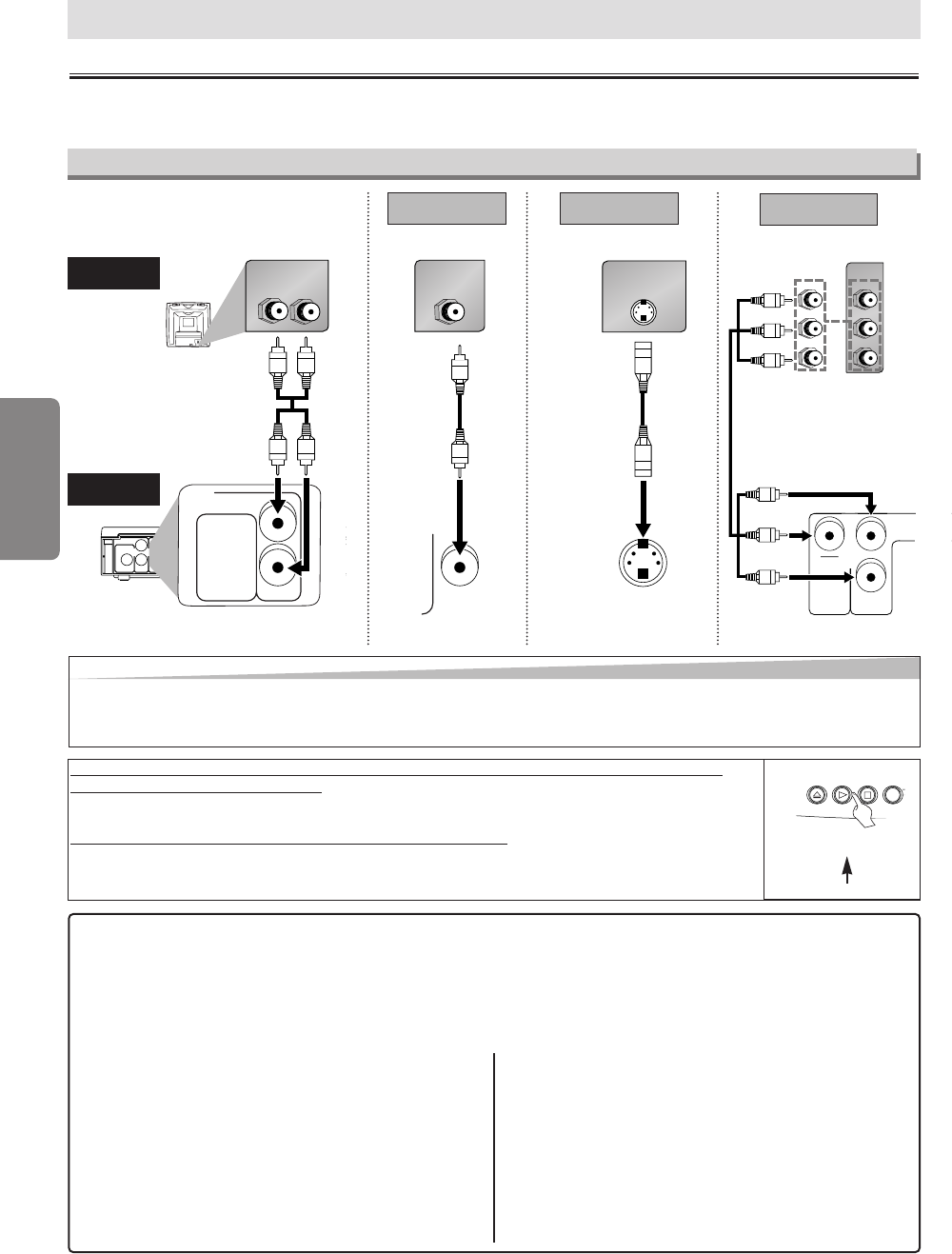
–
6
–
EN
Setup
Connection to a TV
Connections
If your TV has AUDIO/VIDEO input jacks, see the following instructions. If not, see the section “Connecting to
RF Modulator” on the front page.
Setup
AUDIO OUT
DIGITAL
AUDIO OUT
COAXIAL
L
R
VIDEO
OUT
S-VIDEO
OUT
COMPONENT
VIDEO OUT
CB/PB
Y
CR/PR
LR
AUDIO IN
AUDIO OUT
L
R
VIDEO IN
VIDEO
OUT
S-VIDEO IN
S-VIDEO
OUT
(Analog) AUDIO OUT VIDEO OUT
TV
Method 1
Good pictureBasic Audio
Method 2
Better picture
S-VIDEO OUT
Video
cable
(supplied)
Audio cable
(supplied)
S-Video
cable
(commercially
available)
This unit
Hint
Hint
•Connect this unit directly to the TV. If the Audio/Video cables are connected to a VCR, pictures may be distorted
due to the copy protection system.
•When progressive scanning mode is selected, no video signal will be output from the VIDEO OUT or S-VIDEO OUT jack.
After you have completed connections
• Hit the input selector button (usually TV/VIDEO, INPUT or AUX) on your TV to switch an appropriate external input chan-
nel (usually near channel 0) for viewing the picture from this unit. If the picture does not appear, also refer to the manual
accompanying your TV.
INPUT MODES FOR COMMON TV BRANDS (Example)
• Listed below are inputs for common brand name TV’s.
Admiral: AUX
Curtis Mathis: LINE1, LINE2, 00, 90, 91, 92, 93
GE: INPUT, TV/VCR, 00, 90, 91, 92, 93
Hitachi: INPUT, AUX
JVC: A/V CHANNEL, INPUT1, SVIDEO,
INPUT2
Kenwood: AUX
LXI-Series: 00
Magnavox: AUX CHANNEL
Panasonic: TV/VIDEO
RCA: INPUT, TV/VCR, 00, 90, 91, 92, 93
Samsung: TV/VIDEO
Sanyo: VIDEO
Sharp: 00
Sony: VIDEO1, VIDEO2, VIDEO3
Toshiba: TV/GAME
Zenith: 00
VIDEO
OUT
S-VIDEO
OUT
CB/PB
Y
CR/PR
C
B
Y
C
R
COMPONENT
VIDEO IN
or
P
B
Y
P
R
Method 3
Best picture
COMPONENT VIDEO OUT
Component Video cables
(commercially available)
If y
our TV is compatible with 525p (480p) pr
ogressive scanning and you want to
enjo
y that high quality picture;
Set “PROGRESSIVE” to “ON” in the Display menu. P.SCAN light will light up on the front of the unit.
Details are on page 15.
If y
our TV is not compatible with pr
ogressive scanning;
Use this unit in interlace mode. Make sure
“
PROGRESSIVE
”
is set to
“
OFF
”
and P.SCAN light on the
front of the unit is off. Progressive scanning mode can be set to off either in the Display menu or by
pressing and holding [PLAY
BB
] on the front of the unit for more than 5 seconds. Detailes are on page 15.
STANDBY-O
N
STOPOPEN/CLOSE PLAY
y
more than 5 seconds
[Interlace mode]
[Progressive scanning mode]
[DVD]
E6150UD_ENSP.qx33 05.4.5 14:24 Page 6