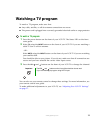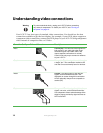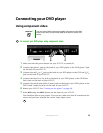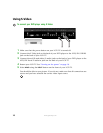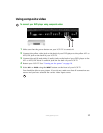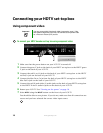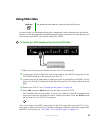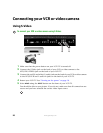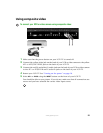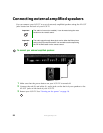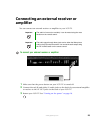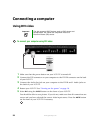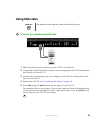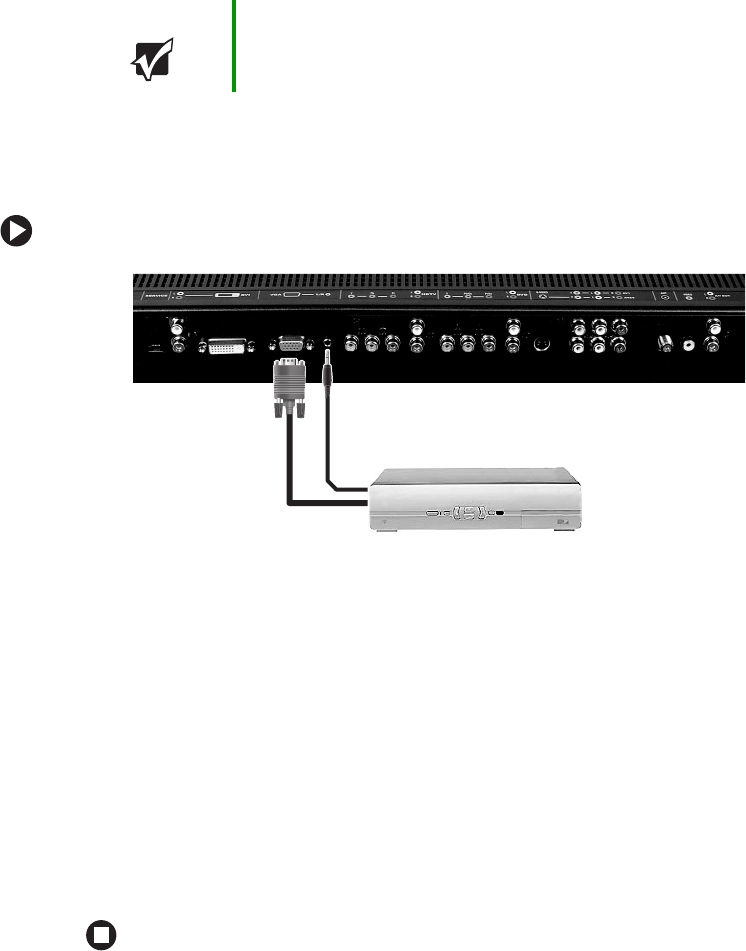
19
www.gateway.com
Using VGA video
For best results, we recommend using the component video connectors for this device.
However, if you have already used the component video connectors for other devices, you
can connect your HDTV set-top box using VGA VIDEO.
To connect your HDTV decoder set-top box using VGA video:
1 Make sure that the power button on your LCD TV is turned off.
2 Connect the 15-pin D-Sub VGA jack on the back of your HDTV set-top box to the
VGAVIDEO IN jack on the back of your LCD TV.
3 Connect the red (R) and white (L) audio-out jacks on the back of your HDTV set-top
box to the VGA R/L Audio jack on the back of your LCD TV using a 1/8-inch stereo
plug.
4 Restart your LCD TV. See “Turning on the power” on page 10.
5 Select VGA using the INPUT button on the front of your LCD TV.
You should be able to see a picture. If you do not, make sure that all connections are
secure and you have selected the correct video input source. Press the
AUTO button
on the front of your LCD TV if necessary.
After you connect your HDTV set-top box to the VGA input jack on your LCD TV, you
may need to adjust various LCD TV picture settings to correctly match the output from
the HDTV set-top box (see “PICTURE – VGA and DVI input” on page 33).
Important You cannot use VGA video as a Picture-in-Picture (PIP) source.