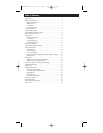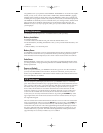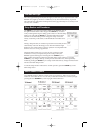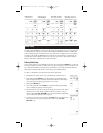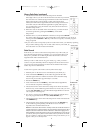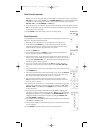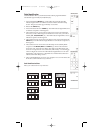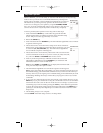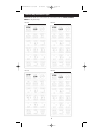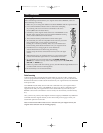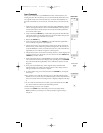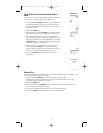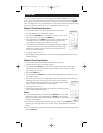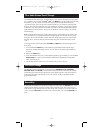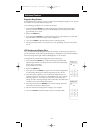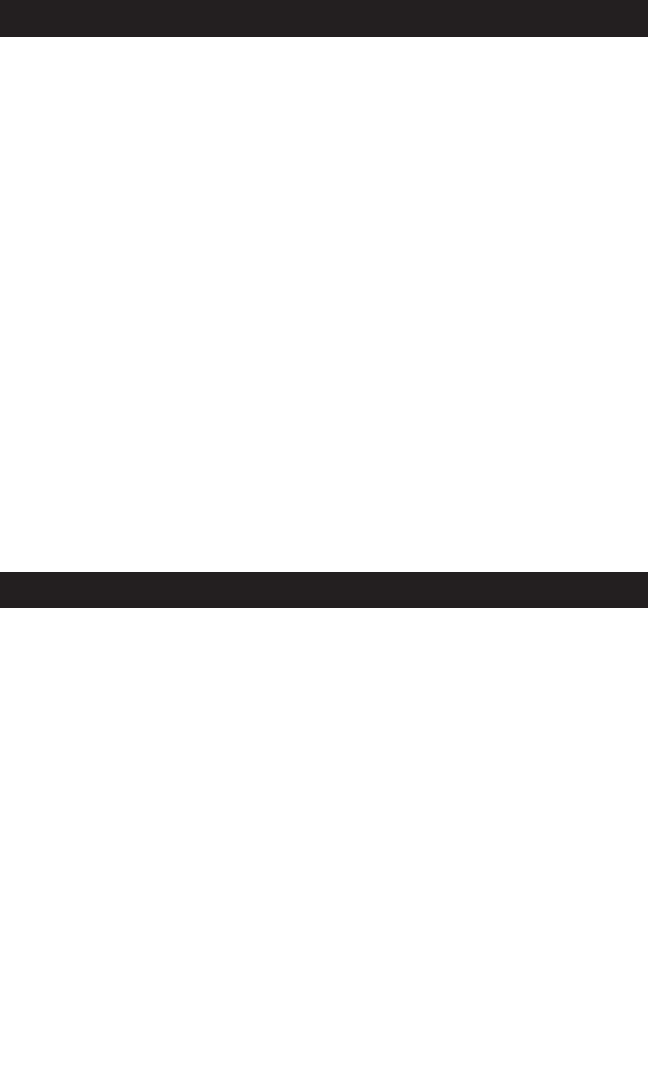
Battery Installation
To install the batteries:
1. Turn the remote to the bottom side, pull on the tab and lift off the cover.
2. Insert the batteries, matching the batteries to the (+) and (-) marks inside the battery com-
partment.
3. Slide the battery cover back into place.
Battery Saver
Your RM24941 saves battery power by automatically turning off if any button is pressed for
more than 30 seconds. This saves your batteries should your remote get stuck in a place
where the buttons remain depressed, such as under a book or between the sofa cushions.
Code Saver
With the RM24941, you don’t have to worry about losing programmed information when
you change batteries. All programmed parameters are retained indefinitely in the event of
battery replacement.
Power-on Default
When you replace batteries, your RM24941 remote always powers on in the TV Mode. If
your TV, VCR and satellite receiver are RCA, ProScan or GE brands, you may not even
need to set up the RM24941 to control them. In these instances, the remote should work as
soon as the batteries are installed.
Congratulations on your purchase of the RM24941. The RM24941 is one of the most sophis-
ticated, yet easy to use, remote control units available today. With the RM24941, juggling
multiple remote controls is a thing of the past! Your RM24941 controls up to eight devices,
including the most popular brands of TV, VCR, DVD, SAT/CBL, CD and audio equipment.
The RM24941 has the ability to learn commands from your existing remotes, and the Smart
Macro feature allows multiple commands to be executed with a single keypress. The
RM24941 is easy to use, easy to program, and it gives you total control—at the touch of
your fingertips!
Battery Information
Your RM24941 remote requires four AAalkaline batteries (sold separately).
The LCD (Liquid Crystal Display) touchscreen on your RM24941 acts as a “virtual key-
pad.” This touchscreen makes it easy to program and use your remote with many devices.
Once you select a device key, you put the remote in that device mode and it will remain in
that mode until you press another device key. When you put the remote in a specific
device mode, the menu that is activated on the touchscreen will be the menu for that
mode. For example, if you put the remote in TV Mode, the menu you see on the touch-
screen is for the TV Mode. For each mode, the LCD touchscreen includes two control
screens, and you can easily switch between the two by pressing the SCREEN key at the
upper right-hand corner of the LCD touchscreen. Each LCD touchscreen has an 18-posi-
tion segmented keypad.
The LCD touchscreen remains blank when the remote is not in use. The LCD touchscreen
turns on automatically when you press the SETUP key, any device key or the LIGHT key
on the rubber keypad, or any LCD touchscreen key. The remaining rubber keys do not
activate the LCD touchscreen. The LED (Light Emitting Diode) indicator light, located at
the upper right-hand side of the RM24941 unit, lights up whenever a rubber key or any
LCD touchscreen key is pressed. The LED indicator light flashes and beeps three times
(approximately two seconds) to indicate any error condition.
LCD Touchscreen
1
24941manual 8/13/03 8/19/03 8:42 AM Page 3