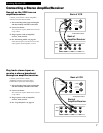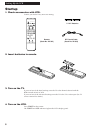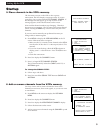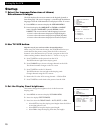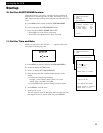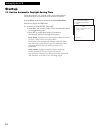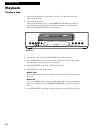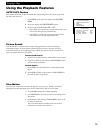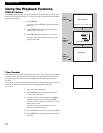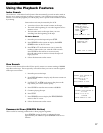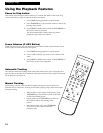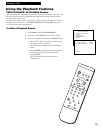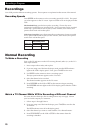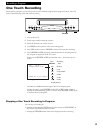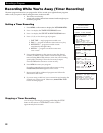15
Using the Playback Features
Playing a Tape
AUTO PLAY Feature
This feature allows the VCR to automatically start playing when you insert a tape with
the safety tab removed.
1. Press MENU on the remote to display the VCR MAIN
MENU.
2. Press 4 to display the PREFERENCES menu.
3. Press 2 to select AUTO PLAY: ON or OFF.
¥ Select ON if you want to have a tape with its safety tab
removed to start playing automatically.
¥ Select OFF if you do not want a tape with its safety
tab removed to start playing automatically.
Picture Search
You can search for a specific tape location during playback by fast forwarding or
rewinding the tape. Sound is turned off during picture search. The time counter is
removed from the TV screen during picture search. The picture search works best for
tapes recorded in the SP or SLP speed.
Fast Forward Search
1. Press FF to search forward at a faster-than-normal speed.
2. Press FF or PLAY on the remote or PLAY•PAUSE on the
VCR to return to playback.
Rewind Search
1. Press REW to search backward at a faster-than-normal
speed.
2. Press REW or PLAY on the remote or PLAY•PAUSE on
the VCR to return to playback.
Slow Motion
You can view a tape in slow motion during play or play pause. Sound is turned off
during slow-motion playback. Slow motion works best in the SP or SLP speed.
1. Press SLOW to begin slow-motion playback.
2. Use TRACKING up or down to remove any streaks from
the picture.
3. Press PLAY on the remote or PLAY•PAUSE on the VCR
to return to playback.
The VCR automatically switches from slow-motion
playback to stop after a few minutes.
VCR MAIN MENU
1 TIMER RECORDINGS
2 TIME
3 CHANNELS
4 PREFERENCES
PREFERENCES
1 REMOTE CONTROL: VCR1
2 AUTO PLAY: ON
3 FRONT PANEL: AUTO
4 ALERT SOUND: OFF
0 EXIT