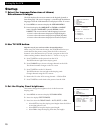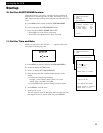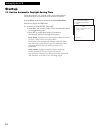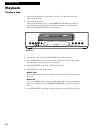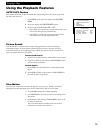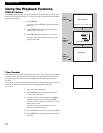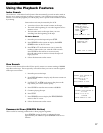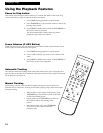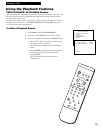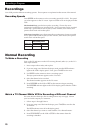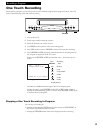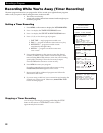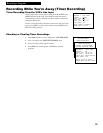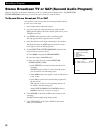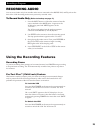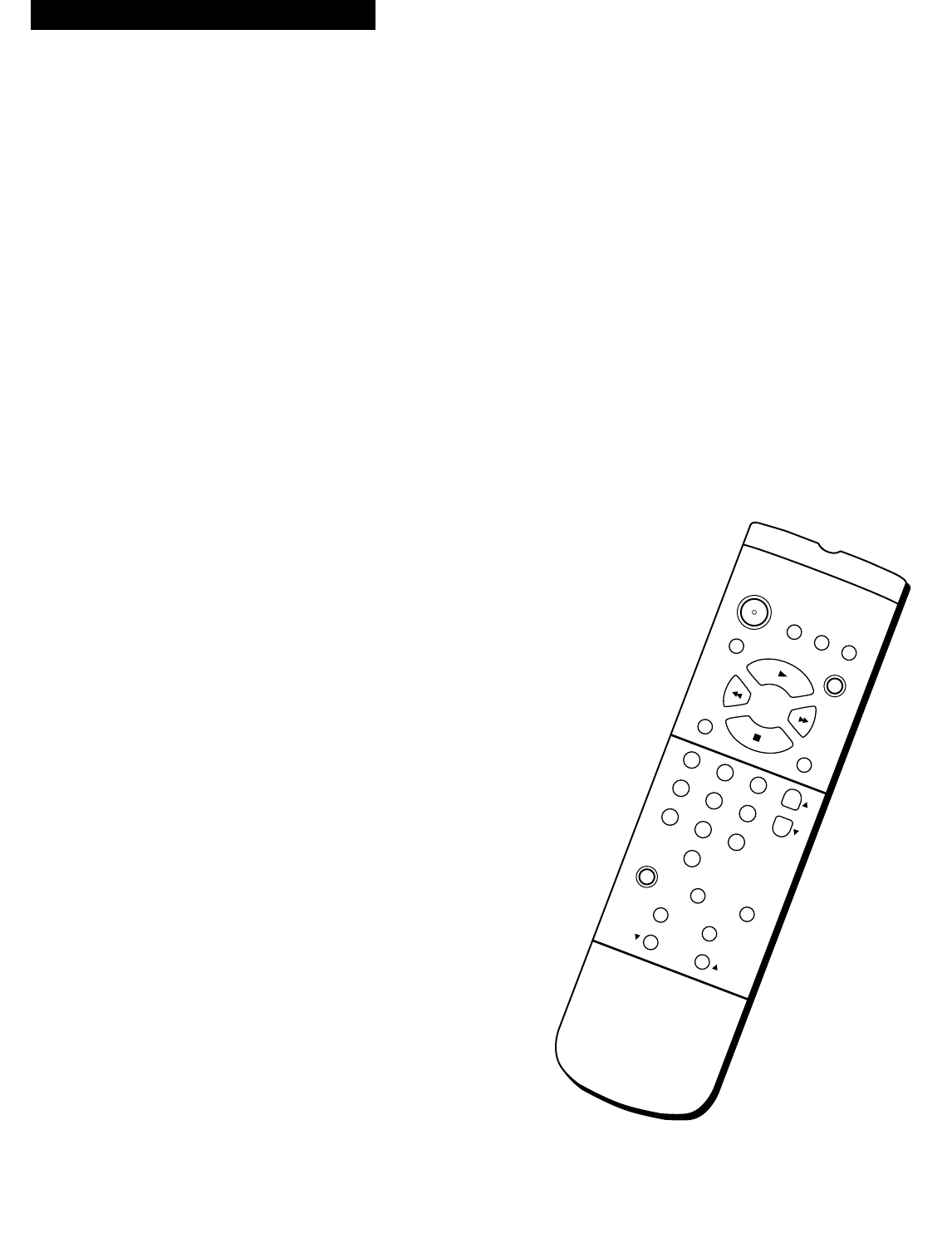
18
Pause for Stop Action
This feature stops the tape in action and lets you examine the details of the scene. Stop
action works best for tapes recorded in the SP or SLP speed.
1. Press PAUSE during playback to stop the action.
2. Press TRACKING up or down on the remote to reduce any
jittering of the picture.
3. Press PAUSE or PLAY on the remote or PLAY•PAUSE on
the VCR to return to playback.
The VCR automatically switches from stop-action
playback to stop after a few minutes.
Frame Advance (F. ADV Button)
Frame advance lets you view one stop-action frame after another. Frame advance works
best for tapes recorded in the SP or SLP speed.
1. Press PAUSE during playback to stop the action.
2. Press F. ADV each time you want to view a frame of the
scene.
3. Press PAUSE or PLAY on the remote or PLAY•PAUSE on
the VCR to resume normal playback.
Automatic Tracking
The VCR has automatic tracking which adjusts the picture when you are playing back a
tape recorded on another VCR. Automatic tracking is turned on when a tape is inserted or
the VCRÕs power is turned on.
Manual Tracking
Occasionally, you may need to manually adjust tracking on a tape recorded on a
different VCR or camcorder. Tracking is used when playing a tape, and it has no effect
during recording.
¥ When streaks or snow appear in the picture, press
TRACKING up or down on the remote or the VCR
for the best possible picture.
¥ During pause, press TRACKING up or down on
the remote to reduce any jittering of the
picture.
¥ When the sound is noisy, press TRACKING
up or down on the remote for the best
possible sound.
CLEAR
MENU
SPEED
INPUT
F.ADV
TRACKING
STOP
PLAY
1 2 3
54 6
7
9
8
0
PAUSE
SLOW
SEARCH
RECORD
FWD
REV
POWER
INFO
TV•VCR
GO BACK
CHAN
Playing a Tape
Using the Playback Features