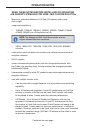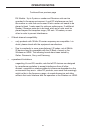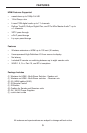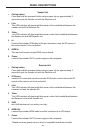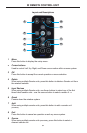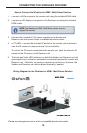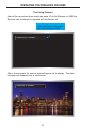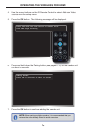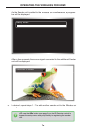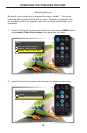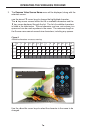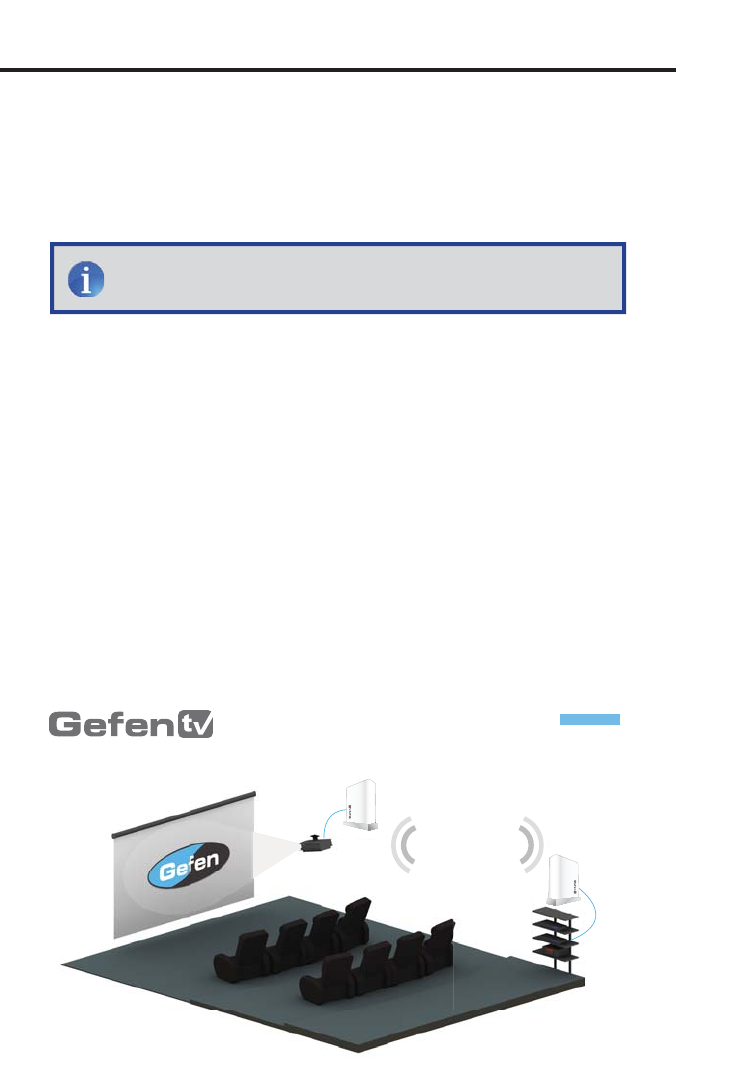
CONNECTING THE WIRELESS FOR HDMI
10
How to Connect the Wireless for HDMI - Multi-Room Solution
1.
C
onnect a Hi-De
f
source to the
S
ender unit usin
g
the included HDMI cable.
2.
C
onnect an HD displa
y
or pro
j
ector to the Receiver unit usin
g
the included
H
DMI
cab
l
e
.
3
.
C
onnect the included 5V D
C
power supplies to the
S
ender an
d
Rece
iv
e
r
u
nit
a
n
d
co
nn
ec
t th
e
m t
o
a
v
a
il
ab
l
e
e
l
ec
tri
ca
l
ou
tl
e
t
s
.
4.
O
PTI
O
NAL:
C
onnect the included IR emitter to the
S
ender unit and place it
nea
r th
e
IR
se
n
so
r
of
a
sou
r
ce
de
vi
ce*
t
o
be
co
ntr
o
ll
ed
.
To control the IR source connected to the
S
ender unit, point the source’s IR
re
m
o
t
e
a
t th
e
IR
se
n
so
r
o
n th
e
R
ece
iv
e
r
u
nit.
5
. The Link and Video LED indicators on both the
S
ender and Receiver unit will
g
low bri
g
ht blue to indicate a success
f
ul connection between the
S
ender and
R
eceiver unit.
O
rdinaril
y
, no pairin
g
is required out o
f
the box. However, the
S
ender and Receiver can also be paired manuall
y
i
f
needed.
Wirin
g
Dia
g
ram for the Wireless for HDMI - Multi-Room Solution
*
Please see www.
g
e
f
entv.com
f
or a list o
f
compatible brands and models.
GTV-WHD-1080P-LR
HDMI CABLE
Receiver
GTV
-WH
D-1
080
P-L
R
R
eceive
r
Sender
®
®
®
NOTE
:
Th
e
Wireless
f
or HDMI - Multi-Room
S
olution
does
n
ot
s
uppor
t
DVI
de
vi
ces
.