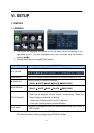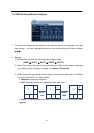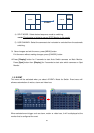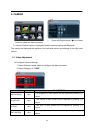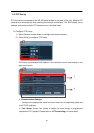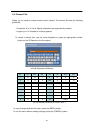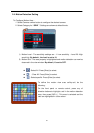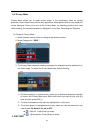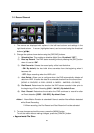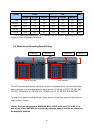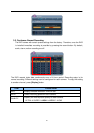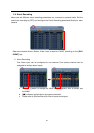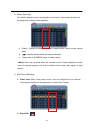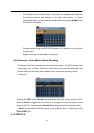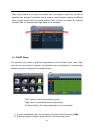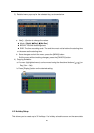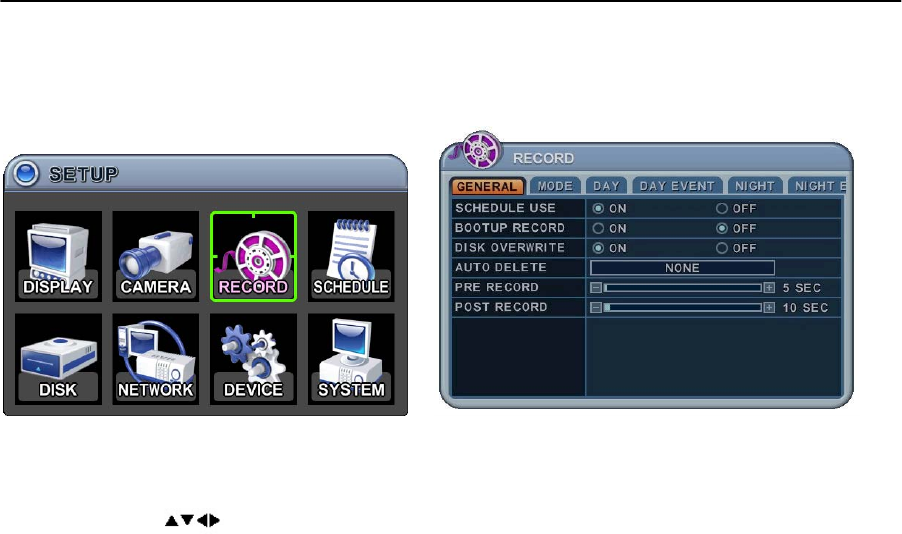
39
3.1. Record General
1. The menus are displayed with options in the left-hand column and settings in the
right hand column. A cursor (highlighted menu) can be moved using the directional
buttons [ ] .
2. Change the options shown below using the [DEC/INC] buttons.
1) Schedule Use: This enables or disables Night Zone. By default “OFF”.
2) Boot up Record: The DVR starts recording without pressing the [REC] button
when it is set to “ON”.
3) Disk Overwrite: Selects the record policy of the hard disk drive.
- ON: By default, the hard disk drive overwrites from the beginning when it
becomes full.
- OFF: Stops recording when the HDD is full.
4) Auto Delete: Allows you to configure when the DVR automatically deletes all
data from HDD. It leaves the data for a selected duration from the current time.
[NONE 12HOURS 1DAY~ 6DAYS 1WEEK ~ 4WEEKS-> 30 DAYS]
5) Pre-Record: Determines the duration the DVR stores recorded video prior to
the beginning of Event Recoding
[5SEC ~ 300 SEC]. By default 5 sec.
6) Post- Record: Determines the duration the DVR continues to record for after
an Event detection [5SEC ~ 300 SEC]. By default 5 sec.
<Note> 1. Alarm/Motion Duration is extended if there is another Alarm/Motion detected
whilst Event Recording.
2. When recording, the Pre-Record and Post-Record will not be activated.
3. To save changes and exit the menu, press the [MENU] button.
To exit the menu without making changes, press the [CANCEL] button.
< Approximate File Size>