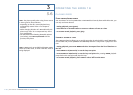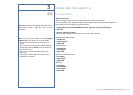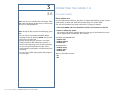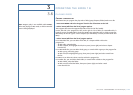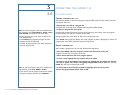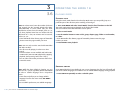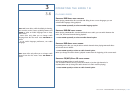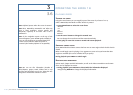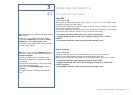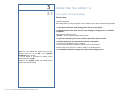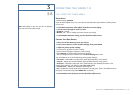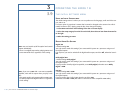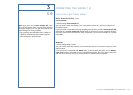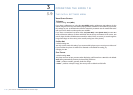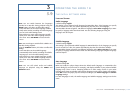OPERATING THE EIDOS 19
PLAYING DISCS
ZOOMING THE SCREEN
Using the zoom feature you can magnify a part of the screen by a factor of 2 or 4,
while a DVD-Video, DVD-Audio or Video CD disc is paused.
1. Press ZOOM button to select the zoom factor
• Normal
• 2x
• 4x
Zoom 2◊
Zoom 4◊
2. Use the cursor buttons to change the zoomed area.
You can change the zoom factor and the zoomed area freely.
3. Press (play) to return the screen to normal and resume playback.
SWITCHING CAMERA ANGLES
Some DVD-Video discs feature scenes shot from two or more angles. Check the disc box for
details.
When a multi-angle scene is playing, a icon appears on screen to let you know that other
angles are available (this can be switched off if you prefer).
During playback press ANGLE to switch angle.
DISPLAYING DISC INFORMATION
Various track, chapter and title information, as well as the video transmission rate for DVD
discs, can be displayed on-screen.
1. During playback, press DISPLAY to show/switch the information displayed.
Keep pressing DISPLAY to change the displayed information.
3
3.6
Note: Playback pauses when the screen is zoomed.
Note: Since DVD-Video, DVD-Audio and Video CD
have a fixed resolution, picture quality will
deteriorate, especially at 4x zoom. This is not a
malfunction.
Note: If the navigation square at the top of the
screen disappears, press ZOOM again to display it.
- You can use the Reverse or Forward buttons for
frame reverse/advance while the picture is
zoomed (slow motion playback is not possible).
Note: You can see disc information (number of
titles/chapters, groups, tracks, folders and so on)
from the Disc Navigator screen. See “Using the Disc
Navigator to browse the contents of a disc”.
P 31 | User manual - GOLDMUND EIDOS 19 Universal Player