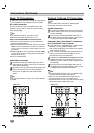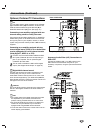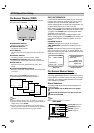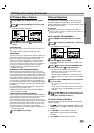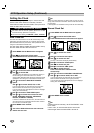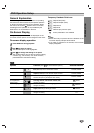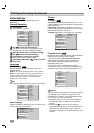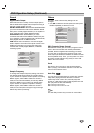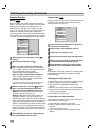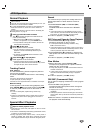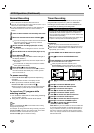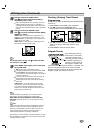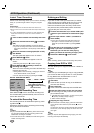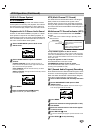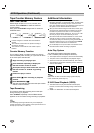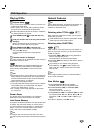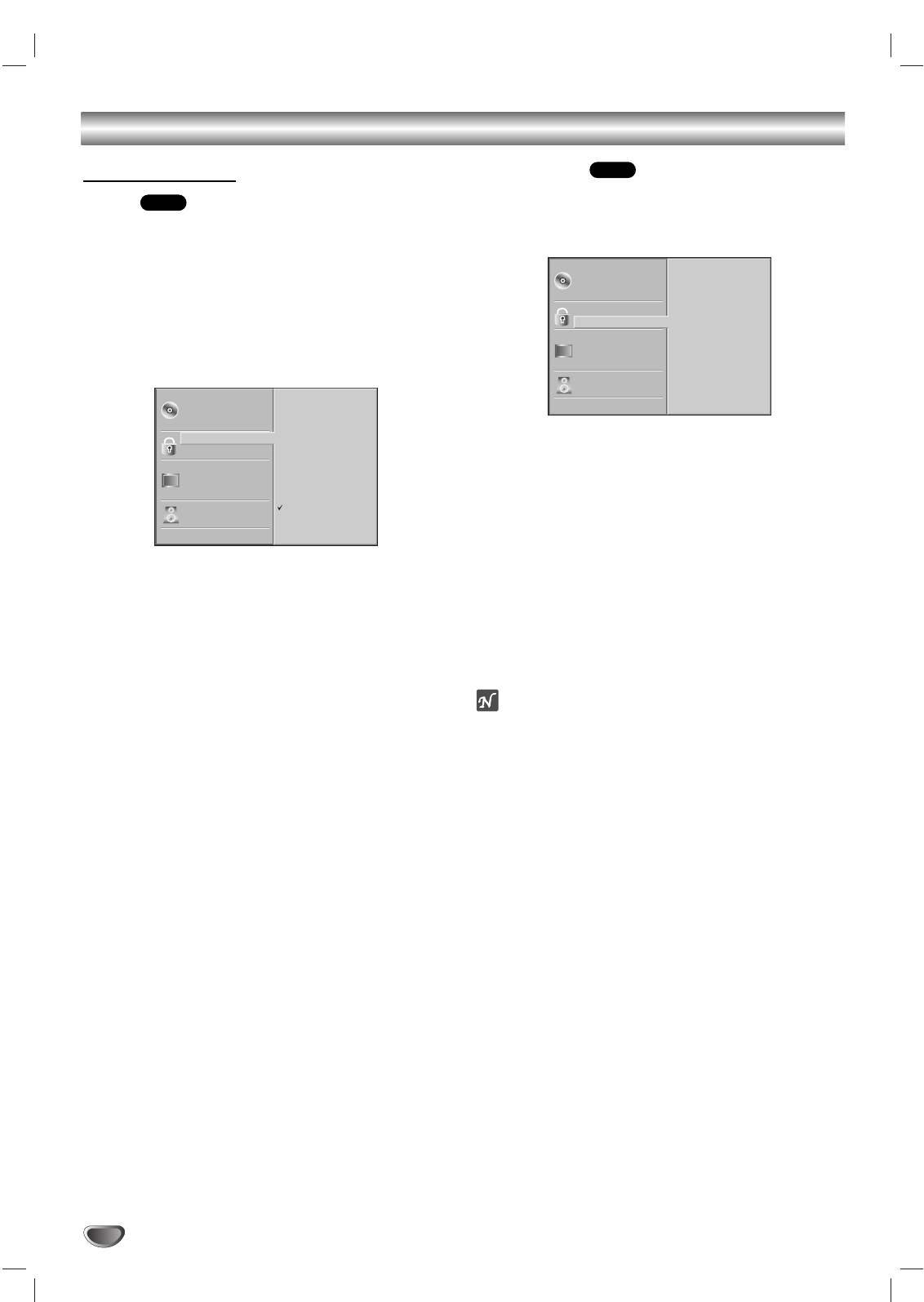
20
DVD Operation Setup (Continued)
Parental Control
Rating
Movies on DVDs may contain scenes not suitable for
children. Therefore, discs may contain Parental Control
information that applies to the complete disc or to
certain scenes on the disc. These scenes are rated
from 1 to 8, and alternatively, more suitable scenes are
available for selection on some discs. Ratings are
country dependent. The Parental Control feature allows
you to prevent discs from being played by your children
or to have certain discs played with alternative scenes.
11
Select Rating on the Setup menu using
vv
/
VV
buttons.
22
While Rating is selected, press
BB
.
33
When you have not entered a password yet.
Enter a 4-digit password using the numbered but-
tons to create a personal 4-digit security password,
then press ENTER. Enter the 4-digit
password again and press ENTER to verify.
When you have already entered a password;
Enter a 4-digit password using the numerical
buttons to confirm the personal 4-digit security
password, then press ENTER.
If you make a mistake before pressing ENTER, press
CLEAR and enter 4-digit security password again.
44
Select a rating from 1 to 8 using
vv
/
VV
buttons.
One (1) has the least playback restrictions.
Eight (8) has the most playback restrictions.
Unlock: If you select Unlock, Parental Control is
not active. The disc will play in full.
Ratings 1 to 8: Some discs contain scenes not
suitable for children. If you set a rating for the
DVD+VCR, all disc scenes with the same rating or
lower will be played. Higher rated scenes will not be
played unless an alternative scene is available on
the disc. The alternative must have the same rating
or a lower one. If no suitable alternative is found,
playback will stop. You must enter the 4-digit pass-
word or change the rating level in order to play the
disc.
55
Press ENTER to confirm your rating selection,
then press SETUP to exit the menu.
Country Code
Enter the code of a country whose standards were used
to rate the DVD video disc, referring to the list (See
“Country Code List”, page 38.).
11
Select the Country Code option using the v/V
buttons on the setup menu.
22
While Country Code is selected, press B.
33
Follow step 3 of “Rating” on left.
44
Select the first character using the v/V buttons.
55
Press 2 to shift to second character and select
the second character using v/V buttons.
66
Press ENTER to confirm your Country Code
selection, then press SETUP to exit the menu.
ote
Confirmation of the 4-digit password is necessary when
the password is changed (see Changing the 4-digit
password below ).
Changing the 4-digit password
1 Follow Steps 1-2 as shown above to the left (Rating).
2 Enter the old password, then press ENTER.
3 Select Change using v/V buttons then press
ENTER.
4 Enter the new 4-digit password, then press ENTER.
5 Enter exactly the same password a second time and
verify by pressing ENTER.
6 Press SETUP to exit the menu.
If you forget your 4-digit password
If you forget your password, to clear the current pass-
word follow the procedure below.
1 Press SETUP to display the setup menu.
2 Enter the 6-digit number 210499 and then press
ENTER.
The 4-digit password is cleared.
3 Enter a new password as shown
above to the left
(Rating).
DVD
DVD
5.1 Speaker Setup
Disc Subtitle
Disc Menu
Rating
Country Code
TV Aspect
Menu Language
Progressive Scan
Digital Audio Output
Others
Disc Audio
Code Set
U S
5.1 Speaker Setup
Disc Subtitle
Disc Menu
Rating
Country Code
TV Aspect
Menu Language
Progressive Scan
Digital Audio Output
Others
Disc Audio
8
7
6
5
4
3
2
1
Unlock
Change