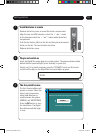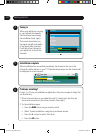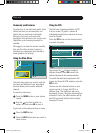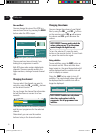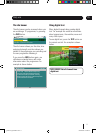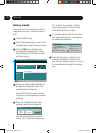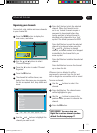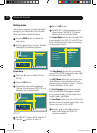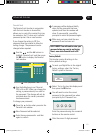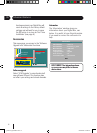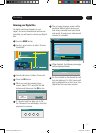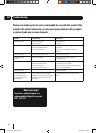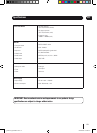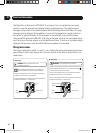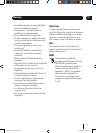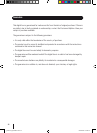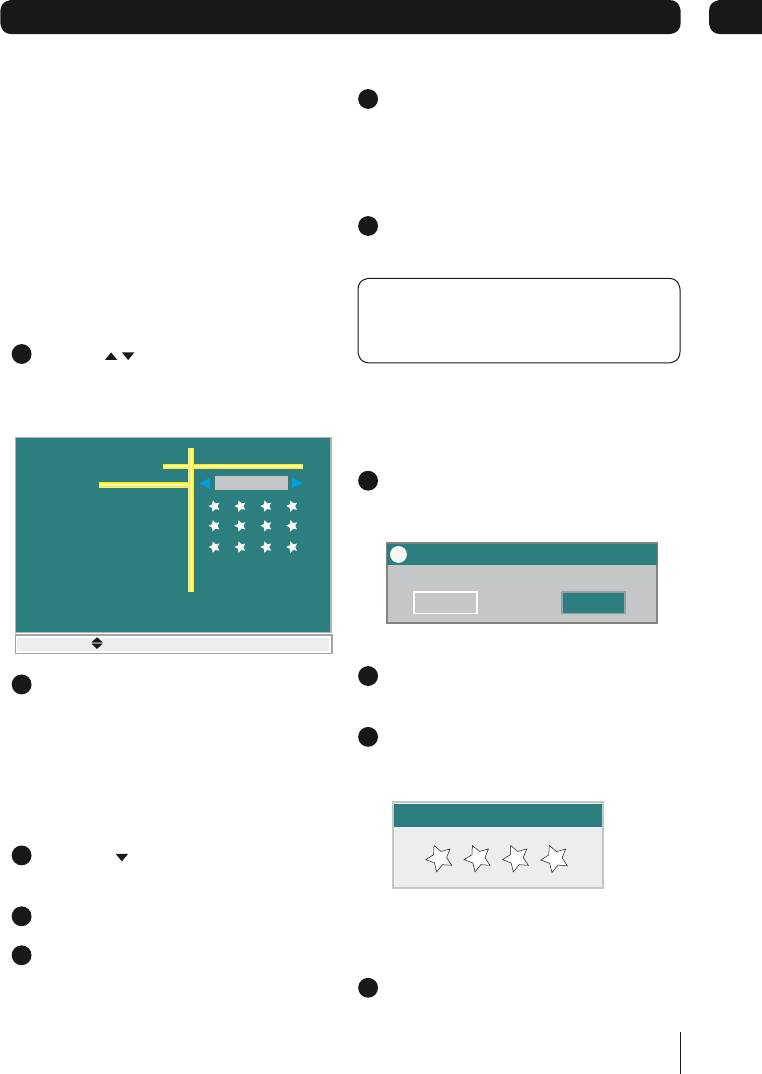
15
Advanced features
Parental lock
The Parental Lock function in conjunction
with the Lock function in channel list,
allows you to control the content that may
be viewed on the TV; when set it will also
password protect the re-tune function.
If you change the setting to Off, the
password must be entered to allow the
setting change. The password can be
changed when required.
1
Use the and the }| buttons to
highlight ‘Parental Lock’ and then press
the OK button to display the Parental
Lock window.
Parental PIN
Old Password
New Password
Confirm New Password
Parental Lock
On
0 - 9 [Ok] - Select Exit
2
Use the }| buttons to set ‘Parental
PIN’ to On or Off. When you change this
setting, a password entry box asks for
the password. The change will only be
activated when the correct password
has been entered.
To change your password,
1
Press the button when you enter the
Parental Lock window.
2
New Password will be selected.
3
Enter the new password in and then
again to confirm.
4
A message will be displayed briefly
when the the password has been
updated, and then the window will
close. If unsuccessful, you will be
prompted to enter the password again.
5
Make sure you have noted the new
password if one has been set.
DON’T FORGET! You will need to enter your
password when you want to run Factory
Reset, even when Parental Lock is Off.
Factory Default
This function resets all settings to the
factory default settings.
1
To reset your Digital Box to the original
factory settings, select the ‘Factory
Default’ option in the menu.
Warning all settings and channels stored will
be erased?
Confirmation
Yes
No
?
2
Select ‘Yes’ in the box that displays and
then press the OK button.
3
You will need to enter the correct
password in the password box when
prompted by the ‘Password’ box.
Password
Enter the password using the numerical
buttons on the remote control.
4
After the correct 4-digit password
06
goodmans gdb12XIT.indb 15 04/09/2009 08:44:27