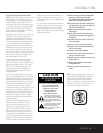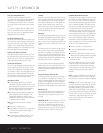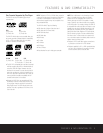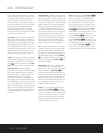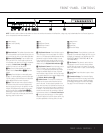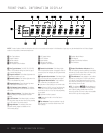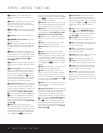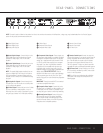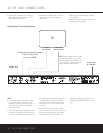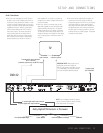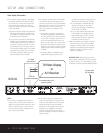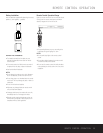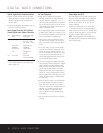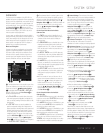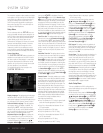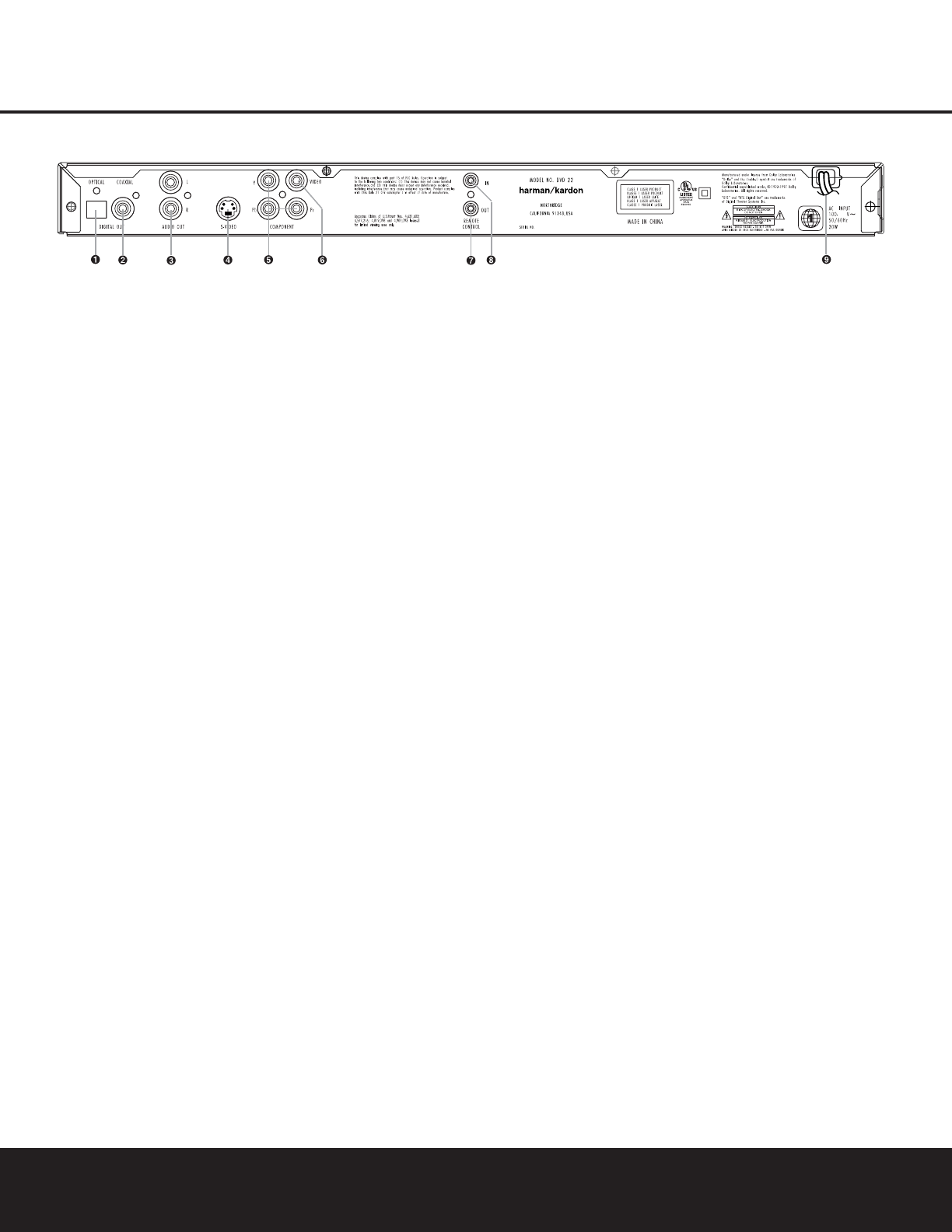
REAR-PANEL CONNECTIONS
240
¡
Optical Digital Output
™
Coaxial Digital Output
£
Analog Audio Outputs
¢
S-Video Output
∞
Component Video Outputs
§
Composite Video Output
¶
Remote Control Output
•
Remote Control Input
ª
AC Power Cord
¡
Optical Digital Output: Connect this jack to the
optical digital input of an A/V receiver or surround
processor for Dolby Digital, DTS or PCM audio
playback.
™
Coaxial Digital Output: Connect this jack to the
coaxial digital input of an A/V receiver or surround
processor for Dolby Digital, DTS or PCM audio
playback.
NOTE: The coaxial digital output should only be con-
nected to a digital input. Even though it is the same
RCA-type connector as standard analog audio con-
nections, DO NOT connect it to a conventional analog
input jack.
£
Analog Audio Outputs: Connect these jacks to
an audio input on an A/V receiver or surround proces-
sor for analog audio playback.
¢
S-Video Output: Connect this jack to the S-Video
input on a television or video projector, or to an S-
Video input on an A/V receiver or processor if you are
using that type of device for S-Video input switching.
∞
Component Video Outputs: These outputs carry
the component video signals for connection to display
monitors with component video inputs. For standard
analog TVs or projectors with inputs marked Y/Pr/Pb
or Y/Cr/Cb, connect these outputs to the correspon-
ding inputs. If you have a high-definition television
or projector that is compatible with high-scan-rate
progressive video, connect these jacks to the HD
component inputs. If you are using a progressive scan
display device, PROGRESSIVE must be
selected in the Video menu in order to take advantage
of the progressive scan circuitry. See “Scan Type”
section on page 20 for more information on progressive
scan video.
IMPORTANT: These jacks should NOT be connected
to standard composite video inputs.
§
Composite Video Output: Connect this jack to
the video input on a television or video projector, or to
a video input on an A/V receiver or processor if you
are using that type of device for video input switching.
¶
Remote Control Output: Connect this jack to
the infrared (IR) input jack of another compatible
Harman Kardon remote-controlled product to have
the built-in Remote Sensor on the DVD 22 provide
IR signals to other compatible products.
•
Remote Control Input: Connect the output of a
remote infrared sensor, or the remote control output of
another compatible Harman Kardon product, to this
jack. This will enable the remote control to operate
even when the front-panel Remote Sensor on the
DVD 22 is blocked. This jack may also be used with
compatible IR remote control-based automation systems.
ª
AC Power Cord: Connect this plug to an AC out-
let. If the outlet is controlled by a switch, make certain
that it is in the ON position.
NOTE: You’ll find more details about all audio/video
connections under Setup and Connections on the
following pages.
REAR-PANEL CONNECTIONS 11
NOTE: To make it easier to follow the instructions that refer to the controls and connectors in this illustration, a larger copy may be downloaded from the Product Support
section for this product at www.harmankardon.com.