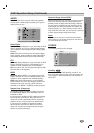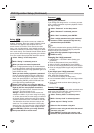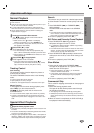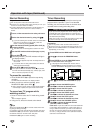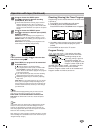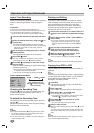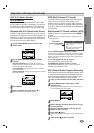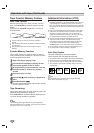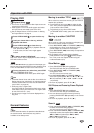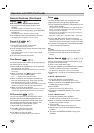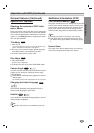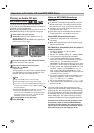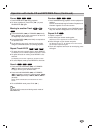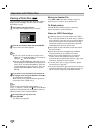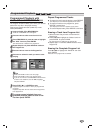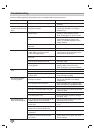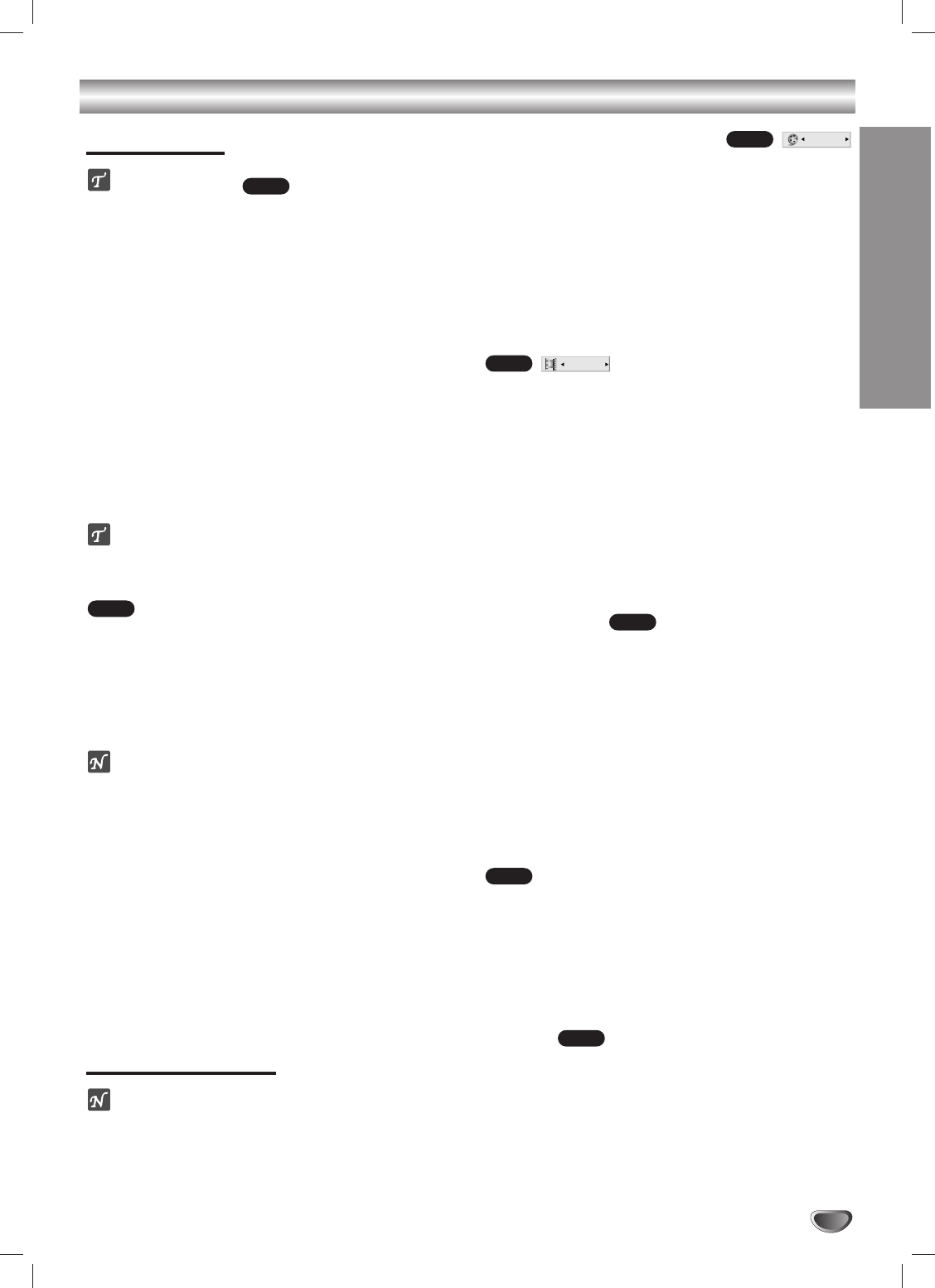
27
OPERATION
Operation with DVD
Playing DVD
Playback Setup
Turn on the TV and select the video input source con-
nected to the DVD+VCR.
Audio system: Turn on the audio system and select
the input source connected to the DVD+VCR.
Set the Output Source to DVD as shown in “Setting
the Output Source” on page 6.
11
Press OPEN/CLOSE (
ZZ
) to open the disc tray.
22
Load your chosen disc in the tray, with the
playback side down.
33
Press OPEN/CLOSE (
ZZ
) to close the tray.
Playback starts automatically. If playback does not
start, press PLAY ( N ).
In some cases, the disc menu might appear
instead.
If a menu screen is displayed
The menu screen may be displayed first after loading a
DVD which offers a menu.
Use the b/B/v/V buttons to select the title/chapter you
want to view, then press ENTER to start playback.Press
TITLE or DISC MENU to return to the menu screen.
44
To stop playback at any other time, press STOP.
This is RESUME STOP mode.
To exit RESUME STOP mode, press STOP again.
otes
If Parental Control is set and the disc is not within the
Rating settings (not authorized), the 4-digit password
must be entered and/or the disc must be authorized
(see “LOCK”, on page 20).
DVDs may have a region code.
Your DVD+VCR will not play discs that have a region
code different from your DVD+VCR. The region code
for this DVD+VCR is 1 (one).
Do not keep an image or on-screen displayed for a
long time.
General Features
ote
Unless stated otherwise, all operations described use
the remote control. Some features may also be
available on the Setup menu.
Moving to another TITLE
When a disc has more than one title, you can move to
another title as follows:
Press DISPLAY then press v/V to select the title
icon. Then press the appropriate numbered button
(0-9) to select a title number.
To go directly to any title at STOP mode
(or RESUME STOP mode), press the number button
(0-9).
Moving to another CHAPTER
When a title on a disc has more than one chapter, you
can move to another chapter as follows:
Press BACKWARD (.) or FORWARD (>) briefly
during playback to return to the beginning of the
current chapter or to select the next chapter.
Press BACKWARD (.) twice briefly to step back to
the previous chapter.
To go directly to any chapter during playback,
press DISPLAY. Then, press
vv
/
VV
to select chapter
icon. Then, enter the chapter number using the
numbered buttons (0-9).
Slow Motion
1 Press PAUSE/STEP (X) during playback.
The DVD+VCR will now go into PAUSE mode.
2 Press BACKWARD (.) or FORWARD (>)
during pause mode.
The DVD+VCR will enter SLOW mode.
3 Use BACKWARD (.) or FORWARD (>) to
select the required speed: t 1/16, t 1/8, t 1/4 or
t 1/2 (backward), or T 1/16, T 1/8, T 1/4 or T
1/2 (forward).
4 To return to playback, press PLAY ( N ).
Still Picture and Frame-by-Frame Playback
1 Press PAUSE/STEP (X) during playback.
The DVD+VCR will now go into PAUSE mode.
2 You can advance the picture frame by frame by
pressing PAUSE/STEP (X) repeatedly on the remote
control.
3 To return to playback, press PLAY ( N ).
Search
1
Press and hold BACKWARD (.) or FORWARD (>)
for about two seconds during playback.
The DVD+VCR will now go into SEARCH mode.
2
Press and hold BACKWARD (.) or FORWARD (>)
repeatedly to select the required speed: mX2, mX4,
mX16, mX100 (backward) or MX2, MX4,
MX16, MX100 (forward).
3 To return to playback, press PLAY ( N ).
DVD
DVD
DVD
1 / 12
DVD
1 / 3
DVD
DVD
DVD