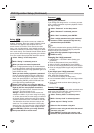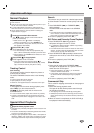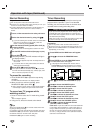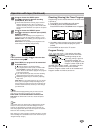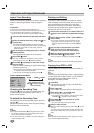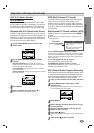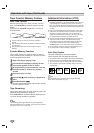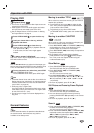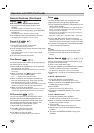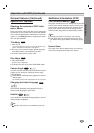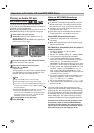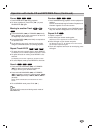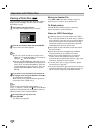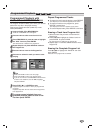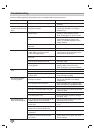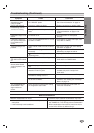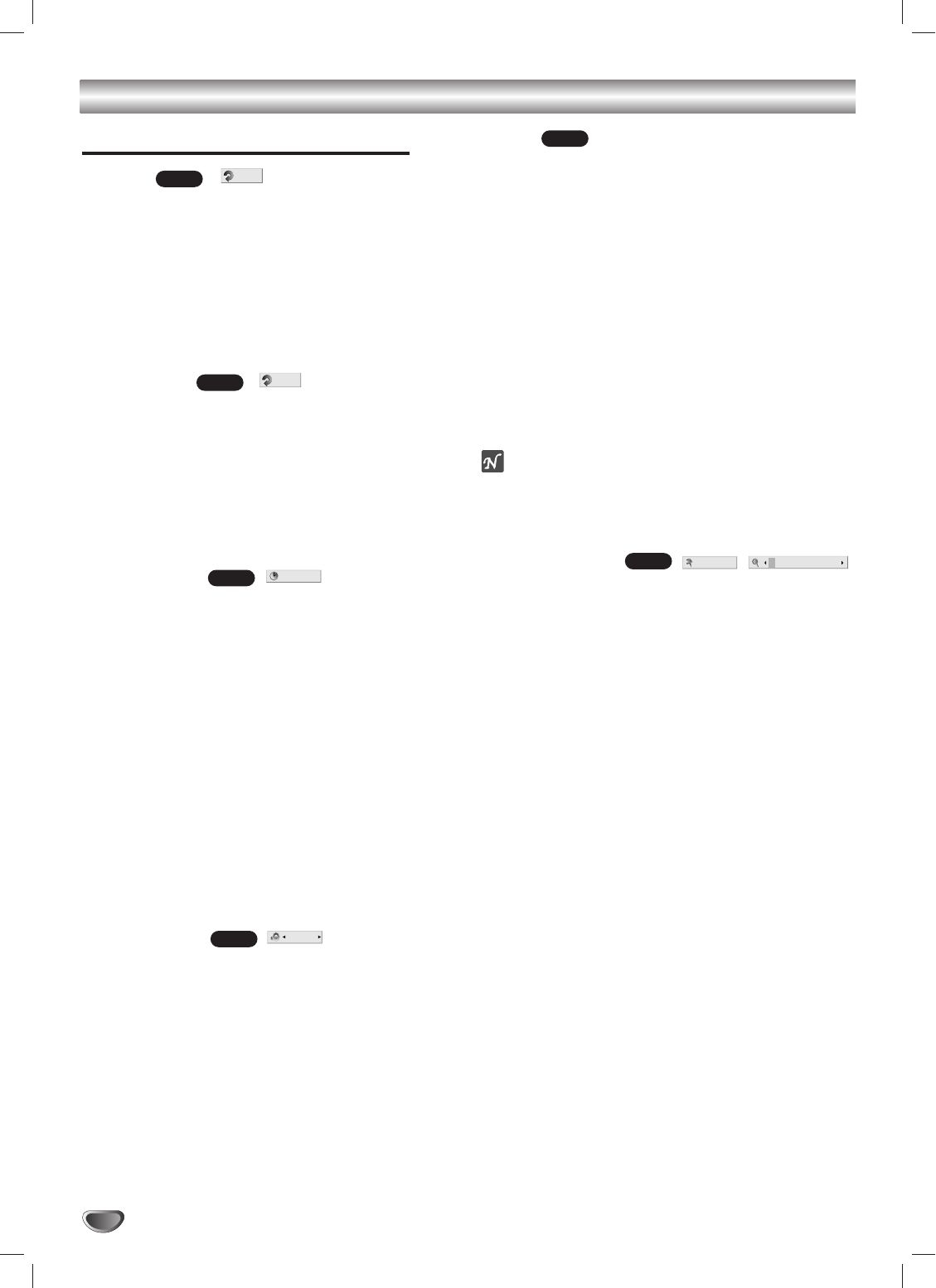
28
Operation with DVD (Continued)
General Features (Continued)
Repeat
DVD Video Discs - Repeat Chapter/Title/Off
1 To repeat the currently playing chapter, press
REPEAT.
The Repeat Chapter icon appears on the TV screen.
2 To repeat the title currently playing, press REPEAT a
second time.
The Repeat Title icon appears on the TV screen.
3 To exit Repeat mode, press REPEAT a third time.
The Repeat Off icon appears on the TV screen.
Repeat A-B
To repeat a sequence:
1 Press A-B at your chosen starting point.
“A-” appears briefly on the TV screen.
2 Press A-B again at your chosen end point (after more
than 3 seconds).
“A-B” appears briefly on the TV screen, and the repeat
sequence begins.
3 To cancel the sequence, press A-B.
Time Search
The Time Search function allows you to start playing at
any chosen time on the disc.
1 Press DISPLAY during playback. The on-screen dis-
play appears on the screen.
The Time Search box shows the elapsed playing time of the
current disc.
2 Within 10 seconds, use
vv
/
VV
to select the Time
Search icon in the on-screen display.
The “-:--:--” appears in the Time Search box.
3 Within 10 seconds, use the numbered buttons to
enter the required start time. Enter hours, minutes
and seconds from left to right in the box.
If you enter the wrong numbers, press CLEAR to remove the
numbers you entered. Then enter the correct numbers.
4 Within 10 seconds, press ENTER.
Playback starts from the selected time on the disc. If you enter
an invalid time, playback will continue from the current point.
3D Surround
This unit can produce a 3D Surround effect, which
simulates multi-channel audio playback from two
conventional stereo speakers, instead of the five or
more speakers normally required to listen to multi-
channel audio from a home theater system.
1 Press DISPLAY during playback.
2 Use v/V to select the sound icon.
The sound
option will be highlighted.
3 Use b/B to to select “3D SUR”.
To turn off the 3D Surround effect, select “Normal”.
Zoom
The Zoom function allows you to enlarge the video
image and to move through the enlarged image.
1 Press ZOOM during playback or still playback to acti-
vate the Zoom function.
The square frame will be displayed in the right bottom of the
picture. If no button is pressed for more than 10 seconds,
the square frame will disappear.
Each press of the ZOOM button changes the TV screen in
the sequence shown below.
400% size → 1600% size → multi zoom mode → normal size
2 Use the bBvVbuttons to move through the
zoomed picture (400% or 1600%), or to enlarge and
reduce the picture size through the multi zoom mode.
3 To resume normal playback, press ZOOM repeatedly
until the normal picture appears.
otes
The zoom function may not work for some DVDs.
The zoom function may not work on multi-angle
scenes.
Marker Search
You can start playback from a memorized point. Up to
nine points can be memorized.
To enter a mark, follow these steps.
1 During disc playback, press MARKER when playback
reaches the spot that you want to memorize.
The Marker icon will appear on the TV screen briefly.
2 Repeat step 1 to enter up to nine Marker points on a
disc.
To Recall a Marked Scene
1 During disc playback, press SEARCH.
The Marker Search menu will appear on the screen.
2 Within 10 seconds, press b/B to select a Marker
number that you want to recall.
3 Press ENTER.
Playback will start from the Marked scene.
4 To remove the MARKER SEARCH menu, press
SEARCH.
To clear a Marked Scene
1 During disc playback, press SEARCH.
The Marker Search menu will appear on the screen.
2 Within 10 seconds, press b/B to select a Marker
number that you want to erase.
3 Press CLEAR.
The Marker number will be erased from the list.
4 Repeat steps 2 and 3 to erase additional Marker
numbers.
5 To remove the MARKER SEARCH menu, press
SEARCH.
123456789
#1 1 / 9
DVD
DVD
Normal
DVD
-:--:--
DVD
A - B
DVD
Title
DVD